When doing website optimization, theRobots.txt Often overlooked. But for WordPress sites, this little file is like the goalie, deciding what content search engines see. If it's configured correctly, posts and product pages will be indexed faster; if it's configured incorrectly, it can even make the entire site disappear from search results.
![Image [1]-WordPress Robots.txt Configuration Complete Guide: Must-see Optimization Tips for Newbies](http://gqxi.cn/wp-content/uploads/2025/09/20250927100930806-image.png)
What is Robots.txt?
Robots.txt is a text file placed in the root directory of a website. Search engine spiders will look at this file before entering the site, and then decide whether they can access certain directories according to the rules in it. It does not delete pages, but rather tells search engines "what to look at and what not to look at".
An example:
- You want articles and category pages to be indexed, open them up.
- You can disable access if you don't want the backend or plugin files to be crawled.
WordPress by default
mounting WordPress After that, if Robots.txt is not added manually, search engines will try to crawl all the content. This will not affect the basic inclusion, but the question is:
- will waste crawl resources on useless files.
- Some backend or plugin paths may be included without meaning.
- Duplicate pages such as tabs take up index space and affect the weight of the main content.
Therefore, it is necessary to rationalize the allocation.
Why do I need to configure Robots.txt?
- Saving resources: Search engines don't waste time crawling irrelevant pages.
- emphasize the key points: Article pages, category pages, and product pages are more likely to be noticed.
- Protection of privacy: Avoid background and system file exposure.
- Improve the speed of inclusion: Cooperation Sitemapthat can get new content up faster.
Common WordPress Robots.txt Examples
![Image [2]-WordPress Robots.txt Configuration Complete Guide: Must-see Optimization Tips for Newbies](http://gqxi.cn/wp-content/uploads/2025/09/20250927102854601-image.png)
Here is a common basic configuration:
User-agent: *
Disallow: /wp-admin/
Disallow: /wp-includes/
Disallow: /wp-content/plugins/
Disallow: /wp-content/cache/
Disallow: /readme.html
Allow: /wp-admin/admin-ajax.php
Sitemap: https://www.example.com/sitemap_index.xml
Description of the rules
- User-agent: *: means it works for all search engines.
- Disallow: A directory to which access is prohibited.
- Allow: Documents that are allowed to be accessed.
- Sitemap: Tell the search engines where the sitemap is located.
Configuration priorities for different types of websites
1. Blog site
The focus is on articles and categorized directories, and tabs can be blocked:
Disallow: /tag/
2. E-commerce websites
Product and category pages should be protected, shopping carts blocked, etc:
Disallow: /cart/
Disallow: /checkout/
Disallow: /my-account/
3. Enterprise showcase site
With less content, you can just block background and system files and keep it simple.
The Role of Sitemap
exist Robots.txt Including the Sitemap address in the file allows search engines to find important pages of your website faster. For example:
Sitemap: https://www.example.com/sitemap.xml
This way articles, categories, and product pages are prioritized for crawling.
common error
- Blocking too many catalogs: The entire directory /wp-content/ was blocked by mistake and images could not be included.
- Forgot to add Sitemap: It leads to slow inclusion of new content.
- Wrong path::WordPress Case sensitive and enter correctly.
- not updated: Check in a timely manner after adding a new plugin or revamping.
How to check if Robots.txt is valid?
Open your browser and type in the address bar:
https://你的域名/robots.txt
The fact that it displays properly means that the file has taken effect. You can also test the crawl rules in Google Search Console to see if there is any problem.
Setup with SEO plugin (recommended for newbies)
The easiest way to do this is with a WordPress SEO plugin like:
- Rank Math SEO
- Yoast SEO
These plugins come with Robots.txt editing without having to log in to the server.
Step-by-step procedure (using Rank Math as an example):
- Log in to the WordPress backend → Rank Math → General Settings → Edit robots.txt
![Image [3]-WordPress Robots.txt Configuration Complete Guide: Must See Optimization Tips for Newbies](http://gqxi.cn/wp-content/uploads/2025/09/20250927101418217-image.png)
- Enter the rule in the edit box (like the example described earlier).
- Save the settings and the file is automatically generated and takes effect.
summarize
Robots.txt may seem simple, but it's directly related to the WordPress The inclusion of the site. A reasonable configuration allows search engines to quickly find valuable content and reduce ineffective crawling.
Link to this article:http://gqxi.cn/en/77747The article is copyrighted and must be reproduced with attribution.





















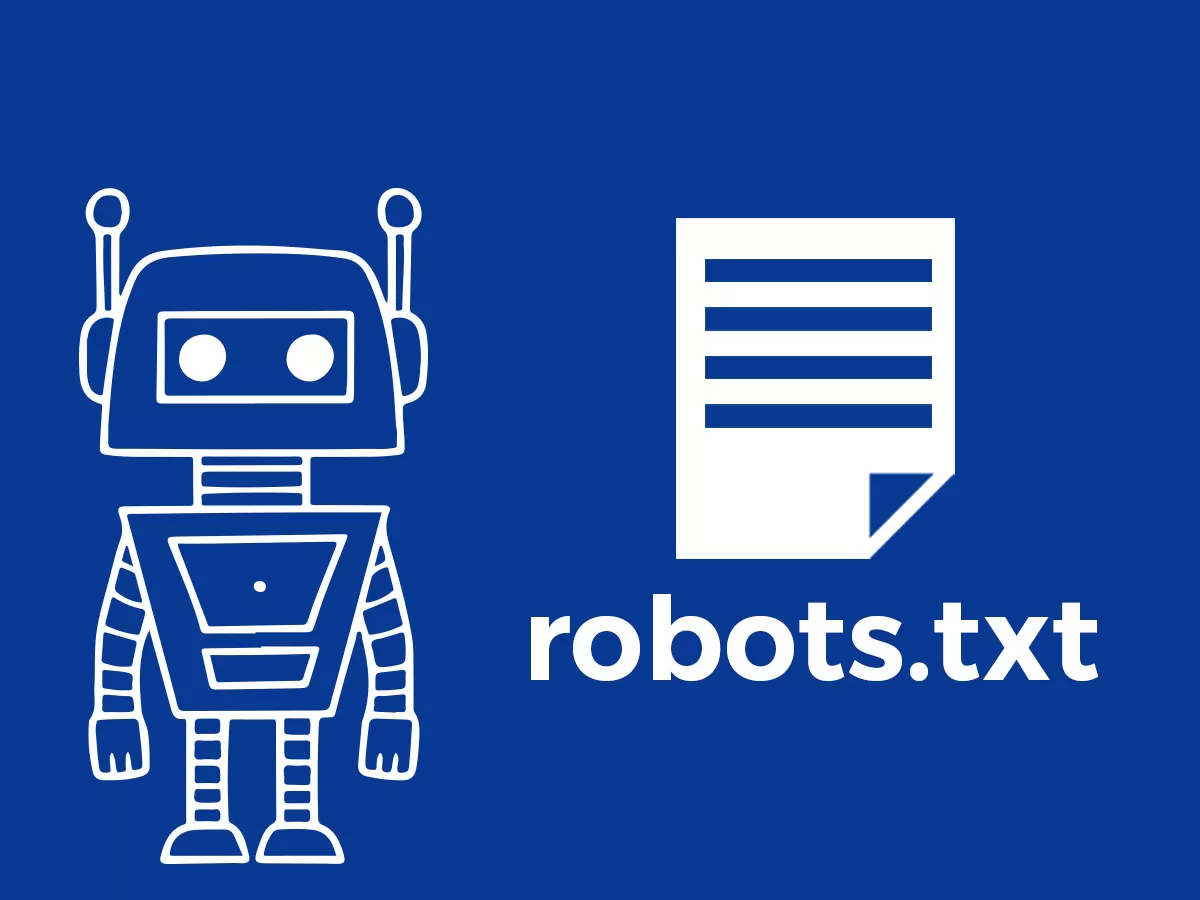



![Emoji[jingya]-Photonflux.com | Professional WordPress repair service, worldwide, rapid response](http://gqxi.cn/wp-content/themes/zibll/img/smilies/jingya.gif)






No comments