Yoast SEO is one of the most commonly used SEO plugins by WordPress users, but after installing it, some users will encounter "The plug-in could not be activated." The problem. This situation can be caused by a variety of reasons such as plugin conflicts, environment misconfiguration or system permissions. In this article, we will troubleshoot step by step to quickly locate and fix Yoast SEO not activating issue.
![Image[1]-Yoast SEO activation failed? These 5 troubleshooting steps will save you from the fire!](http://gqxi.cn/wp-content/uploads/2025/07/20250725094047478-image.png)
I. Confirm that the plug-in is installed correctly
First of all, make sure that the Yoast SEO plugin has been successfully uploaded and unzipped.
- leave for WordPress Backend → Plugins → Installed Plugins
![Image[2]-Yoast SEO Activation Failed? These 5 troubleshooting steps will save you from the fire!](http://gqxi.cn/wp-content/uploads/2025/07/20250725094344933-image.png)
- If the list does not see "Yoast SEO"or see."The file is corrupted."and other prompts:
Solution:
- Delete plugin residual files (path:
/wp-content/plugins/wordpress-seo/)
![Image[3]-Yoast SEO activation failed? These 5 troubleshooting steps will save you from the fire!](http://gqxi.cn/wp-content/uploads/2025/07/20250725094618628-image.png)
- Uploading again via WordPress plugin repository or manually
.zipInstallation package reinstallation
![Image[4]-Yoast SEO activation failed? These 5 troubleshooting steps will save you!](http://gqxi.cn/wp-content/uploads/2025/07/20250725095135751-image.png)
Ensure that the uploaded plugin is complete and not corrupted by compression tools.
Check PHP version and system compatibility
Yoast SEO Plugin has minimum environmental requirements:
| request | minimum version |
|---|---|
| PHP | 7.2 or higher |
| WordPress | 6.0 or higher |
| MySQL | 5.6 or higher |
Inspection Methods:
- log in WordPress Backstage → Tools → Site Health
![Image[5]-Yoast SEO Activation Failed? These 5 troubleshooting steps will save you from the fire!](http://gqxi.cn/wp-content/uploads/2025/07/20250725095320259-image.png)
- Click "text" tab to see the currentWordPress and PHP versions
![Image[6]-Yoast SEO activation failed? These 5 troubleshooting steps will save you from the fire!](http://gqxi.cn/wp-content/uploads/2025/07/20250725095953251-image.png)
![Image [7]-Yoast SEO Activation Failed? These 5 troubleshooting steps will save you from the fire!](http://gqxi.cn/wp-content/uploads/2025/07/20250725100058811-image.png)
Solution:
- If the PHP or WordPress version is too low, contact your hosting provider to upgrade or use the control panel to update it.
III. Excluding plug-ins orthematiccollision (of interests)
One of the common reasons why Yoast SEO does not activate is because of conflicts with other plugins or current themes.
The troubleshooting method is as follows:
- Temporarily disable all plugins
![Image[8]-Yoast SEO Activation Failed? These 5 troubleshooting steps will save you from the fire!](http://gqxi.cn/wp-content/uploads/2025/07/20250725100348525-image.png)
- Switch to default theme(e.g., Twenty Twenty-Four)
![Image[9]-Yoast SEO activation failed? These 5 troubleshooting steps will save you from..!](http://gqxi.cn/wp-content/uploads/2025/07/20250725100608614-image.png)
- after thatEnable Yoast SEO alone plug-in (software component)
If it can be activated properly, it means that the problem comes from another plugin or current theme.
Solution:
- Enable plugins one by one to find out which ones conflict with Yoast SEO
- Contact the developer of the conflicting plugin or find an alternative solution
IV. Checking file permissions and security policies
In some server environments, Yoast SEO not activating may be caused by improperly set folder permissions.
Check directory permissions:
- Plug-in Catalog
/wp-content/plugins/wordpress-seo/Permissions should be755
![Image [10]-Yoast SEO activation failed? These 5 troubleshooting steps will save you from the fire!](http://gqxi.cn/wp-content/uploads/2025/07/20250725101404404-image.png)
![Image[11]-Yoast SEO Activation Failed? These 5 troubleshooting steps will save you from..!](http://gqxi.cn/wp-content/uploads/2025/07/20250725101516695-image.png)
If server-level security policies (e.g. ModSecurity, SELinux) are enabled, they may also prevent the plug-in from writing data required for activation.
Solution:
- utilization FTP or panel tool to adjust folder permissions
- If there are security plug-ins (such as Wordfence(iThemes Security), try temporarily disabling the
- Request a relaxation of the rules from your server provider
V. Viewing the Error Log and Debug Mode
If you try the above methods and still do not solve the problem, you can check the error log to further locate the problem.
The steps are as follows:
- exist
wp-config.phpfile to enable debug mode:
![Image [12]-Yoast SEO Activation Failed? These 5 troubleshooting steps will save you from the fire!](http://gqxi.cn/wp-content/uploads/2025/07/20250725102847857-image.png)
define('WP_DEBUG', true);
define('WP_DEBUG_LOG', true);- Try activation again Yoast SEO plug-in (software component)
- leave for
/wp-content/debug.logFile View Error Log
![Image [13]-Yoast SEO activation failed? These 5 troubleshooting steps will save you from the fire!](http://gqxi.cn/wp-content/uploads/2025/07/20250725104034237-image.png)
Common mistakes include:
- lack of memory
- function conflict
- Database Write Failure
Solution:
Targeted processing based on error alerts, such as increasing memory limits, optimizing database permissions, etc.
summarize
Yoast SEO Plugins not activating is a common problem, but it can be solved quickly with the following 5 simple steps:
- Verify that the plugin is fully installed
- Check PHP and WordPress for compliance
- Troubleshooting conflicts with other plugins or themes
- Checking server permissions or security settings
- Check the error log to find out the exact cause
After successful activation, you can start using Yoast SEO to optimize your website content and structure. If you have any other questions, feel free to continuePhoton fluctuation networkWordPress tutorials.
Link to this article:http://gqxi.cn/en/70127The article is copyrighted and must be reproduced with attribution.









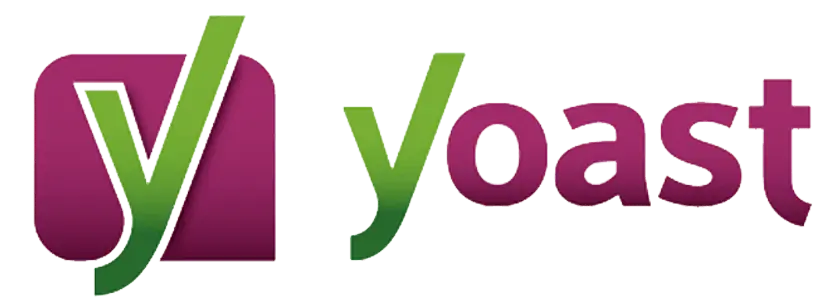





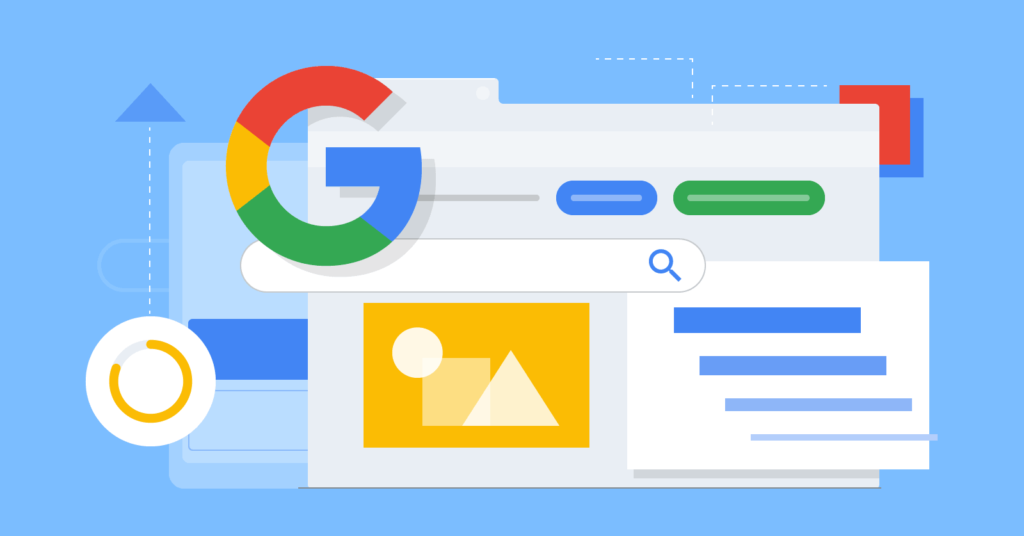




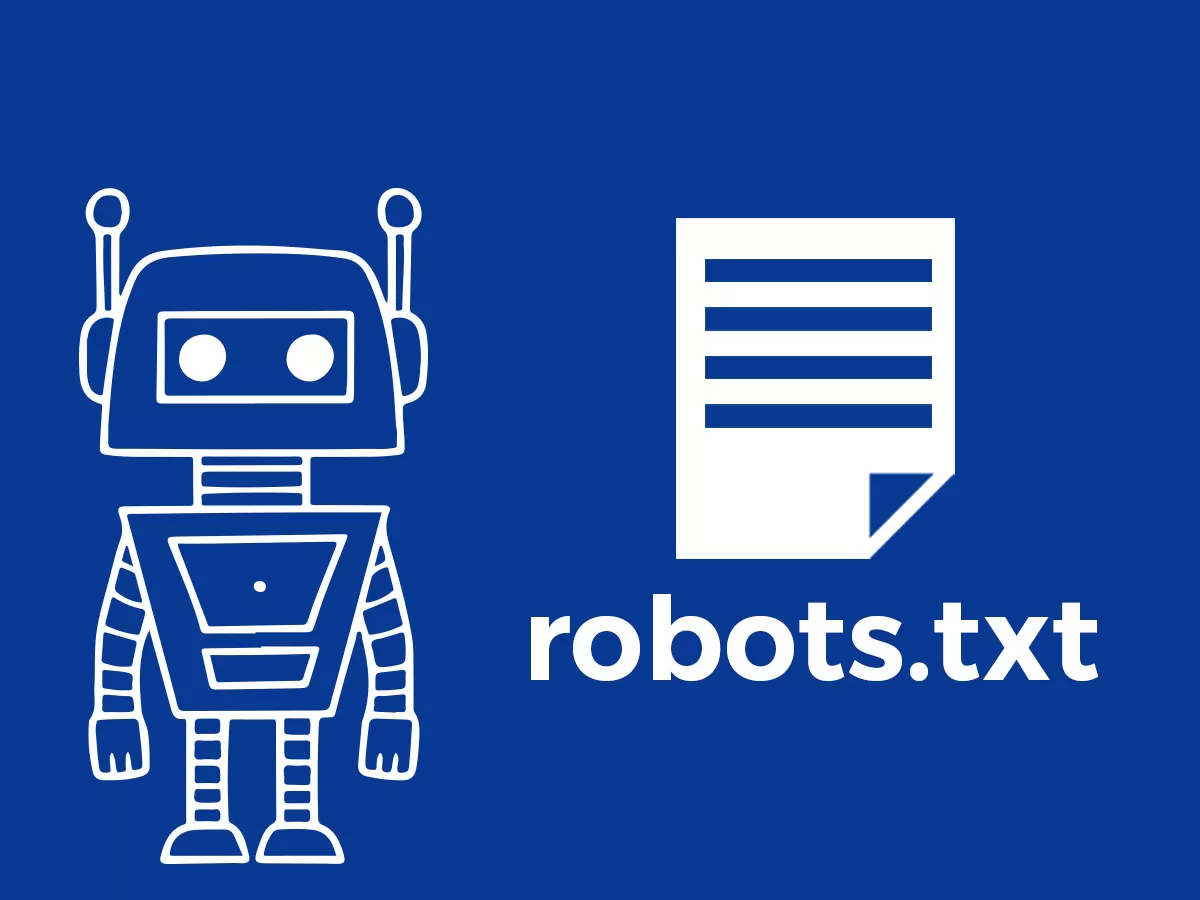




![Emoji[jingya]-Photonflux.com | Professional WordPress repair service, worldwide, rapid response](http://gqxi.cn/wp-content/themes/zibll/img/smilies/jingya.gif)






No comments