Many first time buildersE-commerce websiteWhen it comes to plugin installation, the easiest place to go wrong is plugin installation. Plug-ins allow a website to add features such as shopping carts, payments, logistics, etc., but installing too many or choosing the wrong ones can lead to slowdowns, error reports, and even backend crashes. To make a website run smoothly, newbies must understand some basic considerations.
![Image [1]-Newbie must see: e-commerce plugin installation guide and practical tips](http://gqxi.cn/wp-content/uploads/2025/10/20251009135738943-image.png)
First, figure out the role of the plug-in
There are many types of e-commerce plugins, for example:
- Shopping Cart & Checkout Plugin: Responsible for adding items, placing orders, and making payments.
- Inventory and Order Management Plugin: Helps track shipments and inventory.
- Offers & Membership Plugins: Increase the repurchase rate.
- Logistics Tracking Plugin: Provide customers with parcel inquiries.
Confirm before installing whether the site really needs the function, to avoid repeated installation of plug-ins with the same function.
II. Selection of reliable sources
The source of the plugin determines the security. Preference should be given to official plugin marketplaces or releases from well-known developers. It can be checked before installation:
- Is the download high;
- Whether the user ratings are good;
- Last Updated.
Plug-in files from unknown websites may have viruses or backdoor programs, which can easily cause the backend to be attacked after downloading.
III. Checking system compatibility
The plugin needs to be compatible with the version of your site's build system. Check the instructions before installing, e.g. "For WordPress 6.8". Older versions may cause errors or prevent some features from working.
Payment and checkout plugins in particular should pay attention to compatibility, otherwise order submission may fail.
Fourth, back up the site before installation
Always backup your data and files before installation. If the plugin conflicts or installation fails, you can restore it immediately.
WordPress Users can use the UpdraftPlusThe backup plug-ins such as WP Migration, All-in-One WP Migration, etc. can also be backed up directly from the hosting console.
![Image [2]-Newbie must see: e-commerce plugin installation guide and practical tips](http://gqxi.cn/wp-content/uploads/2025/10/20251009140117541-image.png)
Fifth, to prevent plug-in conflicts
E-commerce sites usually install payment and logistics at the same time,SEO, caching and other plugins. Code from different developers may conflict.
Ways to avoid conflict include:
- Use plugins from the same development team;
- Read the plugin description to see if incompatible plugins are listed;
- If an error occurs, test by deactivating each one.
VI. Focus on loading speed
The more plugins you have, the slower your site will be. Once installed, you can use the GTmetrix or PageSpeed Insights to see load times. If there is a noticeable drop in speed, disable some of the non-essential plugins or enable the caching plugin to optimize performance.
![Image [3]-Newbie must see: e-commerce plugin installation guide and practical tips](http://gqxi.cn/wp-content/uploads/2025/10/20251009140143581-image.png)
VII. Correctly set up payment and security plug-ins
E-commerce websiteThe most important thing is transaction security. After the payment plugin is installed, check it:
- Is the payment currency set correctly;
- Whether SSL is enabled;
- Whether the callback address is accessible.
It is recommended to use it in conjunction with a security plugin, such as a tool to prevent brute force logins or spam orders.
VIII. Test shopping process
Once the installation is complete, be sure to test the entire process:
- Add items to the shopping cart;
- Fill in the order information;
- Simulate payments;
- See if the backend generates orders.
If the process goes smoothly, it means the plug-in is configured correctly; if the page jumps abnormally or you can't pay, you should recheck the settings.
IX. Regular updating and clean-up
Plugins need to be kept up to date or vulnerabilities may occur. Go into the backend every so often to check for new versions and back up your site again before updating.
Plugins that are no longer in use should be deleted directly to avoid taking up server resources.
Ten, lightweight more suitable for novice
Stores that are just starting out don't need complex features. You can opt for lightweight e-commerce plugins such as WooCommerce Lite,Easy Digital Downloads etc., with few installation steps and simple configuration.
![Image [4]-Newbie must see: e-commerce plugin installation guide and practical tips](http://gqxi.cn/wp-content/uploads/2025/10/20251009140219189-image.png)
XI. Testing before going online
Do not install the new plugin directly on the official website. It is recommended to try it in a test environment first to confirm that there is no problem before going online to avoid affecting visitors to place orders.
summarize
E-commerce plugins can make a website better, but they can also pose risks. Newbies just need to remember three things:
- Source security;
- Functional necessity;
- Backup before installation.
Every time you add a plug-in you should test the running status, clean up useless plug-ins regularly and keep them updated. This way the site is more stable, the shopping process is smoother and maintenance is easier.
Link to this article:http://gqxi.cn/en/78179The article is copyrighted and must be reproduced with attribution.









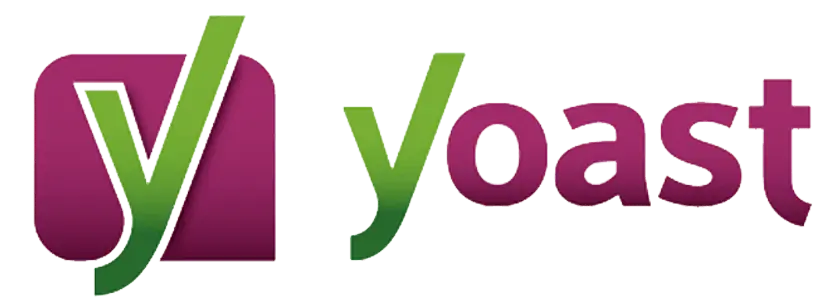
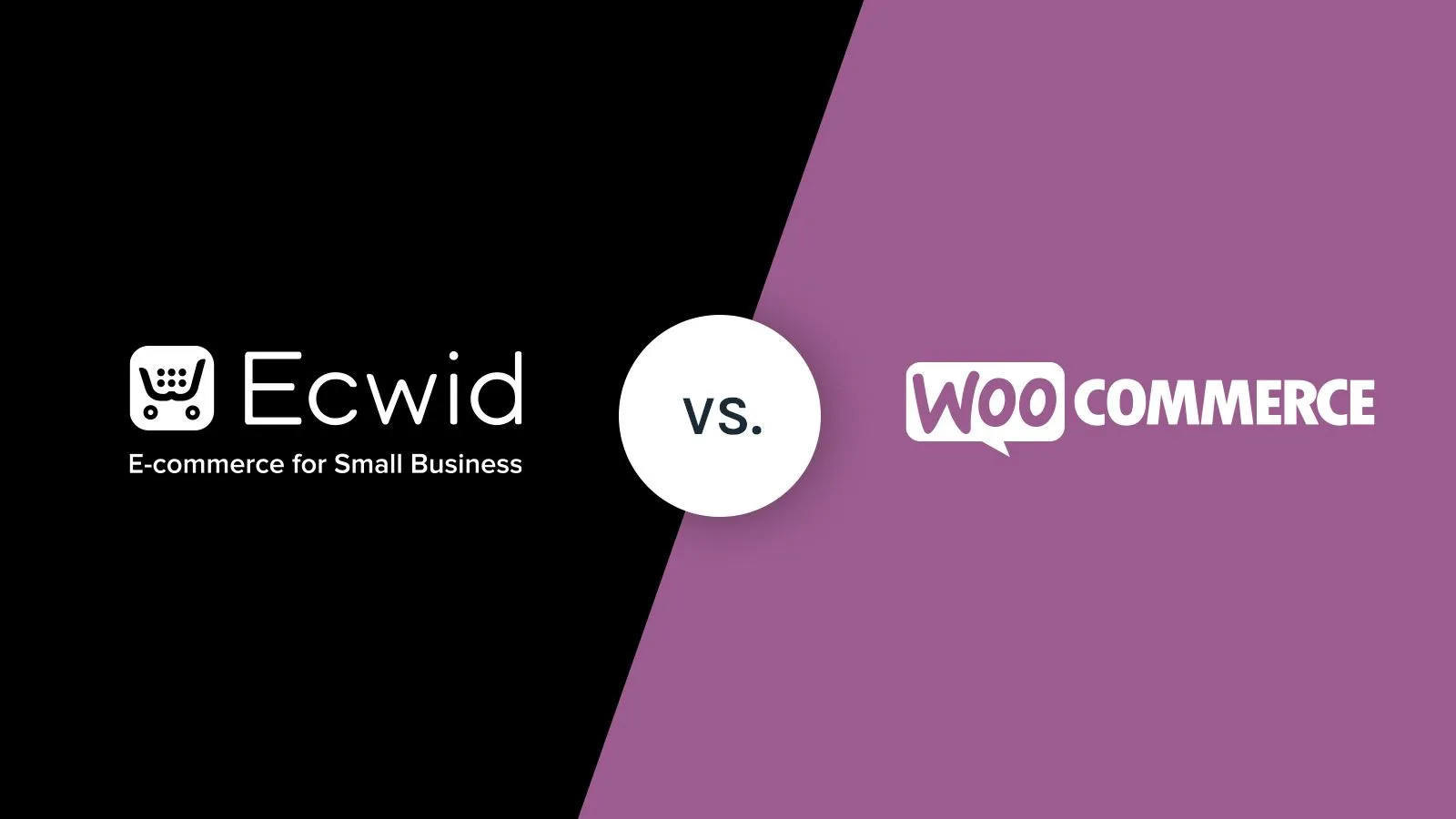







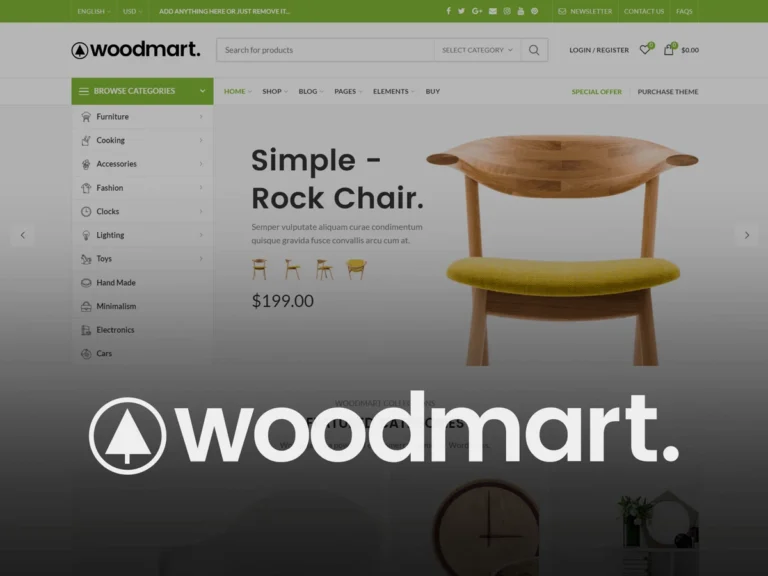


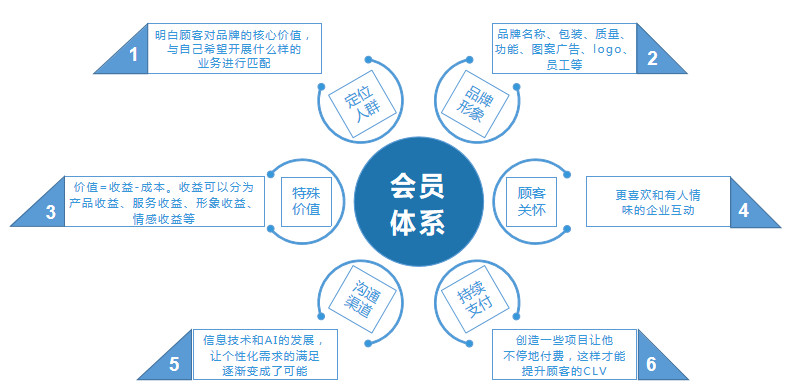


![Emoji[chi]-Photonflux.com | Professional WordPress repair service, worldwide, rapid response](http://gqxi.cn/wp-content/themes/zibll/img/smilies/chi.gif)
![Emoji[xigua]-Photonflux.com | Professional WordPress Repair Service, Worldwide, Fast Response](http://gqxi.cn/wp-content/themes/zibll/img/smilies/xigua.gif) [Images]
[Images]





No comments