Gutenberg (name)beWordPressThe default editor, although the operation is intuitive, when using it, you may encounter problems such as incompatible styles and abnormal functions. This article will introduce solutions to common problems, to help you quickly optimize the editing experience.
![Image [1] - Gutenberg Editor Common Problems and Solutions](http://gqxi.cn/wp-content/uploads/2025/06/20250617145015542-image.png)
I. Editor fails to load or displays blanks
Problem Description:
After clicking "Edit Article", the editor interface keeps loading or displays a white screen.
Common Causes and Solutions:
- Plugin or theme conflicts
![Image [2] - Gutenberg Editor Common Problems and Solutions](http://gqxi.cn/wp-content/uploads/2025/06/20250617145731461-image.png)
- Browser cache or extension interference
- Clear your browser cache or try opening it in incognito mode;
- Disable the browser extension and retry.
![Image [3] - Gutenberg Editor Common Problems and Solutions](http://gqxi.cn/wp-content/uploads/2025/06/20250617150109752-image.png)
- Insufficient server or memory resources
- probe PHP Version 7.4 or higher is recommended;
- Adjust the PHP memory limit to 256M or more;
- Check the console for error messages and contact the hosting provider to handle the exception.
II. Images or media could not be uploaded
Problem Description:
When uploading content using the Images or Files blocks, "Upload Failed" or No Response is displayed.
![Image [4] - Gutenberg Editor Common Problems and Solutions](http://gqxi.cn/wp-content/uploads/2025/06/20250617150719967-image.png)
Solution:
- Ensure that the uploaded file size does not exceed WordPress Limitations, available at
php.iniset up inupload_max_filesizerespond in singingpost_max_size.; - Check that the site has a security plugin installed (e.g. Wordfence) that may intercept upload behavior;
- If you use the CDN or graph bed service to ensure that the media path is correct and access is authorized;
- Try using FTP or media library manually uploaded and inserted.
III. Confusing formatting or typographical errors
Problem Description:
When publishing or previewing an article, the content display style does not match that in the editor and the typography is misaligned.
![Image [5] - Gutenberg Editor Common Problems and Solutions](http://gqxi.cn/wp-content/uploads/2025/06/20250617151025328-image.png)
Solution:
- Check if the current theme has good support for Gutenberg, incompatible themes may be missing style adaptations;
- Use "group" blocks for uniform layout wrapping;
- Through the "Customize CSS" or the theme editor to supplement missing styles;
- Use plug-ins such as EditorsKit maybe Block Visibility Enhanced block control.
IV. Failure of shortcut keys or drag-and-drop operations
Problem Description:
Drag the block, use the / Commands or keyboard shortcuts are not responding.
Solution:
- Check if your browser has enabled JavaScript.;
- Clear your local browser cache and refresh;
- Avoid editors embedded in iframes, which may limit interactive behavior;
- update WordPress to the latest version to fix possible editor bugs.
![Image [6] - Gutenberg Editor Common Problems and Solutions](http://gqxi.cn/wp-content/uploads/2025/06/20250617151410754-image.png)
V. Block features missing or buttons not clickable
Problem Description:
Some blocks (e.g., tables, buttons, cover art) are not displayed or cannot be added.
Solution:
- Check if a "Disable Blocks" type plugin (e.g. Disable Gutenberg Blocks) has been set by mistake;
- Try reinstalling the official Gutenberg plugin to override the fix;
- In case of multi-language or permission plugin impact, check if the user role limits the editor functionality;
- Clear all caching plugins (such as LiteSpeed Cache,WP Super Cache) after refreshing the attempt.
![Image [7] - Gutenberg Editor Common Problems and Solutions](http://gqxi.cn/wp-content/uploads/2025/06/20250617151650959-image.png)
VI. Classic editor content cannot be converted to blocks
Problem Description:
When using old articles, the original content is only displayed as a "classic block" and cannot be automatically broken down into separate modules.
Solution:
- Click on the three-dot menu in the upper right corner of the classic block and select "Convert to Block";
- Note that certain formats (such as tables,HTMLsnippets) may not be fully converted to structured blocks and have to be fine-tuned manually;
- To minimize style loss, first copy the original content to the new page and set the block structure one by one.
VII. Slower performance or lagging operation
Problem Description:
The editor operates with high latency and frequent lagging affects writing productivity.
Solution:
- Check if too many plugins are installed and disable useless extensions;
- Streamline backend scripts to avoid multiple stats scripts, social sharing plugins loading at the same time;
- Use a performance plug-in such as Query Monitor to see if there is a database bottleneck;
- A modern browser, such as the latest version of Chrome, is recommended.
![Image [8] - Gutenberg Editor Common Problems and Solutions](http://gqxi.cn/wp-content/uploads/2025/06/20250617152736211-image.png)
summarize
The Gutenberg editor makes WordPress content creation more intuitive, but you may encounter theme or plugin conflict issues when using it. The solutions provided in this article can quickly troubleshoot and improve editing efficiency. Need a smoother experience, can be used with a compatible theme and optimized plug-ins.
Link to this article:http://gqxi.cn/en/60236The article is copyrighted and must be reproduced with attribution.









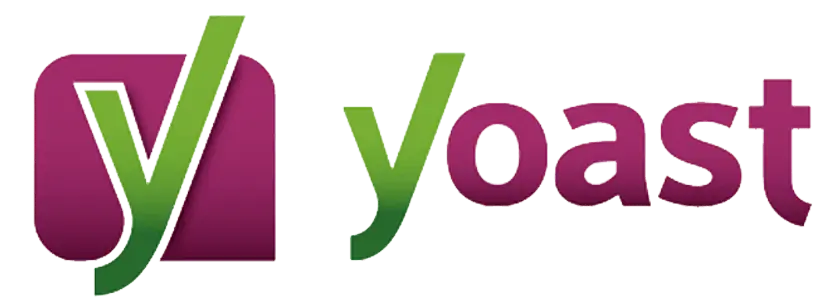










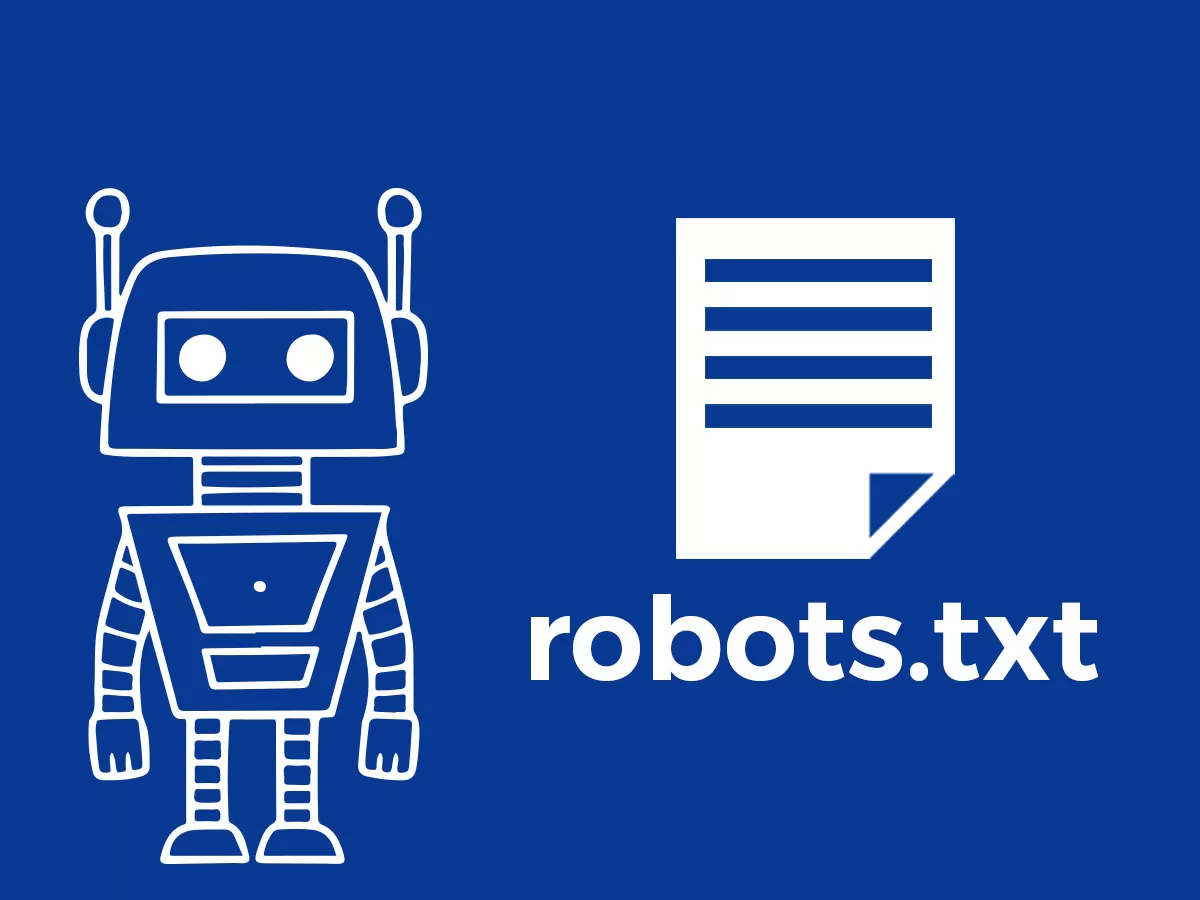




![Emoji[jingya]-Photonflux.com | Professional WordPress repair service, worldwide, rapid response](http://gqxi.cn/wp-content/themes/zibll/img/smilies/jingya.gif)






No comments