come across Yoast SEO Problems with plugin installation failures? Don't worry, this is a situation that many WordPress newbies encounter. As a top SEO plugin with more than 5 million installations, Yoast SEO occasionally fails to install or enable. In this article, we'll quickly identify the cause of the problem and provide a solution so that you can successfully optimize your website with this powerful SEO tool.
![Image[1]-Yoast SEO installation failed? The most common reasons and solutions](http://gqxi.cn/wp-content/uploads/2025/07/20250708104238848-image.png)
1. Common reasons for plug-in installation failures
1.1 Host PHP version is too low
Yoast SEO Official Requirements WordPress Version ≥ 6.0, PHP version ≥ 7.4. If your host's PHP version is too low, it may cause the installation to fail or report an error after enabling.
Solution:
- Log in to the hosting admin panel to view the current PHP version
![Image [2]-Yoast SEO installation failed? The most common reasons and solutions](http://gqxi.cn/wp-content/uploads/2025/07/20250708104510510-image.png)
- Upgrade PHP to 7.4 or higher (8.0+ is recommended for speed and security).
- If you are not sure how to do this, you can contact the hosting provider's technical support to assist with the upgrade
1.2 WordPress version is too low
Yoast SEO can become incompatible with older versions of WordPress, preventing installation or activation.
Solution:
- In the background, click "Dashboard > Updates" and set the WordPress Upgrade to the latest stable version
![Image [3]-Yoast SEO installation failed? The most common reasons and solutions](http://gqxi.cn/wp-content/uploads/2025/07/20250708094657103-image.png)
- Make a full site backup before upgrading to avoid compatibility problems
1.3 Insufficient memory limitations
Install large plugins (such as Yoast SEO,Elementor Pro), if the host PHP memory limit is configured too low, it can cause the installation process to get stuck or fail.
Solution:
compiler wp-config.php file, add or modify the following code:
define('WP_MEMORY_LIMIT', '256M');Save and refresh the WordPress plugin page.
1.4 Incorrectly set file permissions
WordPress requires the correct file permissions to download, install, and unzip plugins. If you don't have enough permissions, you will get an error like "Installation failed: Unable to create directory".
Solution:
- expense or outlay FTP or the host file manager, make sure the wp-content folder permissions are set to 755 (folder) and 644 (file)
![Image [4]-Yoast SEO installation failed? The most common reasons and solutions](http://gqxi.cn/wp-content/uploads/2025/07/20250708111045281-image.png)
![Image [5]-Yoast SEO installation failed? The most common reasons and solutions](http://gqxi.cn/wp-content/uploads/2025/07/20250708111026973-image.png)
- If you are not familiar with it, you can contact the hosting provider's technical support to assist in setting it up
1.5 Plug-in conflicts or theme conflicts
Some security plugins or themes come with SEO features that may conflict with Yoast SEO and cause installation or activation failure.
Solution:
- Temporarily disable other SEO plugins (e.g. Rank Math,All in One SEO)
- If the theme comes with SEO function, it is recommended to disable the theme SEO before installing Yoast SEO.
1.6 Insufficient server disk space
If the server has insufficient disk space, it can also cause the plugin to fail to install or unpack.
Solution:
- Log in to the host panel to view disk usage
![Image [6]-Yoast SEO installation failed? The most common reasons and solutions](http://gqxi.cn/wp-content/uploads/2025/07/20250708110735111-image.png)
- Clean up useless backups, caches or emails to free up space
2. Common Errors and Solutions after Enabling Yoast SEO
2.1 500 error on the website after enabling
This is usually PHP caused by too low a version or conflicts with other plug-ins.
Solution:
- Verify PHP version ≥ 7.4
- Deactivate other plugins one by one to test for conflicts
![Image [7]-Yoast SEO installation failed? The most common reasons and solutions](http://gqxi.cn/wp-content/uploads/2025/07/20250708111642838-image.png)
2.2 Yoast SEO menu is not displayed
Sometimes the "Yoast SEO" option does not appear in the left menu of the backend after activation.
Solution:
- Clear Cache Plugin Cache
- Ctrl + F5 to force a refresh of the backend page
- Ensure that the current user has administrator rights
2.3 Activation prompt "fatal error"
![Image [8]-Yoast SEO installation failed? The most common reasons and solutions](http://gqxi.cn/wp-content/uploads/2025/07/20250708110851300-image.png)
A fatal error usually occurs due to an insufficient memory limit or a low version of PHP.
Solution:
- Increase PHP memory limit to 256M or above.
- Reactivate after upgrading PHP version
3. Tips for preventing installation failures
- Regularly update WordPress, themes & plugins to maintain compatibility
- Backup site data before installing the plugin
- Use a stable, well-performing host to avoid the problems associated with under-configuration
- Avoid installing multiple SEO plug-ins on the same site to keep a single function and minimize conflicts.
summarize
Yoast SEO Most of the installation failures are caused by low PHP version, insufficient memory, wrong file permissions or plugin conflicts. In this article, you can quickly troubleshoot and solve the problem, successfully install Yoast SEO, and start your WordPress SEO optimization road.
If you encounter any other special problems during the installation process, please feel free to contact us.Photon Flux GroupWill provide you with more WordPress SEO technical support and optimization tutorials.
Link to this article:http://gqxi.cn/en/66221The article is copyrighted and must be reproduced with attribution.















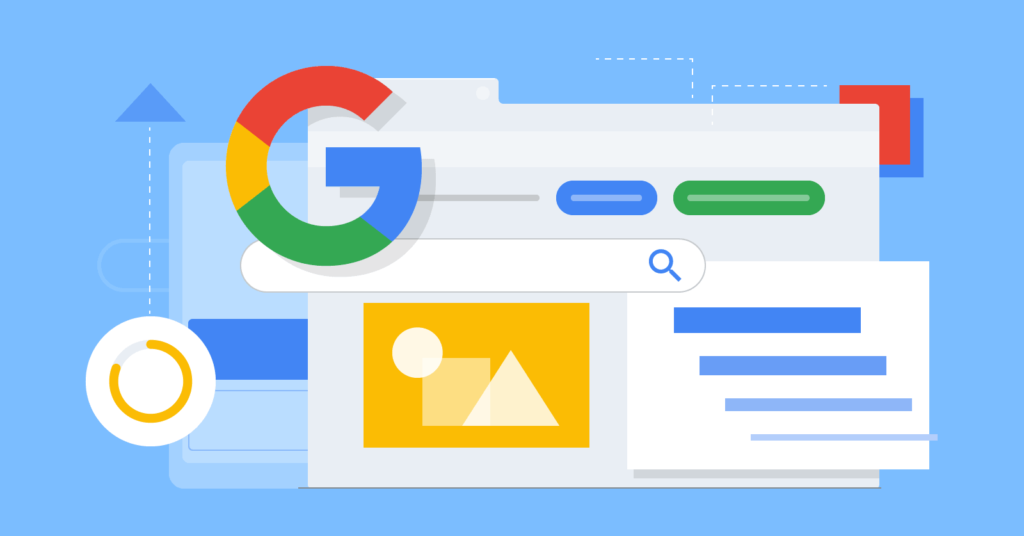









![Emoji[jingya]-Photonflux.com | Professional WordPress repair service, worldwide, rapid response](http://gqxi.cn/wp-content/themes/zibll/img/smilies/jingya.gif)






No comments