An XML Sitemap is like a "table of contents" for your website, helping search engines find all your important pages quickly. Use Yoast SEO You can generate a sitemap with one click and also submit it directly to the Google Search Console, allowing search engines to index your pages faster and improve rankings. This article will explain how to set up a sitemap with Yoast SEO and easily submit it to Google to make your website more searchable.
![Image[1]-Yoast SEO Sitemap Setup and Submission Tutorial](http://gqxi.cn/wp-content/uploads/2025/07/20250701101732966-image.png)
1. What is a sitemap? Why is it important for SEO?
1.1 Site Map Definition
Site Map(XML Sitemap) is an XML file that lists all the important pages of a website and serves mainly to tell search engines:
- What are the crawlable pages on your site
- Frequency of updates to these pages
- Relative importance between pages
1.2 The Role of Site Maps in SEO
- Accelerating the inclusion of new pages
When you publish a new page, theGoogle Internet company It can be quickly discovered and crawled through the sitemap.
- Optimize website structure visibility
For large sites, sitemaps help search engines understand the overall structure of the site and reduce omissions.
- Improve indexing rate
Orphan pages that are not linked to the home page can also be found through the sitemap.
2. How to generate a sitemap with Yoast SEO
Yoast SEO enables the sitemap feature by default, you can confirm and set it by following steps.
2.1 Enabling the site map function
- log in WordPress the area behind a theatrical stage
- go intoYoast SEO > Settings >General > Site Features
![Image[2]-Yoast SEO Sitemap Setup and Submission Tutorial](http://gqxi.cn/wp-content/uploads/2025/07/20250701102929302-image.png)
- Scroll down to find XML Sitemaps (XML Site Maps) option, ensuring that the status is "On"
![Image[3]-Yoast SEO Sitemap Setup and Submission Tutorial](http://gqxi.cn/wp-content/uploads/2025/07/20250701102953801-image.png)
2.2 Viewing your site map
Once enabled, you can click Question mark iconand then click "View the XML sitemap" link to view the sitemap link in a new window, generally with the URL:
https://yourdomain.com/sitemap_index.xml
Here sitemap_index.xml is the indexed sitemap that Yoast SEO automatically generates and contains:
- Page sitemap
- Articles sitemap
- Categories sitemap
- Products sitemap
Yoast SEO dynamically generates these sub-site maps based on the type of content on your site.
![Image[4]-Yoast SEO Sitemap Setup and Submission Tutorial](http://gqxi.cn/wp-content/uploads/2025/07/20250701103300431-image.png)
3. How to submit a sitemap to Google Search Console
Once you have your sitemap, the most important step is to submit it to Google Search Console so that Google knows about it and crawls the pages.
3.1 Login to Google Search Console
interviews Google Search Console and log in to your account.
3.2 Choosing your website properties
If you haven't already added the site to Search Console, please complete the Attribute Validation Process:
- Click on "Add a Resource" in the upper left corner
![Image[5]-Yoast SEO Sitemap Setup and Submission Tutorial](http://gqxi.cn/wp-content/uploads/2025/07/20250701104555498-image.png)
- Enter your full URL (e.g. (https://yourdomain.com)
- Follow the prompts to select through HTML file upload,HTML tag validation maybe DNS record validation Done. Just use a validation.
![Image[6]-Yoast SEO Sitemap Setup and Submission Tutorial](http://gqxi.cn/wp-content/uploads/2025/07/20250701104502520-image.png)
3.3 SubmissionSite Map
- After you've verified your site, in the left-hand menu click on the "Site Map"
- exist "Add new site map" In the input box, fill in your sitemap URL (e.g. sitemap_index.xml)
- strike (on the keyboard) "Submit"
![Image[7]-Yoast SEO Sitemap Setup and Submission Tutorial](http://gqxi.cn/wp-content/uploads/2025/07/20250701104925802-image.png)
3.4 Examination of submission results
After submitting, Google Search Console will be displayed:
- Submission Status (Success or Failure)
- Last read time
- Number of URLs found
![Image[8]-Yoast SEO Sitemap Setup and Submission Tutorial](http://gqxi.cn/wp-content/uploads/2025/07/20250701104952821-image.png)
If you encounter an error, check:
- Is the sitemap link correct
- Is the site accessible by Google (no) Robots.txt (Scratching is prohibited)
4. Yoast SEO sitemap practice
- Exclude pages with no SEO value
Under the Yoast SEO Edit page, select the "Do not allow search engines to index this page." to exclude privacy policies, landing pages, etc.
- Keep the URL structure simple
Links in the sitemap should be canonical URL, avoiding duplicate content.
- Regularly check the status of the sitemap
Make sure the page status in the sitemap is 200To avoid 404 or 301 links from affecting the efficiency of crawling.
summarize
Setting up a sitemap and submitting it to Google Search Console through Yoast SEO is one of the first SEO tasks after your website goes live. It not only improves the efficiency of search engine's crawling and indexing of your website, but also helps you monitor the page indexing. If you haven't submitted a sitemap yet, follow the steps in this article now to build a stronger website for theSEOFoundation.
Link to this article:http://gqxi.cn/en/64366The article is copyrighted and must be reproduced with attribution.





















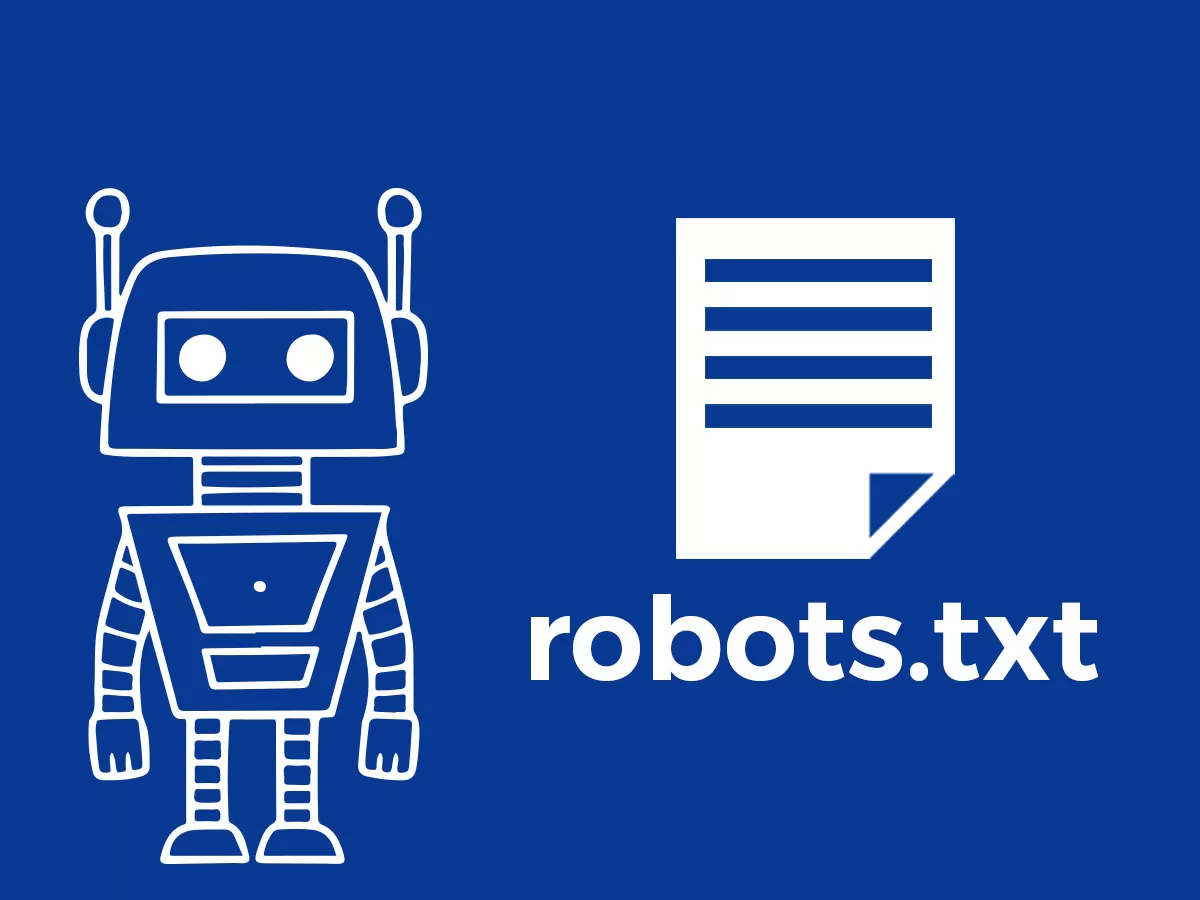



![Emoji[jingya]-Photonflux.com | Professional WordPress repair service, worldwide, rapid response](http://gqxi.cn/wp-content/themes/zibll/img/smilies/jingya.gif)






No comments