When operating an online store, setting the correct tax and shipping rates is not only a matter of legal compliance, but also affects the customer ordering experience and the merchant's profitability. AsWordPressThe most popular e-commerce plugin thatWooCommerceFlexible tax and logistics setting functions are provided for merchants to adjust freely.
In this article, we'll walk you through how to WooCommerceActivation and Configuration Taxes and Shipping Ratesand gives detailed steps and practical advice.
![Image [1] - How to Activate Tax and Shipping Settings in WooCommerce](http://gqxi.cn/wp-content/uploads/2025/06/20250606181037412-image.png)
I. Why do I need to configure tax and freight rates?
- Compliance with laws and regulations: Most countries and regions require taxes on online transactions, and merchants must calculate and collect the relevant taxes accordingly.
- Increase customer trust: Clear and transparent tax and shipping rules can give users more peace of mind when placing orders.
- Control of operating costs: Fine-grained shipping settings help prevent losses and boost profit margins.
- Supports multi-region salesTax rates and logistics strategies can vary from region to region, and the right setup can improve the efficiency of cross-border business.
Second, how to activate the tax rate setting function
WooCommerce hides tax rate related settings by default, you need to enable it manually.
Step 1: Enable the tax rate function
- Log in to the WordPress backend;
- Enter in order:WooCommerce > Settings > General.;
- tick "Enabling tax rates and calculations"(Enable taxes and tax calculations);
- Click "Save Changes" at the bottom of the page.
Once done, a new "Tax Rates" tab will appear in the WooCommerce top menu.
![Image [2] - How to Activate Tax and Shipping Settings in WooCommerce](http://gqxi.cn/wp-content/uploads/2025/06/20250603105010338-image.png)
III. Setting tax rates (by country/region/product category)
1. Access to tax rate settings
Path:WooCommerce > Settings > Tax Rate
The system provides three types of tax forms by default:
- Standard Rates (STD)
- Reduced Rate Rates (RRRs)
- Zero Rate Rates (ZERO)
You can also customize more tax rate types as needed.
![Image [3] - How to Activate Tax and Shipping Settings in WooCommerce](http://gqxi.cn/wp-content/uploads/2025/06/20250603110243805-image.png)
2. Addition of tax rules
Click on "Standard Rate" to enter the settings:
| field | instructions |
|---|---|
| country code | e.g. "CN" for China, "US" for United States. |
| Province/State Code | Province/State code can be filled in, leave it blank to indicate nationwide availability |
| zip code | Specific regions or cities can be designated |
| Tax Rate (%) | If "13" is entered, it means 13% VAT. |
| name of tax | e.g. "Value Added Tax" or "VAT". |
| Whether or not the tax is prioritized | Multi-level taxes can be enabled (e.g. regional + national taxes) |
| Tax included | After checking the box, the price of the product will be shown as including tax. |
Once you have finished entering your changes, click "Save Changes".
![Image [4] - How to Activate Tax and Shipping Settings in WooCommerce](http://gqxi.cn/wp-content/uploads/2025/06/20250603110612499-image.png)
Fourth, how to set shipping (Shipping) function
Step 1: Create a shipping area
Path:WooCommerce > Settings > Shipping
- Click "Add shipping area";
- Enter the region name (e.g. "Mainland China");
- Select the country/province/city range;
- Click "Add shipping method".
![Image [5] - How to Activate Tax and Shipping Settings in WooCommerce](http://gqxi.cn/wp-content/uploads/2025/06/20250603111120738-image.png)
Common shipping methods include:
- Flat rate: applies to flat rate logistics programs;
- Free shipping (Free shipping): full amount of free shipping activities;
- Local pickup (Local pickup): support customers to pick up at the store.
Step 2: Configure specific freight charges
Example: Setting up fixed fee shipping for "Mainland China".
- Click "Fixed Charges" > Edit;
- Set the tax applicability (whether it is tax inclusive or not);
- Fill in the amount of the fee, e.g. "¥10.00";
- Save the settings.
![Image [6] - How to Activate Tax and Shipping Settings in WooCommerce](http://gqxi.cn/wp-content/uploads/2025/06/20250603111450423-image.png)
advanced skill: You can also use plugins such as Table Rate Shipping Enable more sophisticated tiered shipping rates, such as flexible billing based on weight, quantity, region, product classification, etc.
V. How to test whether the settings take effect?
After completing the tax and shipping rate settings, perform the following steps to test:
- Simulate the ordering process and select different regional addresses;
- Check the checkout page to see if the tax and shipping charges are displayed correctly;
- Check whether the charges are synchronized in the order details page and email notification;
- If it doesn't take effect, please clear your cache and refresh the page or check theme/plugin compatibility.
VI. Frequently Asked Questions (FAQ)
| concern | Suggestions for solutions |
|---|---|
| Shipping costs or taxes are not shown | Check whether the relevant functions are enabled; confirm that the area is set correctly |
| Tax rates cannot be saved | Check database permissions or the presence of conflicting plugins |
| Whether the price of goods should include tax | Whether tax is included or not can be specified in the settings (recommended to be set according to the national policy) |
| How to set up multi-region, multi-currency shipping | Use plug-ins such as WooCommerce Multilingual + Table Rate Shipping |
VII. Summary
WooCommerce's tax and shipping features, though detailed and well set up, will provide a standardized and reliable shopping experience for your online store. With proper configuration, you can not only improve user satisfaction, but also optimize the profit structure of your orders and avoid tax risks.
It is recommended to regularly check for tax regulation changes and make timely updates to your setup to maintain a compliant and efficient operation.
Link to this article:http://gqxi.cn/en/57098The article is copyrighted and must be reproduced with attribution.











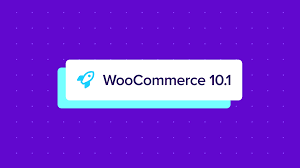
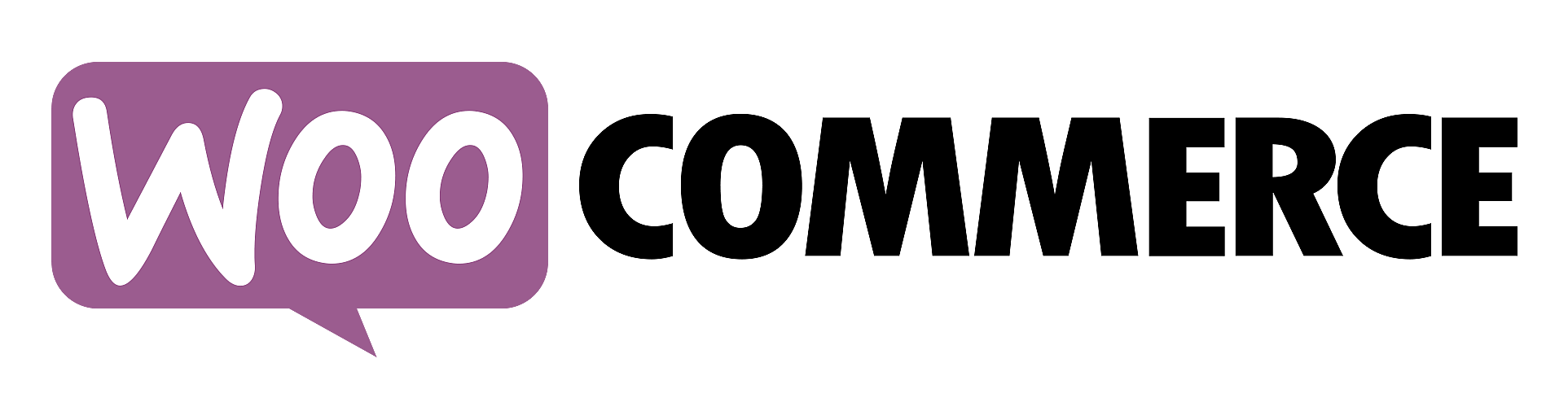








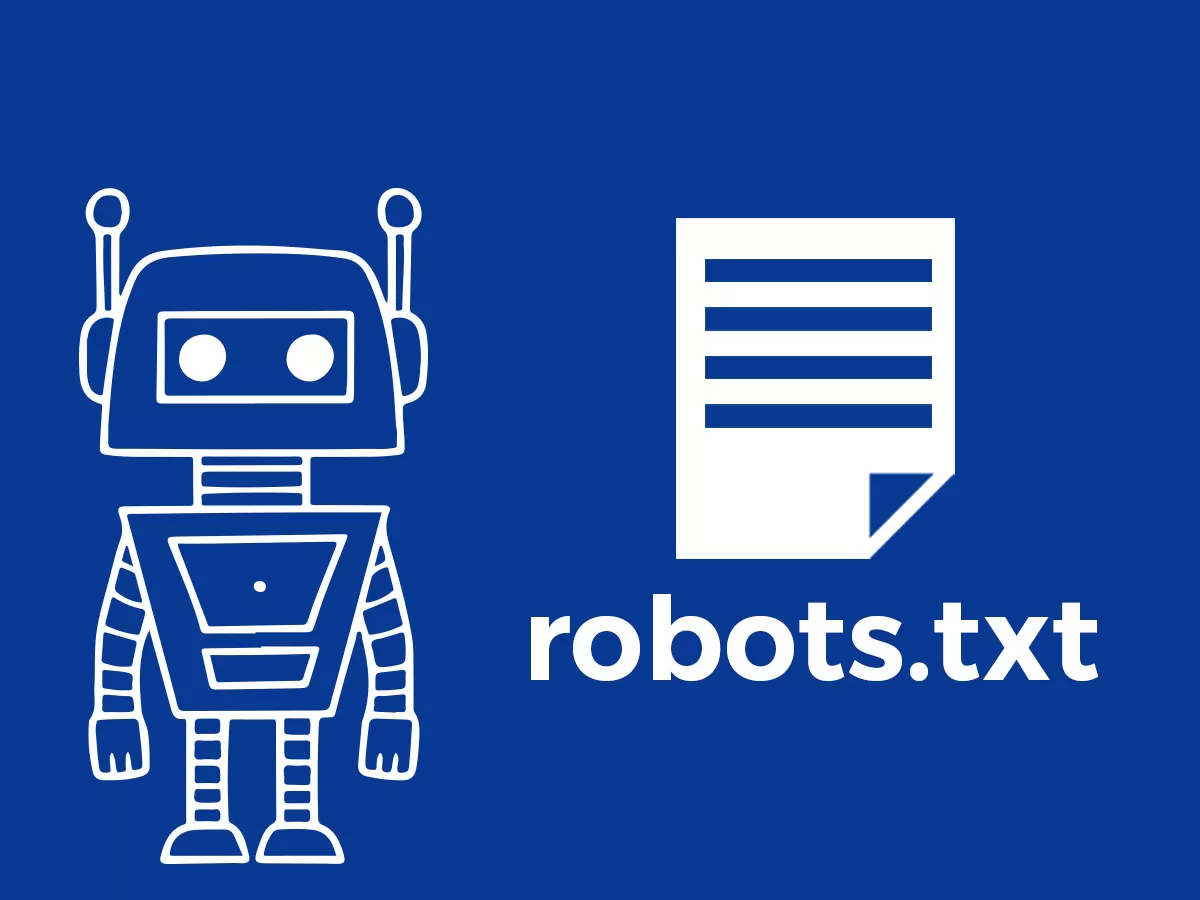



![Emoji[jingya]-Photonflux.com | Professional WordPress repair service, worldwide, rapid response](http://gqxi.cn/wp-content/themes/zibll/img/smilies/jingya.gif)






No comments