Content editing is an integral part of wordpress.HTML EditorIdeal for developers who need a high degree of customization and control over page layout;Visualization EditorSuitable for regular users who don't know how to code, easy to edit content quickly. Choosing the right editor can make your article or page twice as effective! Today, we'll compare HTML Editor respond in singing Visualization EditorIt helps you to quickly find the best website editing tool for you.
![Image[1]-WordPress Editor Showdown: HTML Editor vs Visual Editor, Which is better for you?](http://gqxi.cn/wp-content/uploads/2025/09/20250905142252590-image.png)
1. What is the WordPress HTML editor?
WordPress HTML Editor is a plain text editor that allows users to edit HTML code directly. When editing a post or page in the backend, after selecting the HTML editor, you can see the source code of the page and modify it directly.
This means that you can directly enter or modify HTML tags, CSS styles, JavaScript code, etc. to control the page display. As shown in the figure, this is the HTML editor shown.
![Image[2]-WordPress Editor Showdown: HTML Editor vs Visual Editor, Which is better for you?](http://gqxi.cn/wp-content/uploads/2025/09/20250905143807948-image.png)
Features of the HTML editor:
- Direct source code editing: You have precise control over the structure and layout of the page.
- Higher customizability: By editing the HTML code, you can implement advanced features such as customizing forms, embedding third-party widgets, and more.
- For users with coding experience: For developers or those who have HTML basic users, the HTML editor offers more flexibility.
HTML editor usage scenarios:
- Customized pages: The HTML editor is the best choice when you need highly customized page content.
- Embedding third-party code: e.g., embedding YouTube videos, Google maps, ad codes, etc.
- Precise adjustment of layout: The HTML editor provides more freedom when you need to have complete control over the structure and layout of a page.
2. What is WordPress Visual Editor?
WordPress Visualization Editor(e.g. Gutenberg Editor also known as block editor) is aWhat you see is what you get (WYSIWYG)(WYSIWYG) editor that allows users to easily edit content through a graphical interface. You don't need to know HTML or any code to design a page by dragging and dropping components. The visual editor allows you to directly see the style and layout of the content you are editing, making it very intuitive to operate.
![Image[3]-WordPress Editor Showdown: HTML Editor vs Visual Editor, Which is better for you?](http://gqxi.cn/wp-content/uploads/2025/09/20250905141008555-image.png)
Visual editor features:
- What you see is what you get (WYSIWYG): You can directly see the changes made without having to look at the source code.
- Simple drag-and-drop functionality: You can build page content by adding, removing, and adjusting blocks.
- Suitable for users with no coding experience: even without a basic knowledge of HTML, users can easily use theVisualization EditorCreate pages and articles.
Scenarios for the use of the visualization editor:
- Fast content editing: Applies to everyday article or page editing that does not require deep customization.
- Drag and drop components to build the page: For example, quickly lay out a page using image blocks, paragraph blocks, button blocks, and so on.
![Image[4]-WordPress Editor Showdown: HTML Editor vs Visual Editor, Which is better for you?](http://gqxi.cn/wp-content/uploads/2025/09/20250905143211175-image.png)
- Streamlining workflow: Suitable for general users and blog writers, especially those webmasters with no programming experience.
3. WordPress HTML editor vs. visual editor
| functionality | HTML Editor | Visualization Editor |
|---|---|---|
| operating method | Edit the source code directly and modify HTML, CSS, JavaScript manually. | WYSIWYG, direct content editing via drag and drop blocks |
| customizability | Fully customizable page layout for advanced customization | Relatively simplified for general content editing, but less customizable |
| applicable user | For developers or users with HTML knowledge | Ideal for novice or inexperienced programmers |
| Actionable content | Control over all details, including HTML tags, scripts and styles | Edit elements such as text, images, buttons, etc. mainly through preset blocks |
| dexterity | High, able to perform advanced functions and control every part of the page | Lower, mainly focused on page layout and content presentation |
| learning curve | Steeper, some knowledge of HTML/CSS required | Easy to use, no coding experience required |
| Applicable Scenarios | Customized design, embedded external code, developer modifications | Quick content publishing, blog posts, simple page layouts |
| Real-time preview | You need to manually refresh the page to see the effect | Real-time preview, see the effect immediately when editing the content |
4. When do I choose the HTML editor and when do I choose the visual editor?
Select the HTML editor scene:
- High demand for page customization: If you need to fully customize the page structure, such as manually adjusting the layout, embedding custom code, etc., the HTML editor is the best choice.
- Requires embedding of third-party code: The HTML editor provides greater flexibility for embedding ad code, forms, third-party widgets, and more.
- Developing complex functionality: If your page requires specific scripting or functionality, theHTML EditorAllows you to manipulate the code directly to achieve more complex effects.
Select the scene for the visual editor:
- Fast content editing: If your goal is to quickly publish content, write blogs, or display images, using a visual editor can save you time and effort.
- Users who do not need programming experience: If you don't know how to code, or don't want to tweak the page manually, use theVisualization EditorIt will be more intuitive and easy to follow.
- Simplified design: If you simply add text, images, buttons, etc., a visual editor provides enough flexibility and is easier to master.
5. Switching to HTML mode in the Gutenberg visual editor: bridging freedom and visualization
While WordPress' Gutenberg editor is known for its "WYSIWYG" approach to building pages quickly, it retains the same powerful HTML editing capabilities. You can switch to code view whenever you need it, giving you more granular control over a block or an entire page. This flexibility is one of the highlights of the modern WordPress editing experience.
1. How to switch to HTML mode (block level)
If you only want to make HTML edits to a certain block, you can do so:
- In the Gutenberg visual editor, click on theparticular blockThe
- Click on the three-dot icon (More Options) in the upper right corner of the block.
- option "Edit to HTML"The
- At this point you will see the HTML code for the block, make the changes and keep it.
- Once you have made the changes, click "Edit as Visualization" again to return to the original view.
![Image[5]-WordPress Editor Showdown: HTML Editor vs Visual Editor, Which is better for you?](http://gqxi.cn/wp-content/uploads/2025/09/20250905172642765-image.png)
?? Applicable Scenarios:
- stick
<span>maybeand other special labels. - Accurately adjust image properties or button styles.
- Add custom class, data attributes, etc.
2. How to switch to full-page HTML editing mode (code editor)
If you want to make uniform changes to the source code of an entire article or page, follow these steps:
- In the upper right corner of the editor click Three vertical dots menu(More Tools & Options).
- option "Code Editor"(Code editor).
- The entire page content will be turned into HTML format and you can directly modify the code of all blocks.
- When you are done, click on the upper right corner to switch back to the "Visual Editor" again.
![Image[6]-WordPress Editor Showdown: HTML Editor vs Visual Editor, Which is better for you?](http://gqxi.cn/wp-content/uploads/2025/09/20250905172153164-image.png)
?? Caveats:
- Be especially careful of syntax errors when making changes in the code editor, which may affect the entire page rendering.
- Ideal for fine-tuning global layouts, adding schema tags, adjusting nested structures, etc.
3. Why is this feature important?
This "seamless switching between visualization and HTML editing" feature makes WordPress aSuitable for novices but not limited to advanced usersThe authoring platform. Instead of copying and pasting over and over again between two editors, youYou can further refine the details with code based on the visualization of the operationThis is one of the most important things that many web developers and content creators look for.
6. Summary
The two editors provided by WordPress have their own advantages.HTML editor (software)Ideal for developers who need a high degree of customization and control over page layout;Visualization EditorSuitable for regular users who don't know how to code for quick editing of content.
Which editor you choose depends entirely on your needs: if you want to have precise control over the page and be able to manipulate the code, an HTML editor is the best choice; if you're focused on simplicity and an efficient editing experience, a visual editor is more appropriate.
I hope this article can help you understand the difference between HTML editors and visual editors, so that you can make a choice according to your needs and improve the efficiency of editing website content!
Link to this article:http://gqxi.cn/en/75929The article is copyrighted and must be reproduced with attribution.





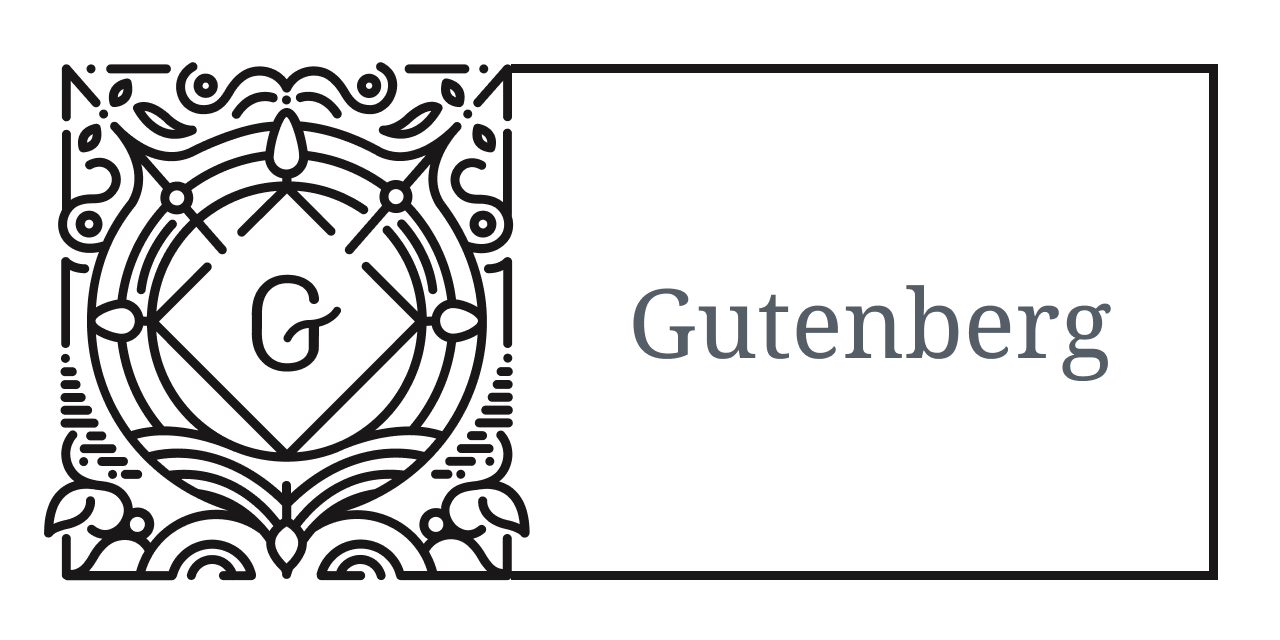



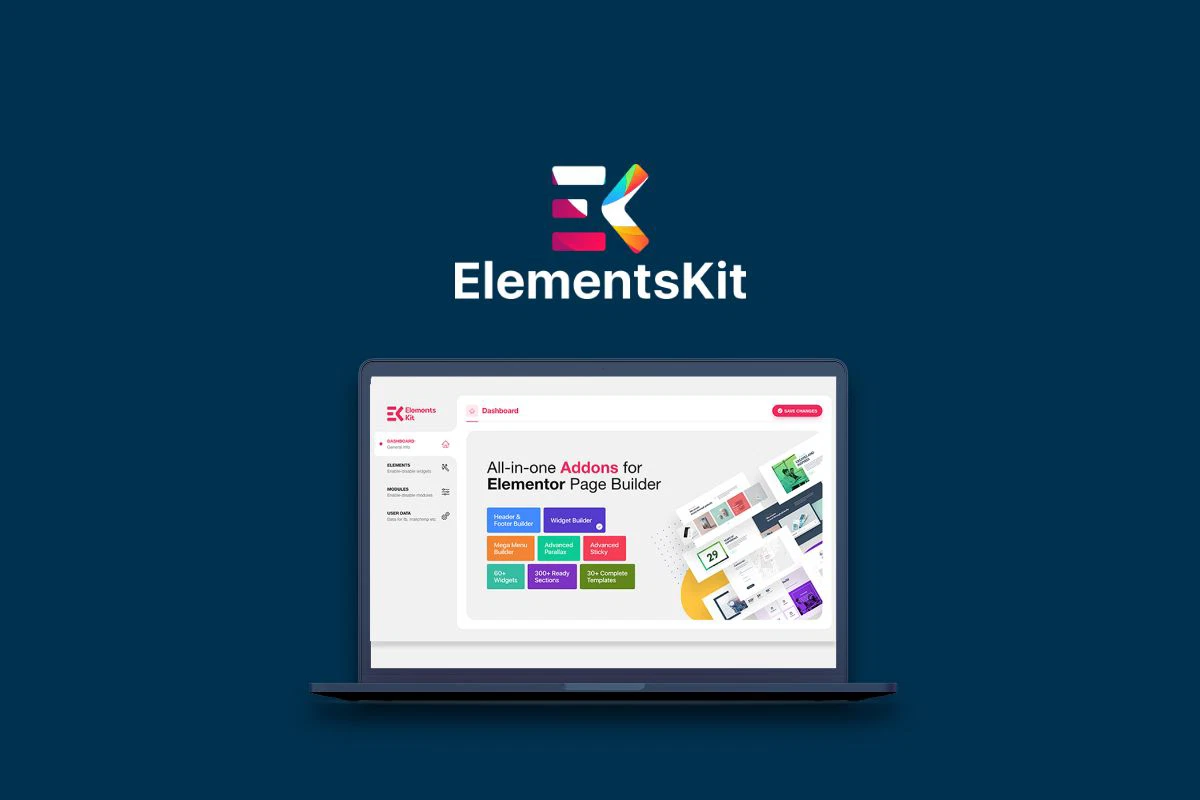








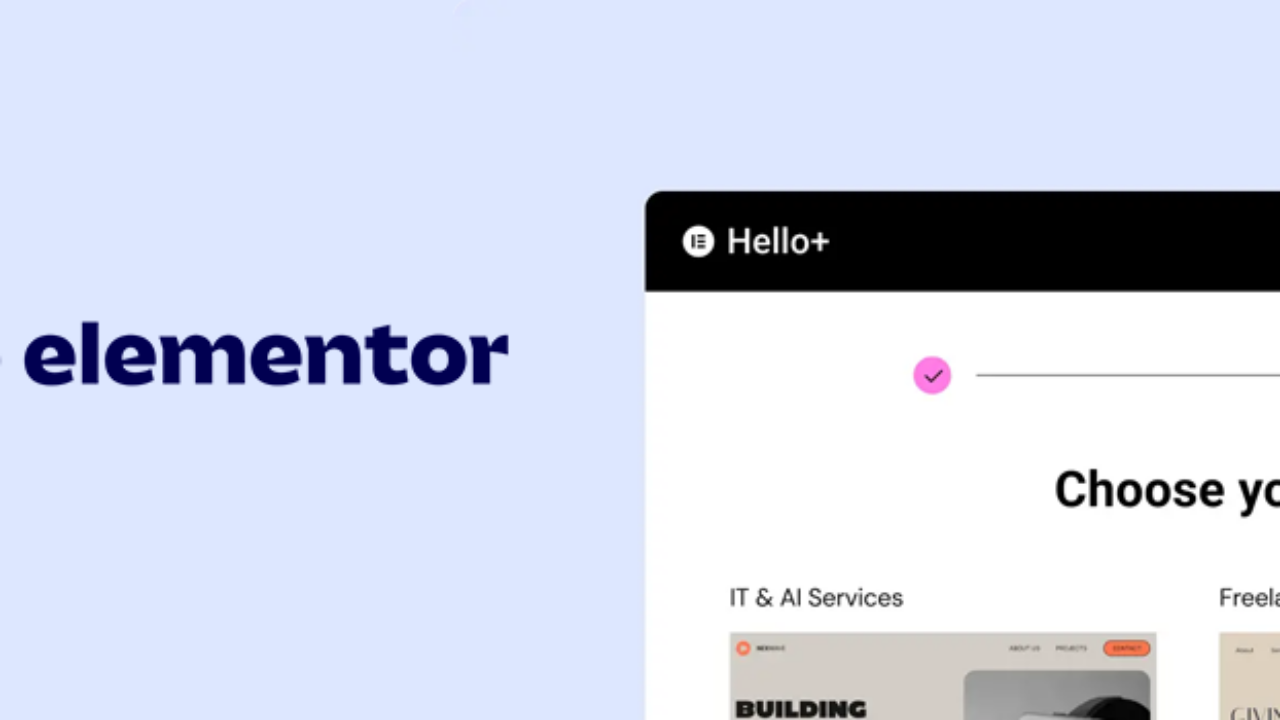
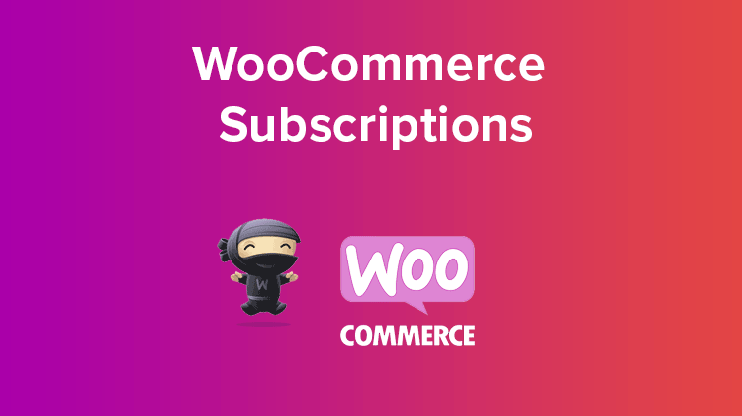
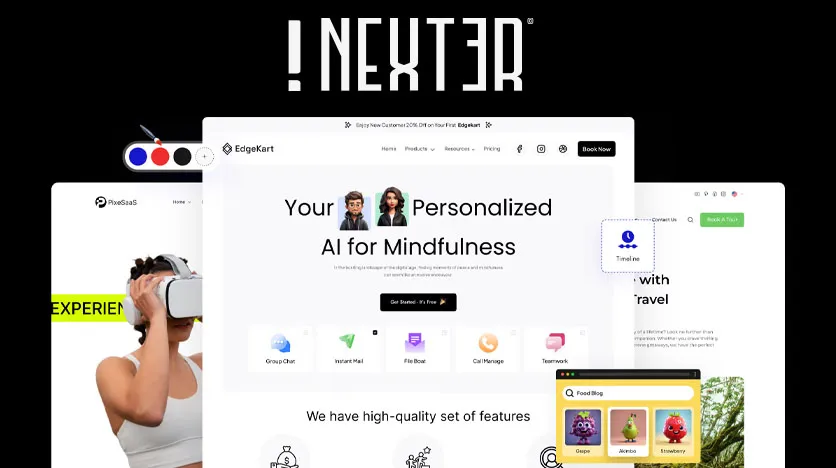


![Emoji[jingya]-Photonflux.com | Professional WordPress repair service, worldwide, rapid response](http://gqxi.cn/wp-content/themes/zibll/img/smilies/jingya.gif)






No comments