Did you know. The subscription model is a great way to increase customer stickiness and long-term revenue.WooCommerce works with the WooCommerce Subscriptions The combination of plugins allows merchants to easily set up and manage subscription features for their products. In this article, we'll go over how to set up and manage the subscription features of your products through WooCommerce to help you boost the ongoing revenue of your e-commerce business.
![Image [1] - How to Create a Subscription Model for Stable Income with WooCommerce? Take your e-commerce business to the next level!](http://gqxi.cn/wp-content/uploads/2025/10/20251010150342618-image.png)
I. Why choose the subscription model?
The subscription model is a business model that offers customers regular delivery of a product or service. The subscription model has several advantages over a one-time purchase:
- Stable cash flow: By charging a regular fee, merchants are able to generate a steady stream of revenue.
- Increase customer loyalty: Regular purchases allow customers to build a stronger relationship with the brand and increase repurchase rates.
- Facilitates inventory management: Recurring subscriptions allow merchants to better anticipate demand and thus optimize inventory management.
Scenarios where the subscription feature is applicable:
- Physical goods subscription: e.g. monthly shipments of food boxes, daily consumables, etc.
- Digital Product Subscriptions: For example, software, courses or e-books that are updated monthly.
- Membership Subscription: For example, members pay a monthly fee to receive exclusive benefits or services.
Install and setup the WooCommerce Subscriptions plugin.
by means of WooCommerce Manage the subscription features of the product you need to install WooCommerce Subscriptions Plugin. The plugin is an official paid extension for WooCommerce that provides full subscription functionality.
1.Install WooCommerce Subscriptions plugin
- In the WordPress backend, go to plug-in (software component) > Installation of plug-insThe
- look for sth. WooCommerce SubscriptionsClick mounting and activate the plugin.
- After the plugin installation is complete, go to WooCommerce Settings page, you will see the addition of the subscribe to Options.
![Image [2] - How to Create a Subscription Model for Stable Income with WooCommerce? Take your e-commerce business to the next level!](http://gqxi.cn/wp-content/uploads/2025/10/20251010152033201-image.png)
2. Configure WooCommerce Subscriptions plugin
- exist WooCommerce > set up > subscribe to Configure the plug-in options in the
- subscription model: Choice of regular and fixed payment cycles (e.g. monthly, quarterly, yearly, etc.).
- Subscription Payment Methods: Configure gateways that support subscription payments, such as PayPal, Stripe, etc.
- Auto-renewal: Enable the auto-renewal option to ensure that customers' subscriptions are automatically renewed when they expire to avoid interruptions.
![Image [3] - How to Create a Subscription Model for Stable Income with WooCommerce? Take your e-commerce business to the next level!](http://gqxi.cn/wp-content/uploads/2025/10/20251010151147463-image.png)
- Once the configuration is complete, you can start creating subscription products.
III. Creating subscription products
pass (a bill or inspection etc) WooCommerce Subscriptions plugin, you can create two types of subscription products:Simple Subscription respond in singing Variable subscriptionThe
1. Create simple subscription products
Simple subscription products are the most basic type of subscription, where the customer pays a fixed amount and receives the product on a regular basis.
Steps:
- go into WooCommerce > offerings > Add New ProductThe
- Enter the product name and description.
![Image [4] - How to Create a Subscription Model for Stable Income with WooCommerce? Take your e-commerce business to the next level!](http://gqxi.cn/wp-content/uploads/2025/10/20251010152817433-image-edited.png)
- In the Product Data section, select subscribe to Type.
![Image [5] - How to Create a Subscription Model for Stable Income with WooCommerce? Take your e-commerce business to the next level!](http://gqxi.cn/wp-content/uploads/2025/10/20251010152955277-image.png)
- Set the subscription price (e.g., $29.99 per month), subscription period (monthly/yearly), time of first billing, etc.
![Image [6] - How to Create a Subscription Model for Stable Income with WooCommerce? Take your e-commerce business to the next level!](http://gqxi.cn/wp-content/uploads/2025/10/20251010153216358-image.png)
- option Auto-renewal option that ensures automatic renewal at the end of a customer's subscription.
![Image [7] - How to Create a Subscription Model for Stable Income with WooCommerce? Take your e-commerce business to the next level!](http://gqxi.cn/wp-content/uploads/2025/10/20251010153645116-image.png)
- After completing the other product settings, click postThe
![Image [8] - How to Create a Subscription Model for Stable Income with WooCommerce? Take your e-commerce business to the next level!](http://gqxi.cn/wp-content/uploads/2025/10/20251010153706871-image.png)
2. Create variable subscription products
If you want to offer your customers multiple subscription options (e.g. different plans, durations, delivery methods, etc.), then you can create variable subscription products.
Steps:
- go into WooCommerce > offerings > Add New ProductThe
- Enter the product name and description.
- exist Product Data section, select Variable ProductsThe
![Image [9] - How to Create a Subscription Model for Stable Income with WooCommerce? Take your e-commerce business to the next level!](http://gqxi.cn/wp-content/uploads/2025/10/20251010153802441-image.png)
- Create product variants such as different subscription plans (monthly, quarterly, yearly) and prices.
![Image [10] - How to Create a Subscription Model for Stable Income with WooCommerce? Take your e-commerce business to the next level!](http://gqxi.cn/wp-content/uploads/2025/10/20251010154446771-image.png)
- Configure the subscription price, subscription period, and auto-renewal settings for each variant.
- After releasing the product, customers can choose a subscription plan that suits their needs.
IV. Managing subscription orders
WooCommerce The Subscriptions plugin makes it easy for merchants to manage subscription orders, including viewing renewals, suspending subscriptions, canceling subscriptions, and more.
1. View subscription orders
exist WooCommerce > (purchase) order You can view all the subscription orders in the Each order has a subscription tag, click into it to view the details as follows:
![Image [11] - How to Create a Subscription Model for Stable Income with WooCommerce? Take your e-commerce business to the next level!](http://gqxi.cn/wp-content/uploads/2025/10/20251010154917251-image.png)
- Subscription start time and end timeThe
- Next Payment TimeThe
- Payment StatusThe
- Order History, such as whether the customer has successfully paid, or whether the subscription has been canceled.
2. Canceling and suspending subscriptions
Occasionally, customers may request to cancel or suspend their subscription. In the Subscription Management page, you can do this easily.
![Image [12] - How to Create a Subscription Model for Stable Income with WooCommerce? Take your e-commerce business to the next level!](http://gqxi.cn/wp-content/uploads/2025/10/20251010155441876-image.png)
- unsubscribe: The customer's subscription can be canceled manually to stop subsequent renewals.
- Suspend subscription: Subscriptions can be suspended for a period of time and then resumed when the customer requests that the subscription be suspended.
3. Handling renewals and failed payments
If the auto-renewal of a subscription fails, WooCommerce Subscriptions sends a notification to the customer reminding them to resubmit their payment information. You can view failed payment orders in the backend and intervene manually.
V. Customizing the functionality of subscription products
1. Provide a free trial period
You can set a free trial period for subscription products to entice customers to try them out before deciding whether to continue their subscription. The setup method is:
- exist Subscription Product Setup enable Free TrialThe
- Configure the length of the probationary period and the periodic costs after the probationary period.
![Image [13] - How to Create a Subscription Model for Stable Income with WooCommerce? Take your e-commerce business to the next level!](http://gqxi.cn/wp-content/uploads/2025/10/20251010155548937-image.png)
2. Subscription delivery
If your subscription products include physical goods (such as a monthly merchandise box), you can combine the WooCommerce of the delivery options to set up automatic shipping. When setting this up, make sure you choose the appropriate delivery method for the subscription product.
3. Subscription product discounts and offers
You can offer special deals or discounts to subscribers to encourage them to subscribe to a long-term plan. This can be done using the WooCommerce Coupons Plugin to create exclusive subscription coupons that offer discounts to customers on a regular basis.
VI. Conclusion
WooCommerce together with WooCommerce Subscriptions The combination of plugins provides merchants with a powerful subscription management tool that can help you easily set up and manage recurring payments for your products.
Whether you sell physical goods, digital products, or membership services, a subscription model can help keep your revenue growing steadily. With these features in WooCommerce, you can easily create and manage subscription products to boost your eCommerce business! Use it now!
Link to this article:http://gqxi.cn/en/78297The article is copyrighted and must be reproduced with attribution.





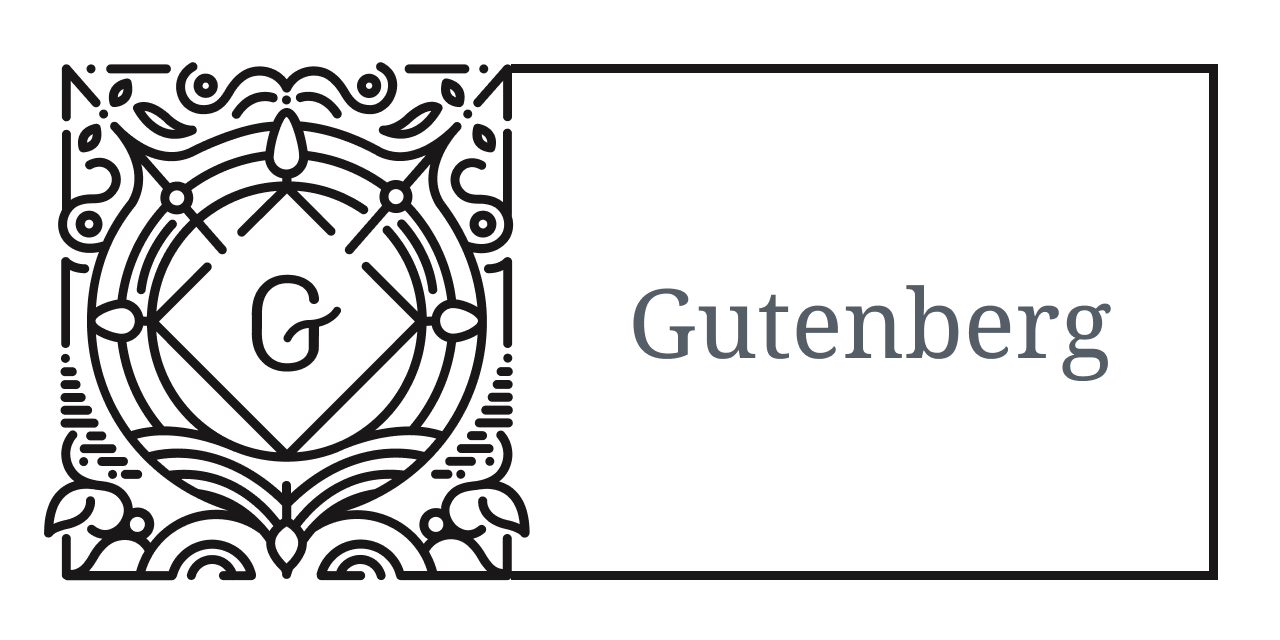


















![Emoji[jingya]-Photonflux.com | Professional WordPress repair service, worldwide, rapid response](http://gqxi.cn/wp-content/themes/zibll/img/smilies/jingya.gif)






No comments