Elementor is one of the most popular page builders on WordPress, but while using it, some users may encounter a "500 Internal Server Error" error. This server-level error is often confusing, but behind it is usually a resource limitation, plugin conflict, or misconfiguration. This article will focus on a common cause:Does PHP Memory Limits Trigger Elementor Error 500and explore solutions.
![Image [1]-Elementor reported error 500 causes and PHP memory limit analysis](http://gqxi.cn/wp-content/uploads/2025/07/20250711112010262-image.png)
What is 500 Internal Server Error?
500 Error indicationserver (computer)Unexpected conditions are encountered while processing a request, and detailed error reporting information is usually not provided. This type of error often occurs in Elementor usage scenarios such as page editing loading exceptions, save failures, blank previews, etc.
Elementor and PHP Memory: A Close Connection
Elementor is simple to use, but it relies on a lot of PHP execution, in-memory rendering, and dynamic component loading behind the scenes. The following scenarios will consume a lot of PHP memory:
- Too many page content elements
- Introduce multiple third-party widgets (e.g. dynamic forms, galleries, interactive animations)
- Editor loads high-resolution images or complex layouts
- Run multiple large plugins simultaneously (e.g. WooCommerce + Elementor Pro)
If the server does not have enough memory allocated to PHP, it is easy to trigger the 500 ErrorThe
How can I tell if it's a PHP memory issue?
Initial confirmation can be made in several ways:
- Viewing the debug.log log
With WordPress debugging turned on, if the logs of theAllowed memory size of xxx bytes exhaustedIf you're not sure, you can basically confirm that PHP is running out of memory.
![Image [2]-Elementor reported error 500 reasons and PHP memory limit analysis](http://gqxi.cn/wp-content/uploads/2025/07/20250711105704464-image.png)
- Error disappears after changing PHP configuration
Elementor loads fine after raising the memory limit, which means the problem is indeed with the memory limit. - Error when loading only in Elementor editor
Normal frontend access is fine, but clicking on the "Edit Page" to enter Elementor gives an error, most likely because the Elementor editor is running out of memory.
How to increase PHP memory limit?
You can try one of the following:
1. Modify wp-config.php
exist wp-config.php Add or modify the following code in the file:
define('WP_MEMORY_LIMIT', '256M');
![Image [3]-Elementor reported error 500 causes and PHP memory limit analysis](http://gqxi.cn/wp-content/uploads/2025/07/20250711105938253-image.png)
The default WordPress allocation is 40M (normal site) or 64M (multisite), increasing it to 256M is the official Elementor recommendation.
2. Modify the .htaccess file (for Apache)
php_value memory_limit 256M
Note: Some hosts restrict customizing php_value and this approach may not work.
3. Using the php.ini file (or user-defined php.ini)
memory_limit = 256M
If you are using web hosting, you need to contact your service provider to support whether custom PHP parameters are allowed.
4. Setting up in panels (e.g. Pagoda, 1Panel)
If you use the 1PanelFor example, you can set memory_limit directly in the PHP Configuration item to take effect.
![Image [4]-Elementor reported error 500 causes and PHP memory limit analysis](http://gqxi.cn/wp-content/uploads/2025/07/20250711110730545-image.png)
Other possible causes of the 500 error
While PHP memory issues are common, they are not the only culprit. The following issues can also cause the Elementor editor to report errors:
- plug-in conflict: e.g. caching plugins, optimization plugins (e.g. WP Optimize, LiteSpeed Cache) blocking some JS/CSS loading.
- Theme Compatibilitypoor quality: Individual business themes are not well supported by Elementor.
- Insufficient server resources: Especially for shared hosts, 500 is also triggered when the CPU is limited.
- .htaccess configuration error: Syntax problems, URL rewriting errors, etc.
recommending a case-by-case examination.Priority is given to enabling WP_DEBUG mode to view specific error messages., and then treat the symptoms.
![Image [5]-Elementor reported error 500 causes and PHP memory limit analysis](http://gqxi.cn/wp-content/uploads/2025/07/20250711111401886-image.png)
wrap-up
Elementor error 500 The reason behind this may be that PHP memory limit is not enough, especially when building complex pages or enabling multiple plugins. This problem can be effectively solved by raising the memory limit appropriately and optimizing the plugin structure.
If you still can't fix it, try:
- Disable allplug-in (software component), check for conflicts on a case-by-case basis
- Switch to the default theme such as Twenty Twenty-One for testing.
- Contact your hosting provider to check server logs
Understanding the underlying mechanisms is a critical step in resolving WordPress errors, and Elementor is a powerful tool, but it needs to be supported by a stable, well-configured server environment in order to work at its best.
Link to this article:http://gqxi.cn/en/67027The article is copyrighted and must be reproduced with attribution.













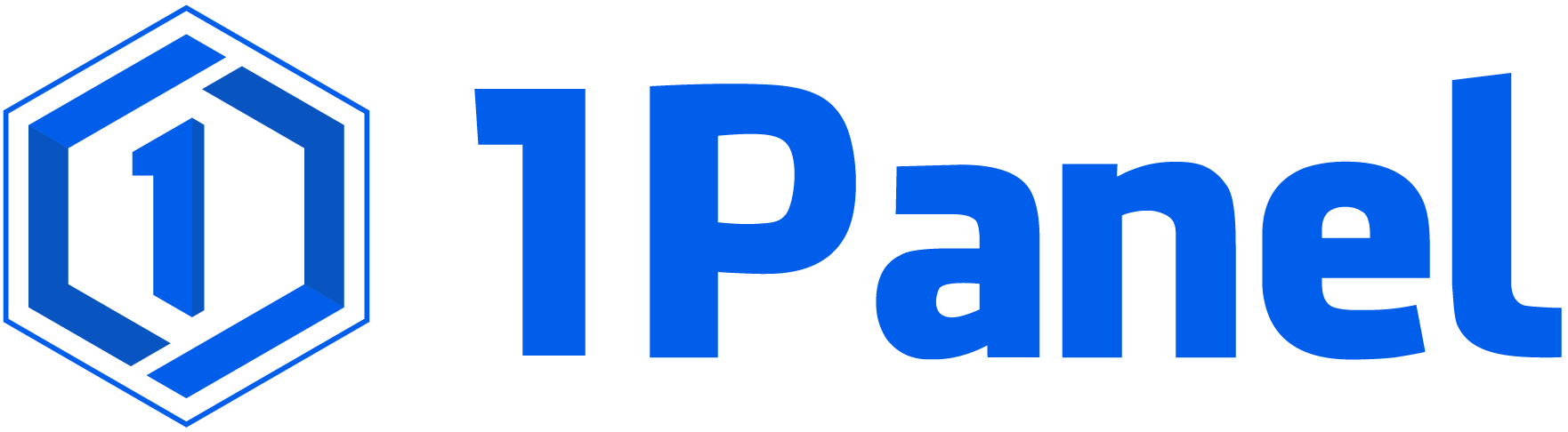










![Emoji[jingya]-Photonflux.com | Professional WordPress repair service, worldwide, rapid response](http://gqxi.cn/wp-content/themes/zibll/img/smilies/jingya.gif)






No comments