One of the common mistakes WordPress users make "comprehensive databaseError Establishing a Database Connection". When this error occurs, the entire website becomes inaccessible. This article will delve deeper into this issue of thecause of formation,Ideas for investigation,Specific solutionsas well asPreventive recommendationsthat helps you get your website back up and running quickly.
I. What is "database connection establishment error"?
WordPress is a PHP and MySQL s content management system (CMS). When a client visits a website, WordPress connects to the database via a configuration file to get thePage content,user data,settings etc.information. If the connection to the database fails during this process, the "Error Establishing a Database Connection"Error.
![Image [1]- WordPress Database Connection Establishment Error: Complete Solution and Troubleshooting Guide](http://gqxi.cn/wp-content/uploads/2025/05/20250507102607442-image.png)
II. Analysis of common causes
This error occurs for a variety of reasons, common ones include:
- Database configuration information error
wp-config.phpIncorrect database name, username, password, or host address in the file.
- Database server failure
- The database service is not running or the resource usage is too high resulting in failure to respond to connection requests.
- MySQL User Privilege Issues
- WordPress is connecting to a database with insufficient user permissions.
![Image [2]- WordPress Database Connection Establishment Error: Complete Solution and Troubleshooting Guide](http://gqxi.cn/wp-content/uploads/2025/05/20250510105235402-截屏2025-05-10-10.50.51.png)
- Website attacked or poisoned
- Malicious code has been planted causing the database connection to fail.
- Host resource issues
- Space or traffic limits are exceeded, web hosting performance bottlenecks, etc.
- WordPress core file corruption
- Some WordPress files have been modified or corrupted, preventing the database function from loading properly.
III. Detailed troubleshooting and solution steps
Step 1: Inspection wp-config.php configuration file
wp-config.php configuration fileOpen the root directory of the wp-config.php file, verify that the following settings are correct:
define('DB_NAME', 'your database name');
define('DB_HOST', 'localhost'); // usually localhostIf you are using a remote database or cloud hosting (e.g. AliCloud RDS, Tencent Cloud MySQL), theDB_HOST may not be localhost, you need to fill in the database connection address.
![Image [3]- WordPress Database Connection Establishment Error: Complete Solution and Troubleshooting Guide](http://gqxi.cn/wp-content/uploads/2025/05/20250507105903780-image.png)
Step 2: Test the Database Connection
You can test the database connection using a simple PHP file:
connect_error) {
die('Connection failed: ' . $mysqli->connect_error);
}
echo 'Database connection successful! ;
? >Name this file test-db.phpThe file is uploaded to the root directory of the website and accessed through a browser (e.g. https://yourdomain.com/test-db.php) to see if you can connect to the database properly.
Step 3: Restart Database Service (VPS/Dedicated Server)
![Image [4]- WordPress Database Connection Establishment Error: Complete Solution and Troubleshooting Guide](http://gqxi.cn/wp-content/uploads/2025/05/20250507105717449-image.png)
If you are using a VPS or a standalone server, restart the database service by executing the following command after logging into SSH:
sudo systemctl restart mysql
# or
sudo service mysql restart
Step 4: Check for database crash or corruption
WordPress There is a built-in database repair function. You can temporarily modify the wp-config.php Add the following line:
define('WP_ALLOW_REPAIR', true).
![Image [5]- WordPress Database Connection Establishment Error: Complete Solution and Troubleshooting Guide](http://gqxi.cn/wp-content/uploads/2025/05/20250507110048582-image.png)
Then access it in your browser:
http://yourdomain.com/wp-admin/maint/repair.php
Follow the prompts to repair the database, and remember to remove the line of code above when you're done.
Step 5: Contact Hosting Provider Technical Support
If you confirm that the configuration is correct and there is no problem with the database, but it still reports an error, you can contact the hosting provider's technical support to check if there is a resource limitation, abnormal database service, or an attack.
IV. Recommendations to prevent database connection errors
- Regular backups of websites and databases
- Preventing Attacks with Security Plug-ins(e.g. Wordfence(iThemes Security)
- Principle of Least Privilege for Database Users
- Avoid low quality or overloaded shared hosting
- Enable monitoring tools to check database performance in real time
V. Summary
"Database Connection Establishment Errors" are common, but in most cases can be quickly resolved through systematic troubleshooting and maintenance. The following is a quick checklist of the troubleshooting process:
- probe
wp-config.phpconfigure - Testing database connections
- Restarting database services
- Using WordPress Fixes
- Contact your hosting provider to confirm resource status
By mastering these basic steps, you will be able to handle such database failures with ease and ensure that your website is back up and running quickly.
Link to this article:http://gqxi.cn/en/53046The article is copyrighted and must be reproduced with attribution.

















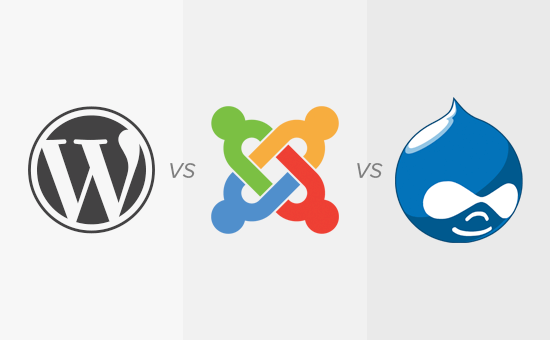





![Emoji[jingya]-Photonflux.com | Professional WordPress repair service, worldwide, rapid response](http://gqxi.cn/wp-content/themes/zibll/img/smilies/jingya.gif)






No comments