expense or outlay WoodMart When the theme builds a website, the blog is usually the centerpiece of the content. In order to make blog pages clearer and better structured, many people want toBlogs and other pages such as product pages use differenta side-bar (in software)opening (chess jargon)WoodMart allows you to set the sidebar style of your blog page individually, without additional plug-ins, and with uncomplicated operation.
![Image [1] - Blog page set exclusive sidebar layout (WoodMart Tutorial)](http://gqxi.cn/wp-content/uploads/2025/07/20250714112116548-20250606153108512-nsveveidewwexj41yiwh.webp)
Why do I need a separate blog sidebar?
Blogs and malls have different functional focuses, malls are more inclined to promote and display, while blogs emphasize the content reading experience. If there are too many sidebars, it will affect the browsing. Individual configuration of the blog sidebar can only retain the relevant content, such as classification, search, latest articles, labels, etc., more focused on the content itself.
Pre-operation preparation
Ensure that the WoodMart theme is enabled in the WordPress backend and complete the following settings:
- Blog page created
- Article categorized and ready to be displayed on the blog page
- usablegadgetAdded to "Appearance → Widgets" as an alternative
The setup procedure is as follows
- Go to the backend page settings Open the WordPress backend, click on "Pages" and find the blog page you set up earlier (e.g. called "Blog").
![Image [2]-Blog page set exclusive sidebar layout (WoodMart Tutorial)](http://gqxi.cn/wp-content/uploads/2025/07/20250714112307429-image.png)
- Edit Blog Page Properties Click Edit this page and scroll down to the bottom of the page to see a page called "Sidebar" of the module.
In this module, you can set the sidebar layout of the page.
![Image [3]-Blog page set exclusive sidebar layout (WoodMart Tutorial)](http://gqxi.cn/wp-content/uploads/2025/07/20250714112620540-image.png)
- Bind specific sidebar content If you create a "Blog Sidebar" in "Appearance → Widgets" in advance, you can bind it on the customization page.
![Image [4] - Blog page set exclusive sidebar layout (WoodMart Tutorial)](http://gqxi.cn/wp-content/uploads/2025/07/20250714113547347-image.png)
- Save and refresh the page to see the effect Click "Update" to save, refresh the front page, you can see the blog page and other pages with different sidebar content and layout.
Suggested addition: create a blog-exclusive sidebar
If the default sidebar content doesn't quite match the blog, do this:
- On the WoodMart → Sidebars page click on the "Add New" maybe "Add sidebar" buttons
![Image [5]-Blog page set exclusive sidebar layout (WoodMart Tutorial)](http://gqxi.cn/wp-content/uploads/2025/07/20250714114031319-image.png)
- Create a new widget area (e.g. "Blog Sidebar") and click Publish!
- Go to "Appearance → Widgets"
- Drag in the content you want to display: e.g. "Search", "Article Categories", "Popular Articles", "Tag Cloud ", etc.
![Image [6] - Blog page set exclusive sidebar layout (WoodMart Tutorial)](http://gqxi.cn/wp-content/uploads/2025/07/20250714114228705-image.png)
- Just bind this new sidebar in the blog page settings
wrap-up
By doing the above, theblog pageIt is possible to have a separate structure with navigational content to make the information architecture of the whole site clearer. Especially suitable forContent-based websites, infomercials or brands that need to do content marketing to optimize the reading logic.
Link to this article:http://gqxi.cn/en/67212The article is copyrighted and must be reproduced with attribution.










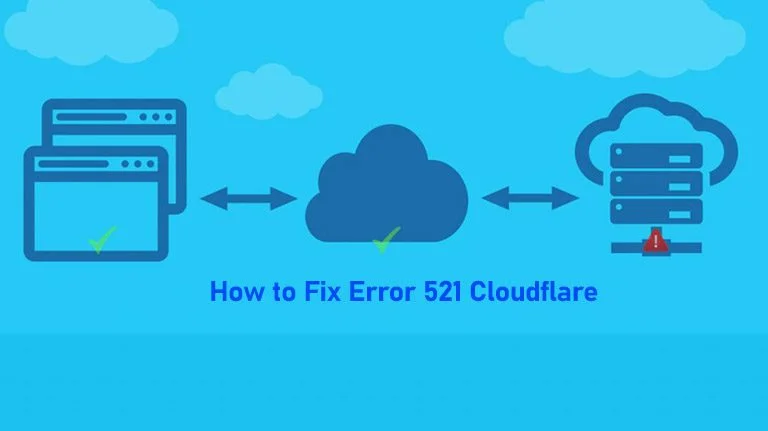












![Emoji[chi]-Photonflux.com | Professional WordPress repair service, worldwide, rapid response](http://gqxi.cn/wp-content/themes/zibll/img/smilies/chi.gif)
![Emoji[xigua]-Photonflux.com | Professional WordPress Repair Service, Worldwide, Fast Response](http://gqxi.cn/wp-content/themes/zibll/img/smilies/xigua.gif) [Images]
[Images]






No comments