WooCommerce be WordPress The most powerful e-commerce plugin to build an independent station that supports global business through simple configuration. This article will complete the key aspects from basic installation to setting up international logistics, multi-currency payment, etc. to quickly start cross-border e-commerce business.
![Image [1] - How to activate WooCommerce and set up cross-border e-commerce and international delivery features](http://gqxi.cn/wp-content/uploads/2025/06/20250610172906348-image.png)
Install and activate the WooCommerce plugin.
Step 1: Install WooCommerce
Go to the WordPress backend and click in order:
[Plugin] > [Add Plugin], search for "WooCommerce", click [Install] and [Enable].
![Image [2] - How to activate WooCommerce and set up cross-border e-commerce and international delivery features](http://gqxi.cn/wp-content/uploads/2025/06/20250611153949477-image.png)
II. Enabling international delivery
1. Setting up countries to support sales and distribution
Path: WooCommerce > Settings > General
- Sales territory: select "Sell to all countries" or customize countries
- Delivery area: select "Enable delivery to all countries"
![Image [3] - How to activate WooCommerce and set up cross-border e-commerce and international delivery features](http://gqxi.cn/wp-content/uploads/2025/06/20250611153846706-image.png)
2. Adding international distribution areas
Path:WooCommerce > Settings > Distribution
- Click [Add Delivery Area] and name it "International Area".
- Select country/region (e.g. USA, UK, Canada, etc.)
![Image [4] - How to activate WooCommerce and set up cross-border e-commerce and international delivery features](http://gqxi.cn/wp-content/uploads/2025/06/20250611153600331-image.png)
- Add delivery options (fixed shipping, free delivery, local pickup, etc.)
![Image [5] - How to activate WooCommerce and set up cross-border e-commerce and international delivery features](http://gqxi.cn/wp-content/uploads/2025/06/20250611153648699-image.png)
Multiple zones can be created for different countries for differentiated shipping strategies.
III. Setting currencies and multilingual support
1. Setting the default currency
Path: WooCommerce > Settings > General > Currency Options
Selection of currencies based on major markets, e.g. USD, EUR, JPY, etc.
![Image [6] - How to activate WooCommerce and set up cross-border e-commerce and international delivery features](http://gqxi.cn/wp-content/uploads/2025/06/20250611154211143-image.png)
2. Enable multi-currency functionality (free plugin recommended)
- WOOCS - Currency Switcher for WooCommerce
![Image [7] - How to activate WooCommerce and set up cross-border e-commerce and international delivery features](http://gqxi.cn/wp-content/uploads/2025/06/20250611154545486-image.png)
- Multi-Currency for WooCommerce by VillaTheme
Supports automatically recognizing visitor IPs and displaying the local currency, or letting users manually switch currencies
![Image [8] - How to activate WooCommerce and set up cross-border e-commerce and international delivery features](http://gqxi.cn/wp-content/uploads/2025/06/20250611154636421-image.png)
3. Multi-language plug-in recommendations
- TranslatePress(Easy to operate)
- WPML(specialized multilingual plug-ins)
Translatable product names, page content and checkout flow
IV. Configuring international payments
Below are the recommended cross-border payment gateway plug-ins and the applicable regions:
| payment method | Plug-in Name | Applicable area | Supported Currencies |
|---|---|---|---|
| PayPal | WooCommerce PayPal Payments | the (whole) world | multi-currency |
| Stripe | Stripe for WooCommerce | America, Europe, Japan and Korea | multi-currency |
| Alipay | WooCommerce Alipay Gateway | Chinese Market | Chinese Yuan (CNY) |
| Klarna | Klarna Payments for WooCommerce | European | Euro (currency) |
Enable mode:
Path: WooCommerce > Settings > Payment
- Enabling the required payment methods
- Click [Settings] and fill in your account APIMerchant information, etc.
![Image [9] - How to activate WooCommerce and set up cross-border e-commerce and international delivery features](http://gqxi.cn/wp-content/uploads/2025/06/20250611154941855-image.png)
V. Other cross-border operational recommendations
1. Enabling tax settings
Path: WooCommerce > Settings > Taxes
- Check the box to enable tax rates and calculations
- Set VAT or GST by target country
![Image [10] - How to activate WooCommerce and set up cross-border e-commerce and international delivery features](http://gqxi.cn/wp-content/uploads/2025/06/20250611155349332-image.png)
2. Enabling logistics tracking
Recommended Plugins:
- TrackShip for WooCommerce
![Image [11] - How to activate WooCommerce and set up cross-border e-commerce and international delivery features](http://gqxi.cn/wp-content/uploads/2025/06/20250611155438147-image.png)
- AfterShip - WooCommerce Tracking
Help customers check the logistics status of their orders in real time to enhance the after-sales experience
![Image [12] - How to activate WooCommerce and set up cross-border e-commerce and international delivery features](http://gqxi.cn/wp-content/uploads/2025/06/20250611155514293-image.png)
3. Customs and tariff descriptions added to product pages
It is recommended to label the product description with reminders such as "Customs Clearance" and "Customs Duty is to be borne by the buyer" to reduce the risk of cross-border disputes.
VI. Summary: The advantages of using WooCommerce to achieve global sales
The features you'll implement:
- Global ordering and delivery support
- Multi-language and multi-currency switching
- Support mainstream international payment methods
- Differentiated Freight Allocation
- Streamline the checkout process for international buyers
Applicable Scenarios:
- Construction of independent stations at sea
- Cross-border DTC brand operation
- Foreign trade enterprises transformation e-commerce
Through the setup process in this paper, theWooCommerce The store is upgraded to a cross-border e-commerce platform that supports global business. Whether you are targeting Europe, America, Japan, Southeast Asia, or the whole world, WooCommerce provides a low-cost, highly flexible cross-border solution.
Link to this article:http://gqxi.cn/en/58994The article is copyrighted and must be reproduced with attribution.
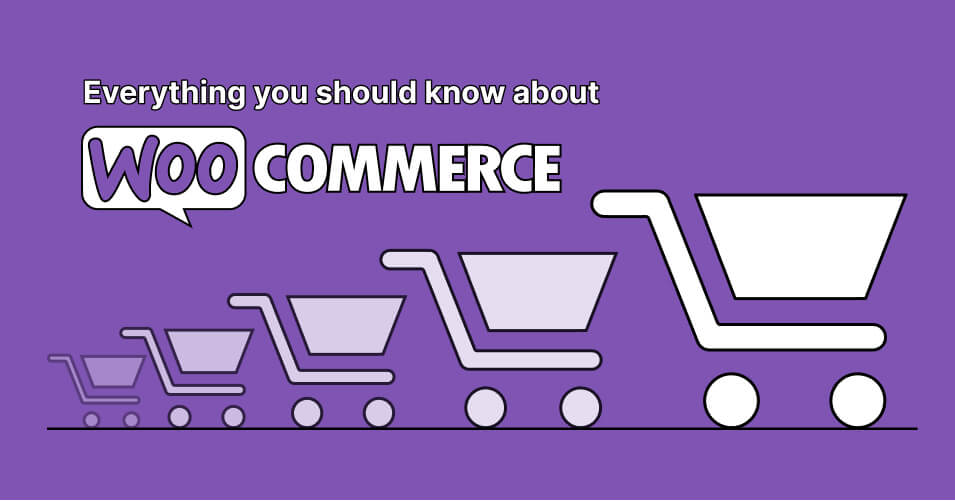

























![Emoji[jingya]-Photonflux.com | Professional WordPress repair service, worldwide, rapid response](http://gqxi.cn/wp-content/themes/zibll/img/smilies/jingya.gif)






No comments