WooCommerce's product filtering feature allows users to find products faster and increase purchase rates. You can set filters by price, brand, color, and more to optimize the shopping experience.
![Image [1] - How to Activate and Configure Product Filtering in WooCommerce: A Guide to Key Settings to Enhance Your Shopping Experience](http://gqxi.cn/wp-content/uploads/2025/06/20250607145004703-image.png)
I. Why do you need the product screening function?
The Product Filter is an intelligent navigation tool that allows users to quickly narrow down their search based on specific criteria. Key benefits include:
- Enhanced user experience: users do not need to browse page by page, and can quickly locate the target products
- Reduce bounce rate: increase the user's time on the site, reduce invalid browsing
- Increase conversion rates: accurately match user needs to increase likelihood of purchase
- Suitable for e-commerce sites with many products: e.g. apparel, home furnishing, beauty, electronic sites
Second, activate WooCommerce default filter function
WooCommerce has some basic filters built in, such as filtering by Product Categories and Product Tags.
The steps are as follows:
- Login to WordPress Backend
- Go to [Appearance] > [Gadgets] (or [Appearance] > [Gadget Blocks])
- Add the "Product Category" or "Product Label" widgets to the sidebar or to any visual area.
- Set title, display method (drop down, hierarchy, number of displays)
- Save to see category filtering on the front end
While the built-in functionality is easy to use, for complex filtering needs, an advanced plug-in is recommended.
![Image [2] - How to Activate and Configure Product Filtering in WooCommerce: A Guide to Key Settings to Enhance Your Shopping Experience](http://gqxi.cn/wp-content/uploads/2025/06/20250607150222810-image.png)
Third, the use of plug-ins to achieve advanced screening functions
For more powerful filtering features (e.g. filtering by brand, price range, color, size, rating, etc.), the following plugins are recommended:
1. WOOF - WooCommerce Products Filter (Free + Premium)
![Image [3] - How to Activate and Configure Product Filtering in WooCommerce: A Guide to Key Settings to Enhance the Shopping Experience](http://gqxi.cn/wp-content/uploads/2025/06/20250607152246243-image.png)
Functional Features:
- Support filtering by category, tag, attribute, price, SKU, etc.
- AJAX No Refresh Filter
- Add styles such as checkboxes, dropdown boxes, color pickers, etc.
- Support for shortcode and widget embedding
- Scalable and suitable for medium to large e-commerce sites
Steps to use:
- Install and enable the WOOF plug-in
- Enter the [WOOF] setting interface and turn on the desired filtering conditions (e.g. color, size, etc.)
![Image [4] - How to Activate and Configure Product Filtering in WooCommerce: A Guide to Key Settings to Enhance the Shopping Experience](http://gqxi.cn/wp-content/uploads/2025/06/20250607153602695-image.png)
- Drag and drop "Product Filter" into [Appearance] > [Widgets].
![Image [5] - How to Activate and Configure Product Filtering in WooCommerce: A Guide to Key Settings to Enhance the Shopping Experience](http://gqxi.cn/wp-content/uploads/2025/06/20250607155649444-image.png)
- Go to the product page and make sure that the product has been assigned the corresponding attributes
- You can see the filter in effect on the front end
2. YITH WooCommerce Ajax Product Filter
Suitable for websites that require a variety of display styles, full-featured and supported:
- AJAX Instant Loading
- Show star rating, price slider
- Page builder compatibility (e.g.Elementor)
- Support for customized screening templates
Fourth, how to set commodity attributes to achieve the filtering effect
The basis of the filter is the product attributes, you have to add good structured attributes for the product first, such as color, size, brand, etc.
Setting method:
- Go to [Products] > [Properties
- Add new property names, such as "Color" and "Brand".
- Set up sorting (by name, manual, etc.)
- Add and apply these attributes in Product Data > Attributes when adding products
Once the settings are complete, the filter plug-in automatically recognizes these properties and generates the corresponding filter items.
![Image [6] - How to Activate and Configure Product Filtering in WooCommerce: A Guide to Key Settings to Enhance the Shopping Experience](http://gqxi.cn/wp-content/uploads/2025/06/20250607160421107-image.png)
V. Suggestions for the display location of the screening function
- Sidebar: suitable for displaying more filtering conditions, users can browse while filtering
- Top area (Filter Bar): suitable for mobile, display clear
- Folding filters: improve page cleanliness, recommended for pages with more content
The filter module can be flexibly embedded into the specified page location through page builders such as Elementor, enhancing aesthetics and interactivity.
VI. Practical suggestions for optimizing the screening experience
- Use AJAX filtering to avoid page refresh and improve fluency
- limitationscreeningNumber of devices to avoid user selection barriers
- Use visual buttons instead of text for colors, sizes
- Prioritize the display of popular options or frequently used filters
- Regularly check for invalid or duplicate screening items
VII. Summary
WooCommerce's product filtering feature is a great tool to enhance your shopping experience. Through basic settings or plugin extensions, you can realize multi-dimensional filtering effects from simple to complex. Whether it's a small store or a large e-commerce platform, a reasonable setup of the filtering function can make the products of all kinds of stores easier to be found and the customers more satisfied with their shopping.
Link to this article:http://gqxi.cn/en/58240The article is copyrighted and must be reproduced with attribution.
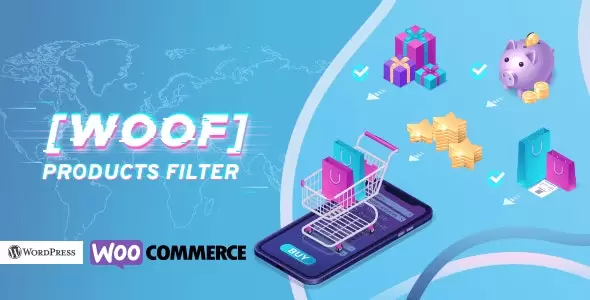









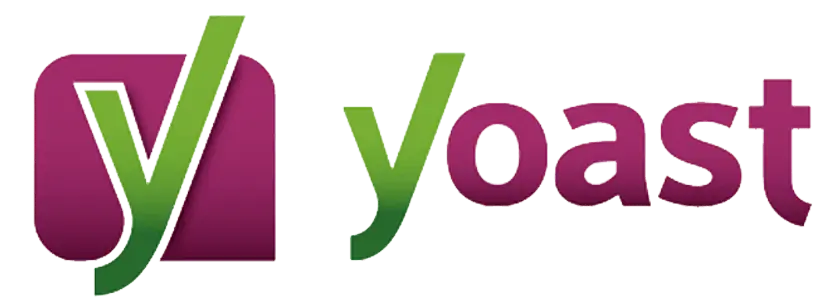











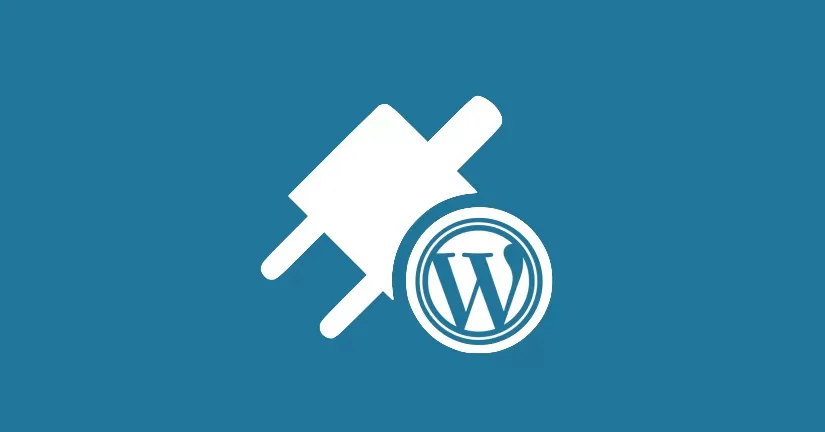
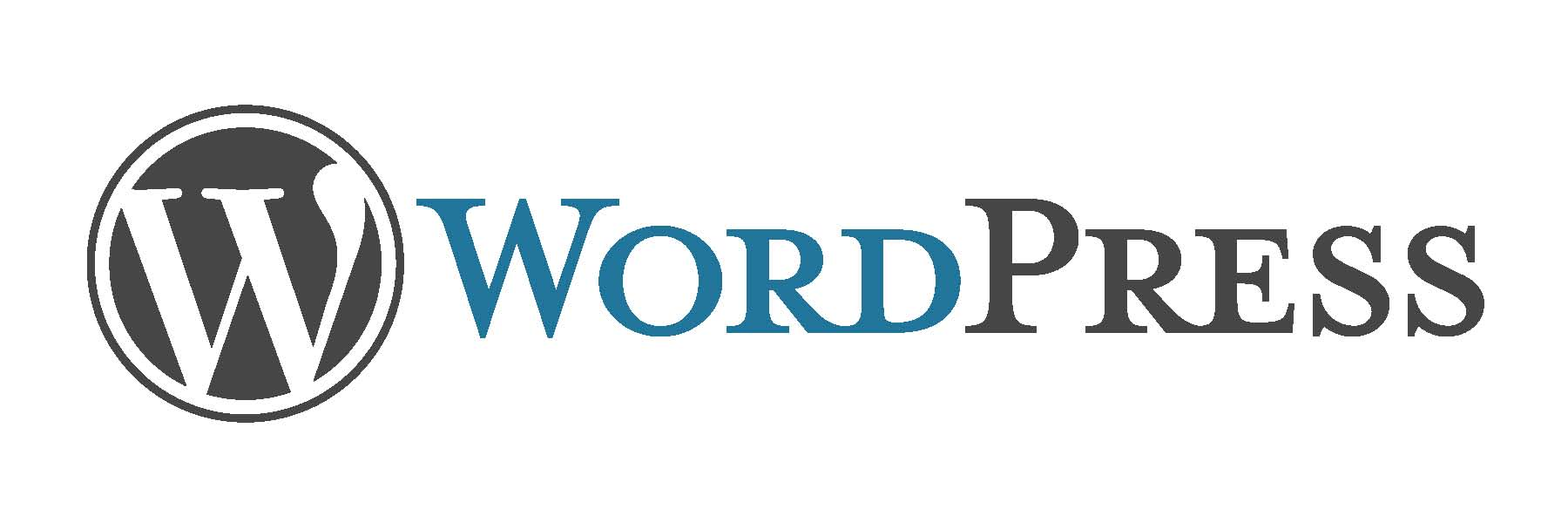

![Emoji[chi]-Photonflux.com | Professional WordPress repair service, worldwide, rapid response](http://gqxi.cn/wp-content/themes/zibll/img/smilies/chi.gif)
![Emoji[xigua]-Photonflux.com | Professional WordPress Repair Service, Worldwide, Fast Response](http://gqxi.cn/wp-content/themes/zibll/img/smilies/xigua.gif) [Images]
[Images]





No comments