Gutenberg is the official block editor provided by WordPress and aims to improve the quality of WordPress content by building on theblocsGutenberg's approach simplifies content creation and page design. Whether you're a novice or an experienced web developer, Gutenberg can help you quickly build a powerful and visually appealing website. Here's a detailed guide on how to create an effective WordPress website with Gutenberg.
![Image [1] - Complete Guide to Creating an Effective WordPress Website with Gutenberg (2025 Update)](http://gqxi.cn/wp-content/uploads/2024/12/20241219140252449-image.png)
What is Gutenberg?
Gutenberg is the WordPress default editor that has revolutionized the way websites are designed and edited by dividing content into separate blocks. It's not just limited to writing posts, but also offersFull Site Editing (FSE)You can customize various parts of your WordPress site, includingtemplates,footerrespond in singingfootersThe
Gutenberg's key strengths:
- Modular design: Each content element is a separate block for easy management and adjustment.
- Visualization of operations: Realize a WYSIWYG editing experience with no coding required.
- Rich block options: Provides a variety of content blocks such as headings, paragraphs, images, buttons and more.
- Scalable: Support for adding more custom blocks and features via plugins.
6 Steps to Creating a WordPress Website with Gutenberg
1. Selection WordPress HostingPlan and Install WordPress
Before creating a website, you need to choose a WordPress hosting plan that suits your needs. Here are the steps to do so:
- Research and choose a hosting service that fits your budget and website needs.
- Create a hosting account and set up WordPress login credentials.
- Quickly use the one-click installation feature of the hosting serviceInstalling WordPressThe
![Image [2] - Complete Guide to Creating an Effective WordPress Website with Gutenberg (2025 Update)](http://gqxi.cn/wp-content/uploads/2024/12/20241219140358814-image.png)
Once the installation is complete, you'll be able to access your data through theinstrument panelsAccess the Gutenberg editor.
2. Choose a block theme compatible with Gutenberg
block themePerfect for taking full advantage of the Gutenberg editor features. These themes offer a wealth of customization options to tweak the layout and style of your website.
How to choose a block theme:
- Access the theme catalog: Go to the WordPress dashboard and click Appearance → Themes → Add New Theme.
![Image [3] - Complete Guide to Creating an Effective WordPress Website with Gutenberg (2025 Update)](http://gqxi.cn/wp-content/uploads/2024/12/20241219111447591-image.png)
- Browse block themes: In the subject directory select the file labeled "block theme"Options.
![Image [4] - Complete Guide to Creating an Effective WordPress Website with Gutenberg (2025 Update)](http://gqxi.cn/wp-content/uploads/2024/12/20241219111635494-image.png)
- Check compatibility: Make sure the theme works with the latest version of WordPress and the Gutenberg editor!compatibilityThe
- Choose a theme with a high degree of flexibility: Choose a theme that offers multiple style variations and customization options.
By choosing the right block theme, you can create a visually stunning and responsive website.
![Image [5] - Complete Guide to Creating an Effective WordPress Website with Gutenberg (2025 Update)](http://gqxi.cn/wp-content/uploads/2024/12/20241219111838750-image.png)
3. Customize your website with the Gutenberg website editor
Customizing global styles
Global styles are used to standardize the design elements of a website and includeFonts, color schemes and spacing. Here are the exact steps:
- Go to the Dashboard and click Appearance → Editor.
![Image [6] - Complete Guide to Creating an Effective WordPress Website with Gutenberg (2025 Update)](http://gqxi.cn/wp-content/uploads/2024/12/20241219112347780-image.png)
- Click "Style" to enter the global style settings.
![Image [7] - Complete Guide to Creating an Effective WordPress Website with Gutenberg (2025 Update)](http://gqxi.cn/wp-content/uploads/2024/12/20241219112459530-image.png)
- Modify font size, color, background, margins and other parameters.
![Image [8] - Complete Guide to Creating an Effective WordPress Website with Gutenberg (2025 Update)](http://gqxi.cn/wp-content/uploads/2024/12/20241219112608396-image.png)
- Use the live preview function to see the effect of the adjustments.
![Image [9] - Complete Guide to Creating an Effective WordPress Website with Gutenberg (2025 Update)](http://gqxi.cn/wp-content/uploads/2024/12/20241219112715864-image.png)
- Save the changes and apply them to the whole site.
Customized template section
Template section(such as headers and footers) are an important part of the site layout. These sections can be customized by following the steps below:
- existeditorSearch "templates"and select "Add new template".
![Image [10] - Complete Guide to Creating an Effective WordPress Website with Gutenberg (2025 Update)](http://gqxi.cn/wp-content/uploads/2024/12/20241219113236503-image.png)
- Name the template section, e.g. "footer"or"footers" to facilitate identification and management.
- Add needed components (e.g., navigation menus, social icons).
![Image [11] - Complete Guide to Creating an Effective WordPress Website with Gutenberg (2025 Update)](http://gqxi.cn/wp-content/uploads/2024/12/20241219113535857-image.png)
- Use the block editor to adjust the style and layout.
![Image [12] - Complete Guide to Creating an Effective WordPress Website with Gutenberg (2025 Update)](http://gqxi.cn/wp-content/uploads/2024/12/20241219113614716-image.png)
- Save the template section for reuse.
By customizing the template section, you can ensure that the layout of your website is consistent with your brand image.
4. Creation of pages
Create pages with Gutenberg (e.g. "About Us","blog (loanword)"or"Contact Us") is very simple.
Steps to create a page:
- In the dashboard click on theweb page → Add New PageThe
![Image [13] - Complete Guide to Creating an Effective WordPress Website with Gutenberg (2025 Update)](http://gqxi.cn/wp-content/uploads/2024/12/20241219113822279-image.png)
- Choose a template that suits the purpose of the page.
![Image [14] - Complete Guide to Creating an Effective WordPress Website with Gutenberg (2025 Update)](http://gqxi.cn/wp-content/uploads/2024/12/20241219113918309-image.png)
- Use the block inserter to add the desired content blocks.
![Image [15] - Complete Guide to Creating an Effective WordPress Website with Gutenberg (2025 Update)](http://gqxi.cn/wp-content/uploads/2024/12/20241219114012239-image.png)
- Adjust the order and style of the blocks.
- Use the Pattern Library to quickly create pages with complex layouts.
![Image [16] - Complete Guide to Creating an Effective WordPress Website with Gutenberg (2025 Update)](http://gqxi.cn/wp-content/uploads/2024/12/20241219114040185-image.png)
With these actions, it is easy to create well-structured and powerful pages.
5. Writing posts
Gutenberg is easy in blog post creation. Here are the steps:
- strike (on the keyboard)card → Add new postThe
- Choose a template for the blog post.
![Image [17] - Complete Guide to Creating an Effective WordPress Website with Gutenberg (2025 Update)](http://gqxi.cn/wp-content/uploads/2024/12/20241219134631931-image.png)
- Write content using title blocks, paragraph blocks and image blocks.
![Image [18] - Complete Guide to Creating an Effective WordPress Website with Gutenberg (2025 Update)](http://gqxi.cn/wp-content/uploads/2024/12/20241219134800911-image.png)
- Add a query loop block to automatically display the latest posts.
![Image [19] - Complete Guide to Creating an Effective WordPress Website with Gutenberg (2025 Update)](http://gqxi.cn/wp-content/uploads/2024/12/20241219135004247-image.png)
- Save and publish the article.
With Gutenberg, it's possible to design engaging blog post layouts and increase reader engagement.
6. Installation of plug-ins to extend functionality
To enhance the functionality of your website, you can install various plugins such as:
- SEO Plug-ins: as if Yoast SEO maybe Rank Math(math.) genusImprove Search Engine RankingThe
- Cache plugin: as if WP Rocket, boosting loading speed.
- Security Plugin: as if Wordfence, enhancing site security.
- Design plug-ins: as if Kadence BlocksIn addition, you can add more design options to Gutenberg.
These plugins extend the functionality of Gutenberg and make the site more competitive.
Useful Tips for Using Gutenberg
1. Utilization of the repository of models
![Image [20] - Complete Guide to Creating an Effective WordPress Website with Gutenberg (2025 Update)](http://gqxi.cn/wp-content/uploads/2024/12/20241219135504520-image.png)
The Pattern Library provides pre-designed block combinations that can help you quickly create complex layouts. Example:
- Use"Zone of Heroes model"Creating top of page that attracts users.
- Use"Contact form model"Quick Add Forms.
2. Saving blocks as reusable patterns
For commonly used block combinations (such as headers or recommendation sections), you can save them as reusable patterns, saving time for future edits.
![Image [21] - Complete Guide to Creating an Effective WordPress Website with Gutenberg (2025 Update)](http://gqxi.cn/wp-content/uploads/2024/12/20241219135609697-image.png)
3. Optimization pageLoading speed
- Compress the image and use the WebP formatThe
- Enable CachingPlug-ins.
- Using a CDN(Content Distribution Network).
Frequently Asked Questions
How is the WordPress page builder different from Gutenberg?
Gutenberg is a WordPress built-inFree Editorand page builders such as Elementor) Often plug-ins need to be installed and provide more advanced functionality.
Can I add custom templates using Gutenberg?
Yes.possibleCreate and customize templates through the block editor and then apply them to multiple pages.
Will changing the theme affect my site?
Changing the theme maybe sure toIt affects your previous layout settings, so it is recommended to backup your website data before switching themes.
Link to this article:http://gqxi.cn/en/31128The article is copyrighted and must be reproduced with attribution.







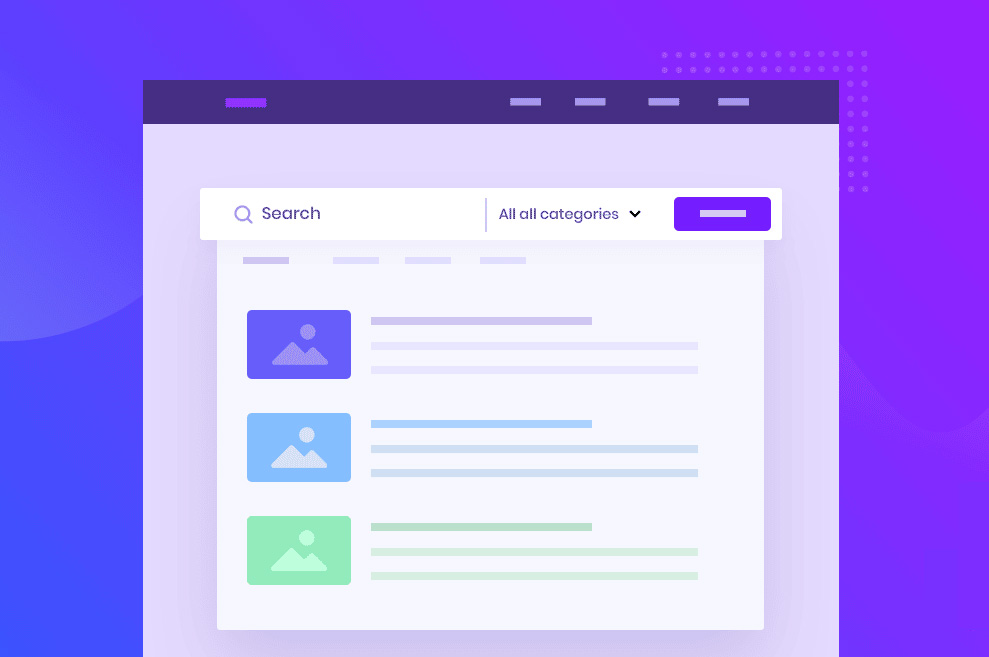





















![Emoji[jingya]-Photonflux.com | Professional WordPress repair service, worldwide, rapid response](http://gqxi.cn/wp-content/themes/zibll/img/smilies/jingya.gif)






No comments