Elementor offersTheme builderand powerful widgets can help you easily create customized search results pages. This tutorial will detail how you can use Elementor to build a custom search results page while making it more in line with your website design needs.
![Image[1]-How to create a custom search results page with Elementor | Complete tutorial to improve user experience](http://gqxi.cn/wp-content/uploads/2024/11/20241121192951166-How-to-Create-a-Search-Result-Page-in-Elementor-Your-Guide-1.png.jpg)
What is a customized search results page?
Search results page is a page dedicated to displaying the results of a user's search for content, usually including blog posts, products, or other categorized content. For content-rich websites, a search results page can help users quickly find the information they need.
an Customized search results page It allows you to integrate more features according to your actual needs, such as featured images, customized titles, filters, and more. This is not only aesthetically pleasing, but also enhances the overall user experience, as well as increasing conversions.
Common Use Cases for Customizing Search Results Pages in WordPress
Before we dive into the tutorial, here are some common use cases for customizing the search results page:
- E-commerce sites
- Blog site
- Knowledge Base Page
- service-oriented enterprise
- Education website
Creating Custom Search Results Pages in Elementor
In this tutorial, we'll guide you step-by-step on how to create a fully functional custom search results page in Elementor.
pre-conditions
Make sure you have the following plugins installed on your site:
- Elementor
- Elementor Pro
When ready, follow the steps below.
![Image [2] - How to create a custom search results page with Elementor | Complete tutorial to improve user experience](http://gqxi.cn/wp-content/uploads/2024/11/20241121193742515-image.png)
Step 1: Access the Elementor Theme Builder
- Log in to your WordPress dashboard and navigate to the Templates > Theme BuilderThe
![Image [3] - How to create a custom search results page with Elementor | Complete tutorial to improve user experience](http://gqxi.cn/wp-content/uploads/2024/11/20241121173546492-image.png)
- In the theme builder, select Search resultsand then click + Add new button to create a new search results page template.
![Image [4] - How to create a custom search results page with Elementor | Complete tutorial to improve user experience](http://gqxi.cn/wp-content/uploads/2024/11/20241121173653379-image.png)
You will be taken to the Elementor Page Editor, where you can freely drag and drop widgets to create pages.
Step 2: Create Search Box Section
- Creating a new section
strike (on the keyboard) Plus sign (+) icon, select the appropriate column structure (e.g., single column or multi-column layout), and we select the single column layout.
![Image [5] - How to create a custom search results page with Elementor | Complete tutorial to improve user experience](http://gqxi.cn/wp-content/uploads/2024/11/20241121174129490-image.png)
- Add Title
commander-in-chief (military) Title Widget Drag and drop to the top of the section and write a short title for the search page (e.g. "Search Results").- exist type in which you customize the colors, fonts, alignment, etc. of the headings to make them fit the overall design of the page.
![Image [6] - How to create a custom search results page with Elementor | Complete tutorial to improve user experience](http://gqxi.cn/wp-content/uploads/2024/11/20241121174702527-image.png)
- Add Description
drag-and-drop (computing) Text Editor Widget Go to the bottom of the title and add a brief description of the page (e.g. "Here are your search results").
![Image [7] - How to create a custom search results page with Elementor | Complete tutorial to improve user experience](http://gqxi.cn/wp-content/uploads/2024/11/20241121174950423-image.png)
Step 3: Add Search Widget
- Drag and drop search widgets
Find in the element Search widgets, drag and drop below the title or text editor.
![Image [8] - How to create a custom search results page with Elementor | Complete tutorial to improve user experience](http://gqxi.cn/wp-content/uploads/2024/11/20241121175152636-image.png)
- Customized Search Widget
- go into Advanced tab, adjusting the search box'sheight, sets the left and right margin values.
- exist Style tab in which you can customize the background color, border, and placeholder text style of the search box.
- Add rounded corners to search boxes and buttons: in the Border radius Enter an appropriate value (e.g., 10px) to make the search box more aesthetically pleasing.
![Image [9] - How to create a custom search results page with Elementor | Complete tutorial to improve user experience](http://gqxi.cn/wp-content/uploads/2024/11/20241121175533672-image.png)
![Image [10] - How to Create Custom Search Result Pages with Elementor | Complete Tutorial to Enhance User Experience](http://gqxi.cn/wp-content/uploads/2024/11/20241121180007673-image.png)
- Enable real-time search function
- exist Content tab > Results section, enable Real-time results, and set the number of results to be displayed below the search box.
![Image [11] - How to Create Custom Search Result Pages with Elementor | Complete Tutorial to Enhance User Experience](http://gqxi.cn/wp-content/uploads/2024/11/20241121180134163-image.png)
Step 4: Create a template for real-time search results
The live results template is a dynamic layout of content that is displayed when a user enters a keyword into the search box.
- exist Results section In the Creating Templates button to go to a new page.
![Image [12] - How to create a custom search results page with Elementor | Complete tutorial to improve user experience](http://gqxi.cn/wp-content/uploads/2024/11/20241121180329915-image.png)
![Image [13] - How to create a custom search results page with Elementor | Complete tutorial to improve user experience](http://gqxi.cn/wp-content/uploads/2024/11/20241121180531559-image.png)
- Add Featured Image
- drag-and-drop (computing) Featured Posts Widget, displaying featured images of search results.
- exist Style tab Adjusts the size, alignment, and border radius of the picture in the
![Image [14] - How to create a custom search results page with Elementor | Complete tutorial to improve user experience](http://gqxi.cn/wp-content/uploads/2024/11/20241121184711308-image.png)
- Add post title
- drag-and-drop (computing) Post Title Widget Go next to the featured image and set the font size, color and alignment.
![Image [15] - How to create a custom search results page with Elementor | Complete tutorial to improve user experience](http://gqxi.cn/wp-content/uploads/2024/11/20241121184950602-image.png)
Once the design is complete, save the template and return to the main canvas page to associate the template to the Live Search Results option.
Step 5: Add the Archive Post Widget
existBelow the search boxCreates a new section for displaying the full list of search results:
![Image [16] - How to Create Custom Search Results Pages with Elementor | Complete Tutorial to Enhance User Experience](http://gqxi.cn/wp-content/uploads/2024/11/20241121190454302-image.png)
- drag-and-drop (computing) Archived Posts Widget to the new section.
![Image [17] - How to create a custom search results page with Elementor | Complete tutorial to improve user experience](http://gqxi.cn/wp-content/uploads/2024/11/20241121191644745-image.png)
- Configuration Layout:
- switch to Content tab > LayoutIf you want to set the number of columns (e.g., 2) and the position of the image (e.g., top), set the number of columns and the position of the image.
- Enable title, excerpt, and metadata options and customize character lengths and metadata types (such as dates or comments).
![Image [18] - How to create a custom search results page with Elementor | Complete tutorial to improve user experience](http://gqxi.cn/wp-content/uploads/2024/11/20241121185812489-image.png)
- Customize the style:
- go into Style tab, adjusting column gaps, font colors, and background styles to be consistent with the site design.
- Customized pagination styles ensure that users can easily navigate multiple result pages.
![Image [19] - How to create a custom search results page with Elementor | Complete tutorial to improve user experience](http://gqxi.cn/wp-content/uploads/2024/11/20241121191833966-image.png)
Step 6: Save and Preview
Once you have completed the design, save the search results page and click on the previews View Effect.
- Enter a keyword in the search box and click the search button.
- Check that real-time results and full archived post content are displayed correctly.
![Image [20] - How to create a custom search results page with Elementor | Complete tutorial to improve user experience](http://gqxi.cn/wp-content/uploads/2024/11/20241121192055729-image.png)
How do I fix a problem with my search results page?
If you find that the page is not displayed properly after clicking the search button, you can follow the steps below to fix it:
- Creating archive page templates
Design a specialized archive page template in the Elementor Theme Builder and associate it to the search results page. - Check Widget Settings
Ensure that all widgets are set up correctly, especially the configuration of the Live Results Template and Archived Posts widgets.
Link to this article:http://gqxi.cn/en/27349The article is copyrighted and must be reproduced with attribution.
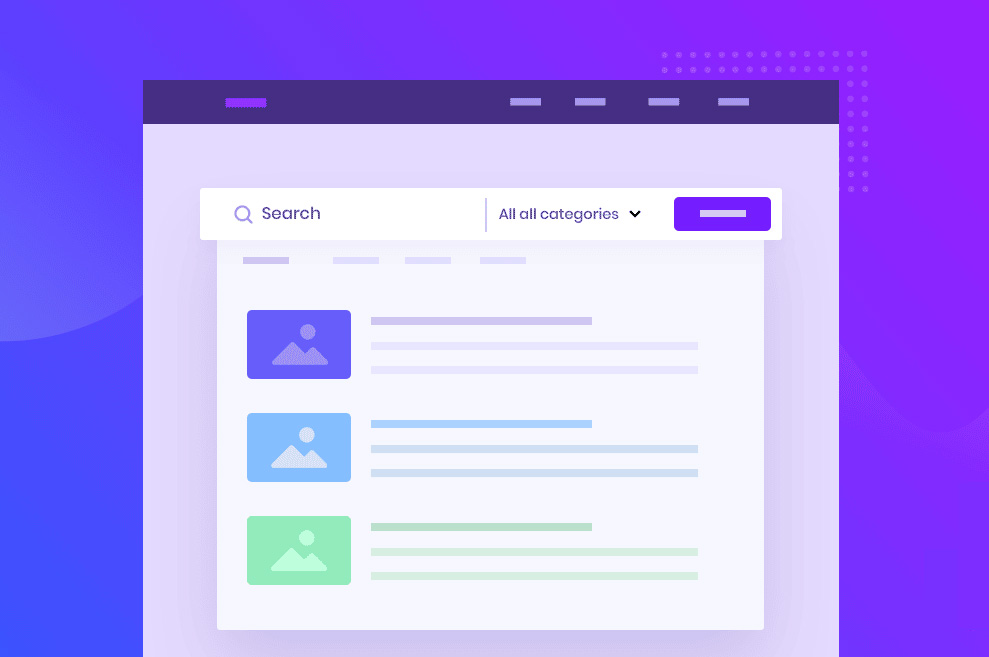
























![Emoji[jingya]-Photonflux.com | Professional WordPress repair service, worldwide, rapid response](http://gqxi.cn/wp-content/themes/zibll/img/smilies/jingya.gif)






No comments