expense or outlay Elementor When you build a page, the body text is always displayed incomplete and the layout is messy? Did you know that the problem may lie in the Post Content Widget On, don't step on the pit! This article will take you from the principle to the operation steps, and then to the common problems, to bring you a full grasp of the Post Content Widget The correct usage of the
![Image[1]-Still stepping on the pit? Elementor Post Content Widget Correct Usage Revealed](http://gqxi.cn/wp-content/uploads/2025/09/20250918142946723-image.png)
What is Post Content Widget?
Post Content Widget be Elementor Pro A dynamic widget provided for displaying in the template Body content of the article or pageThe
- operating environment: Typically applied inSingle Post Template (Single Post Template), Single Page Template (Single Page Template)Center.
- Functional Features::
- Automatically calls the body content in the WordPress editor.
- together with Elementor The styles and layouts are consistent.
- Supports dynamic content updating without the need to manually copy and paste.
If you're making a custom blog post template, the Post Content Widget is a "body placeholder" that automatically renders the body of the post.
II. Preparatory work
Before inserting the Post Content widget, you need to:
- Install and enable Elementor Pro
- This feature is part of the Elementor Pro Advanced Widget and is not supported in the free version.
- Create or edit templates
- go into Elementor → Templates → Theme BuilderThe
- Select "Single Article" or "Single Page" according to your needs.
![Image[2]-Still stepping on the pit? Elementor Post Content Widget correct usage revealed](http://gqxi.cn/wp-content/uploads/2025/09/20250918144236325-image.png)
- Prepare the page or article content
- Create or edit posts in the WordPress editor, making sure to have body content for easy testing.
Detailed steps for inserting the Post Content Widget
- Open Elementor's Template Editor and select the post or page template you need to edit.
![Image [3]-Still stepping on the pit? Elementor Post Content Widget correct usage revealed!](http://gqxi.cn/wp-content/uploads/2025/09/20250918144346180-image.png)
- In the left-hand widget search bar, type Post ContentThe
- commander-in-chief (military) Post Content Widget Drag and drop to the right place on the page.
- It is generally recommended to place it in the main body area of the article, such as below the title and above the author's information.
![Image [4]-Still stepping on the pit? Elementor Post Content Widget Correct Usage Uncovered](http://gqxi.cn/wp-content/uploads/2025/09/20250918143345662-image.png)
- Adjust the style:
- In the right panel of the Elementor editor, click on the Styles tab to set the font, line height, and paragraph spacing.
- Add backgrounds, margins, or typography rules as needed for the theme.
![Image [5]-Still stepping in the pit? Elementor Post Content Widget correct usage revealed](http://gqxi.cn/wp-content/uploads/2025/09/20250918145453901-image.png)
- Preview effect:
- Click Preview to see if the body content in the WordPress editor is displayed properly.
![Image [6]-Still stepping on the pit? Elementor Post Content Widget's correct usage is revealed!](http://gqxi.cn/wp-content/uploads/2025/09/20250918145535482-image.png)
Tip: If you want to realize the structure of "Title + Body + Comments" in the post template, then Post Title Widget and Post Content Widget must be used together.
IV. Common errors and solutions
- Content not displayed
- Reason: template not bound to article type.
- Solution: When saving the template, set the Display Conditions and select "All Articles" or specify the article type.
![Picture [7]-Still stepping on the pit, the correct usage of Elementor Post Content Widget revealed](http://gqxi.cn/wp-content/uploads/2025/09/20250918145612945-image.png)
- typographical disorder
- Reason: WordPress editor and Elementor styles conflict.
- Solution: Unify font and paragraph settings in the Style panel to avoid theme CSS overrides.
- Repeat content
- Reason: At the same time in Elementor The template inserts body content and static text.
- Solution: Keep only the Post Content widget and remove duplicates.
- Dynamic data not updated
- Cause: Cache plugin or browser cache not refreshed.
- Solution: Clear the cache and refresh the page.
Advanced Usage of the Post Content Widget
- Combined with dynamic labeling
- Dynamic tags (e.g., author information, release date) can be inserted around the body to enable richer template layouts.
![Image [8]-Still stepping on the pit? Elementor Post Content Widget's correct usage is revealed!](http://gqxi.cn/wp-content/uploads/2025/09/20250918150456675-image.png)
- Combined with Conditional Display
- pass (a bill or inspection etc) Elementor The conditional logic that determines which post types call the Post Content widget.
- Multilingual site applications
- If you use WPML or Polylang, the Post Content Widget will automatically call the body content of the corresponding language to avoid duplicate modeling.
![Image [9]-Still stepping on the pit? Elementor Post Content Widget correct usage revealed!](http://gqxi.cn/wp-content/uploads/2025/09/20250918150600189-image.png)
- SEO Optimization
- Used in conjunction with Rank Math or Yoast SEO, it ensures that the body text is displayed in the correct HTML structure, which helps search engines crawl it.
VI. Suitable usage scenarios
- Blog Post Templates: Make the body of each post load automatically.
- Product Detail Page: in WooCommerce Call product descriptions in custom templates.
- Single page website: Unify the page layout structure and render content through the Post Content widget.
VII. Summary
Post Content Widget is one of the core tools in Elementor template building, its role is not only to "display the body", but also help you to keep the overall layout of the site unified, improve SEO friendliness. As long as you know how to insert it correctly and how to solve common problems, you can easily create a beautiful and efficient WordPress page.
Link to this article:http://gqxi.cn/en/77063The article is copyrighted and must be reproduced with attribution.





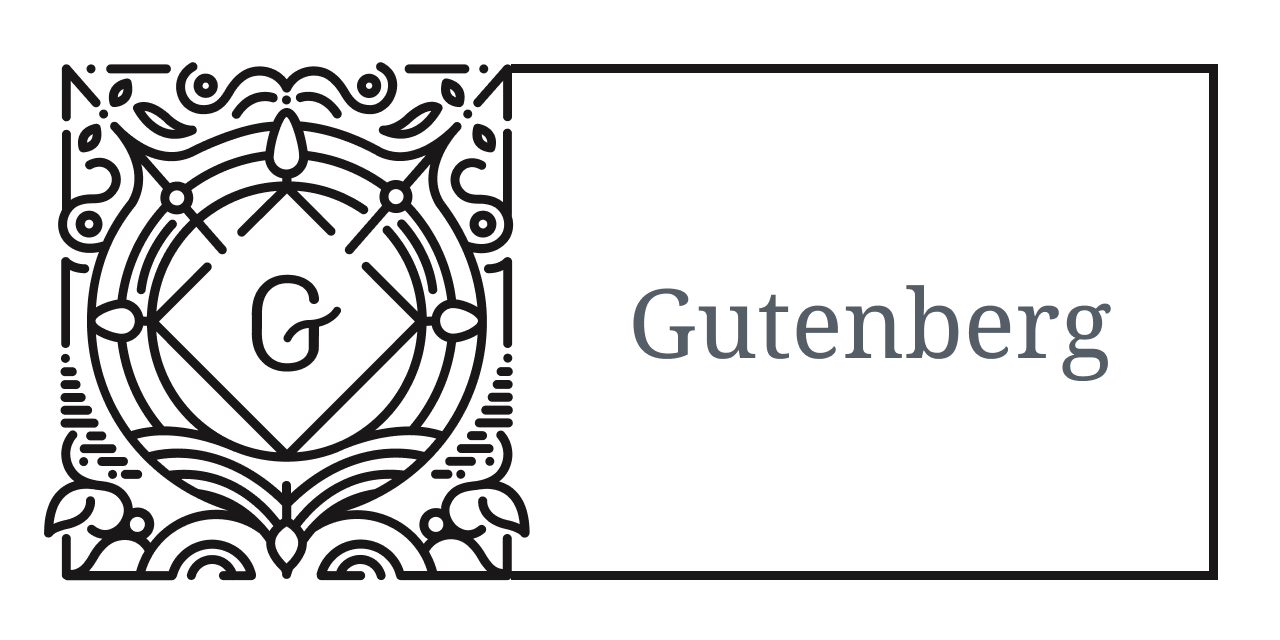



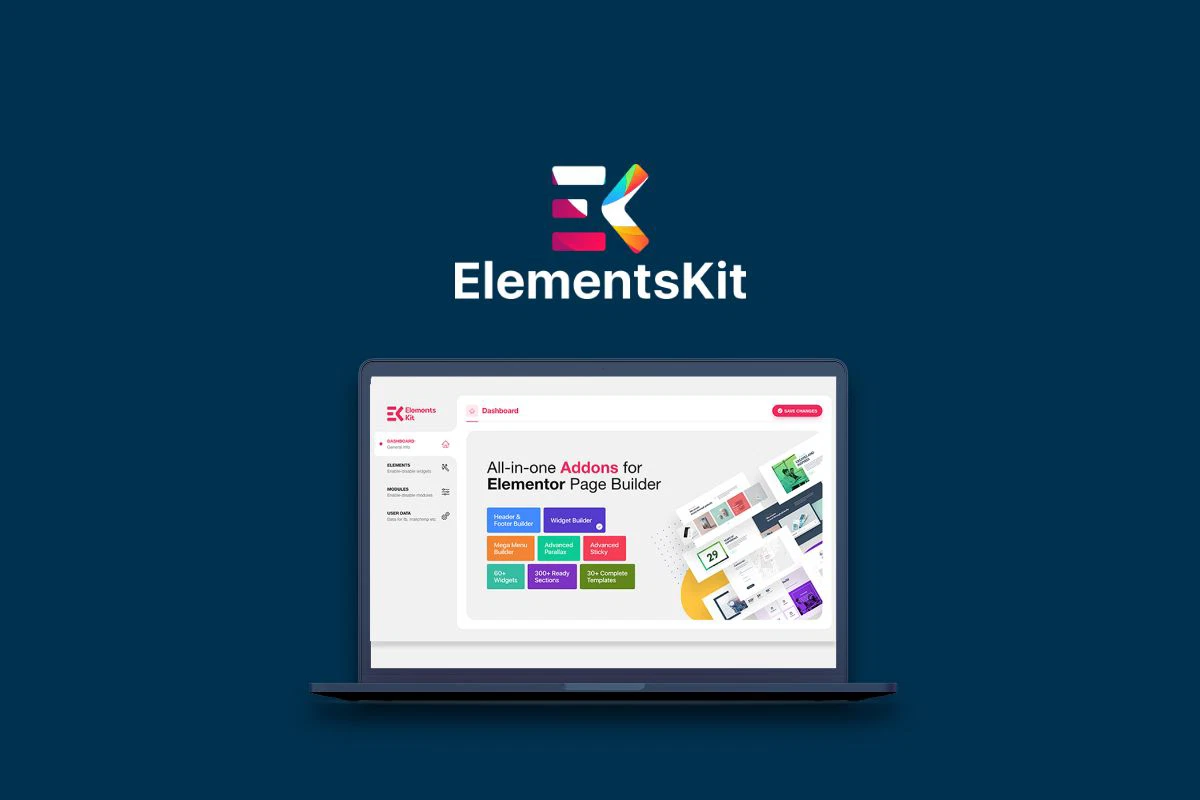








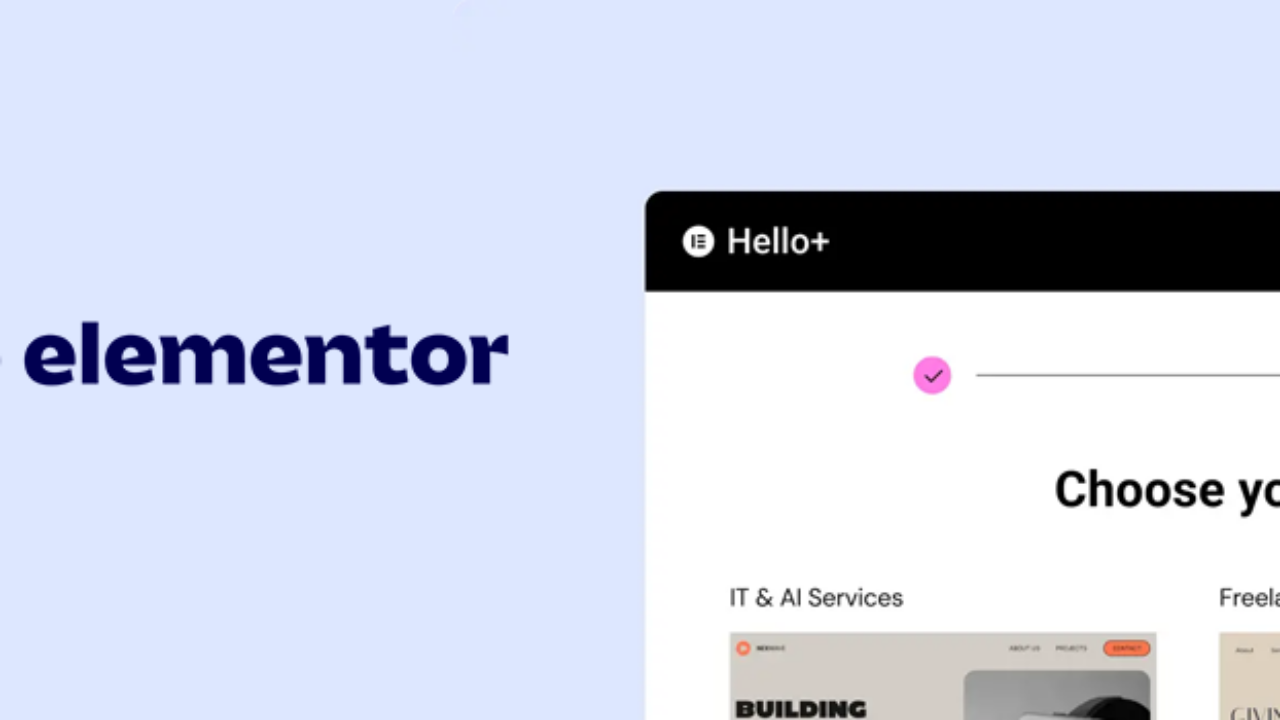
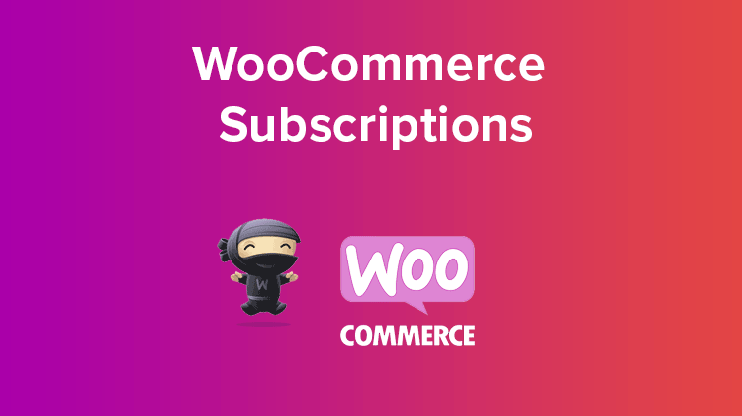
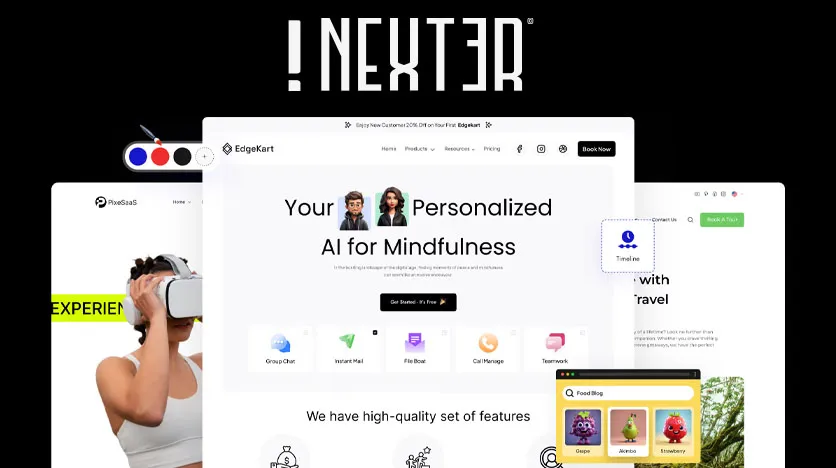


![Emoji[jingya]-Photonflux.com | Professional WordPress repair service, worldwide, rapid response](http://gqxi.cn/wp-content/themes/zibll/img/smilies/jingya.gif)






No comments