Still working on the Shopify Do you know that WordPress + WooCommerce is not only more flexible, but it can also crush Shopify in terms of SEO and cost. Did you know that WordPress + WooCommerce is not only more flexible, but it also crushes Shopify in terms of SEO and costs? Migration is the key step you need to take. In this article, we'll take you step-by-step through the process of migrating from Shopify to WooCommerce. WordPress The complete operational process of the program helps merchants make a smooth transition to avoid data loss and functionality disruption.
![Image[1] - Shopify Sellers Must See! The Complete Guide to Low Cost Migration to WordPress](http://gqxi.cn/wp-content/uploads/2025/09/20250918105249229-image.png)
I. Pre-migration preparations
Before starting the migration, you need to complete the following preparations:
1.Defining migration objectives
- Are you migrating product and order data only, or are you going to include blog posts, pages and customer information?
- Are there plans to retain the original SEO Structure?
2.Setting up a WordPress environment
- Choose the right hosting provider (optimized hosting with WooCommerce support is recommended).
- Install the latest version of WordPress and enable the WooCommerce Plug-ins.
3.Backup Shopify Data
- Export in the Shopify backend CSV file, including product, order, and customer data.
- It is recommended to save both the theme file and the image in case you need to refer to it later.
Export Shopify Data
Complete the following steps in the Shopify backend:
- go into Products → ExportIf you want to export all products in CSV format, you can do so by selecting the CSV format.
![Image[2] - Shopify Sellers Must See! The Complete Guide to Low Cost Migration to WordPress](http://gqxi.cn/wp-content/uploads/2025/09/20250918134044795-img_v3_02q8_ee72ec7e-6003-446d-b375-fe237eff1c6g.jpg)
- exist Customers → ExportSelect "All Customers" to export customer information.
- exist Orders → ExportSelect a time range as needed to export order data.
Tip: If the data is large, Shopify may send a download link via email, so be sure to save it.
Importing data into WordPress
WordPress offers a variety of data import methods that you can choose from depending on the situation:
1. Using WooCommerce built-in tools
- In the WordPress backend go to WooCommerce → Products → ImportIf you are a Shopify user, you can upload a Shopify product CSV file.
![Image [3] - Shopify Sellers Must See! The Complete Guide to Low Cost Migration to WordPress](http://gqxi.cn/wp-content/uploads/2025/09/20250918135054436-image.png)
- You will be prompted to cross-reference fields such as Product Title, Description, Price, SKU, etc.
- Execute the import after completing the field mapping.
2. Leveraging migration plug-ins
Common migration plugins are:
- Cart2Cart: Migrate product, order, and customer information with one click, easy to do but with a fee.
![Image [4] - Shopify Sellers Must See! The Complete Guide to Low Cost Migration to WordPress](http://gqxi.cn/wp-content/uploads/2025/09/20250918135606859-image.png)
- LitExtension: Supports batch migrations and is compatible with most Shopify data structures.
![Image [5] - Shopify Sellers Must See! The Complete Guide to Low Cost Migration to WordPress](http://gqxi.cn/wp-content/uploads/2025/09/20250918135801226-image.png)
The plug-in method is less time-consuming than manual import, and is especially suitable for merchants with a large number of products and complex order data.
IV. Migrating pages and content
If you're in Shopify There are blogs or custom pages on it that need to be migrated manually:
- Page copy: Copy the content to a new page in WordPress.
- Blog Posts: Use the WordPress import tool to upload in CSV or XML format.
![Image [6] - Shopify Sellers Must See! The Complete Guide to Low Cost Migration to WordPress](http://gqxi.cn/wp-content/uploads/2025/09/20250918140048404-image.png)
- Photos & Media: Upload your Shopify downloaded media files to your WordPress media library and replace the path in your content.
V. SEO Settings and Link Maintenance
The biggest risks in the migration process are SEO Traffic LossSo be sure to pay attention:
1. Maintain a fixed link structure
- In WordPress, setting up a connection to the Shopify Close URL rules, such as
/product/slugThe - Avoidance of large numbers of migrated 404 Page(It is an HTTP status code error page indicating that the page requested by the user could not be found on the server.)
![Image [7] - Shopify Sellers Must See! The Complete Guide to Low Cost Migration to WordPress](http://gqxi.cn/wp-content/uploads/2025/09/20250918140852269-image.png)
2. Setting up 301 redirects
- For URLs that can't be made consistent, use a plugin (such as Redirection) to set the 301 JumpThe
- Pointing old Shopify links to new WordPress pages ensures search engine weight transfer.
3. Re-generation of the site map
- Use Yoast SEO or Rank Math to generate new sitemap.xml and submit it to Google Search ConsoleThe
![Image [8] - Shopify Sellers Must See! The Complete Guide to Low Cost Migration to WordPress](http://gqxi.cn/wp-content/uploads/2025/09/20250918140830457-image.png)
VI. Payment and logistics configuration
WooCommerce needs to be reconfigured in terms of functionality:
1. Payment gateway
- WooCommerce Built-in support for PayPal, Stripe, add local payment methods on demand.
![Image [9] - Shopify Sellers Must See! The Complete Guide to Low Cost Migration to WordPress](http://gqxi.cn/wp-content/uploads/2025/09/20250918141157991-image.png)
- Choose the right plugin according to your target market (e.g. Alipay, Apple Pay).
2. Logistics and freight
- Configuration of logistics plug-ins such as DHL, UPS, SF International, etc.
- Set up shipping calculation rules, support automatic calculation by weight and region.
VII. Testing and Go-live
After the migration is complete, be sure to perform a thorough test:
- Frontend Testing: Browse product detail pages, shopping carts, and checkout processes.
- Back Office Testing: Verify that inventory synchronization, order generation, and email notifications are working properly.
- SEO Testing: Confirm that the old links are jumping correctly and that the new page is being indexed properly.
Once you've finished testing, you can then point the domain name resolution to the new WordPress server to officially go live.
VIII. Summary
Migrating from Shopify to WordPress is a systematic process that involves data export and import, page migration, SEO link maintenance, and payment logistics. Compared to a "dumb migration" that relies solely on plugins, manual checking and optimization are more important to ensure a stable website. If you want to get more autonomy and customization in cross-border e-commerce, WordPress + WooCommerce is the ideal long-term solution.
Link to this article:http://gqxi.cn/en/77050The article is copyrighted and must be reproduced with attribution.





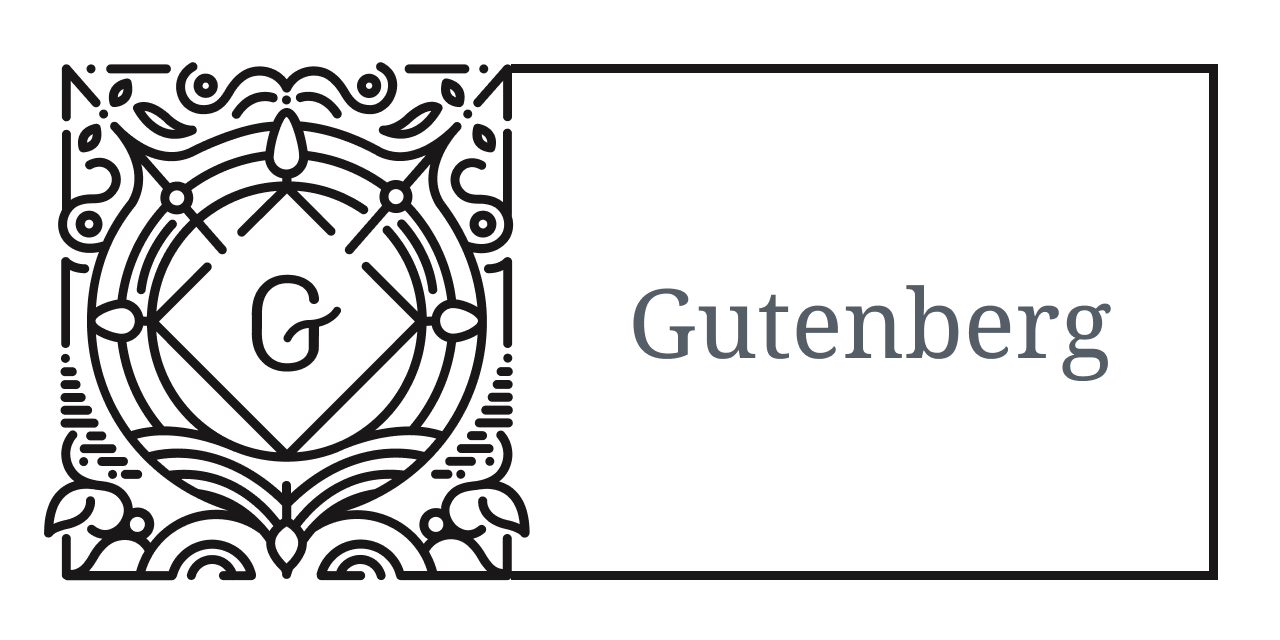



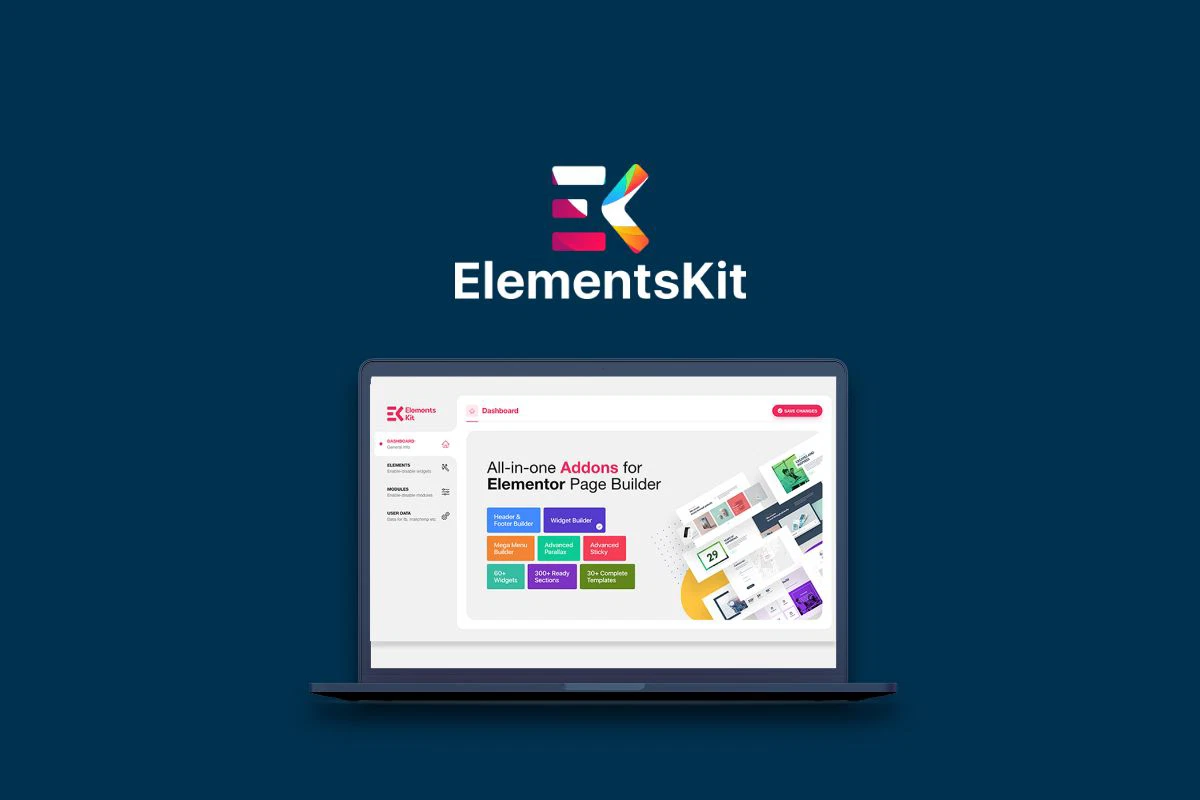








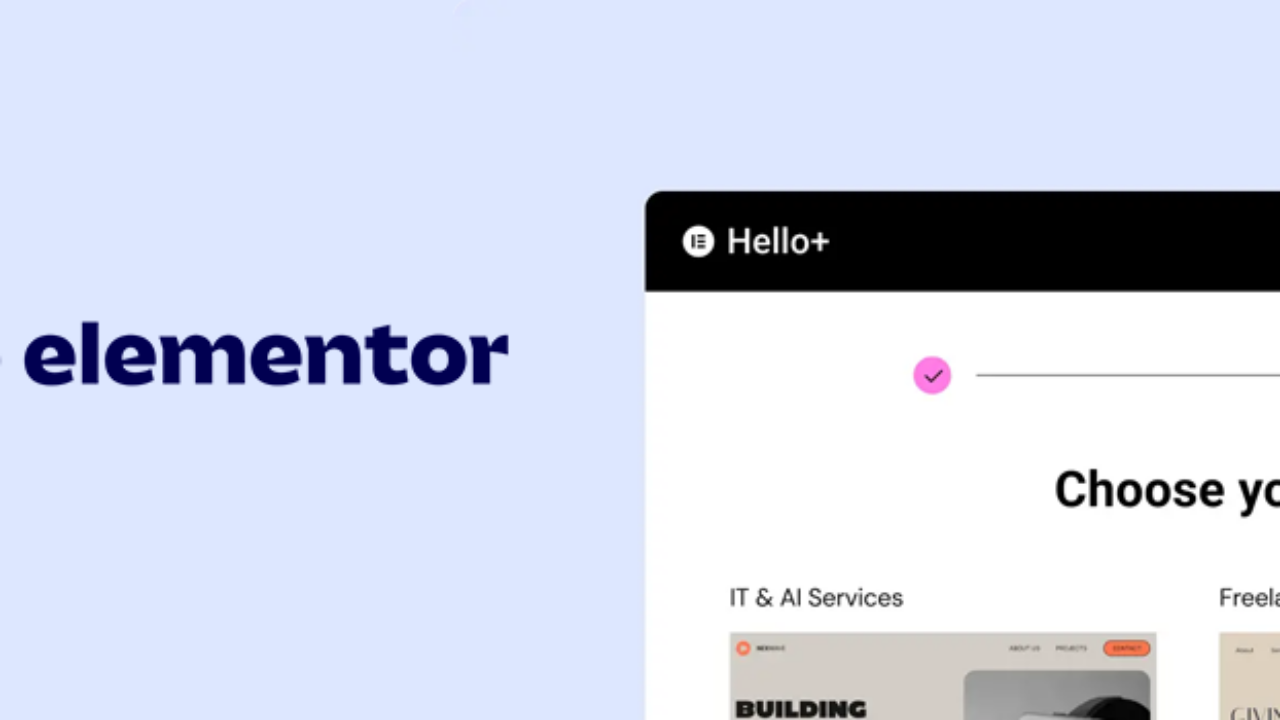
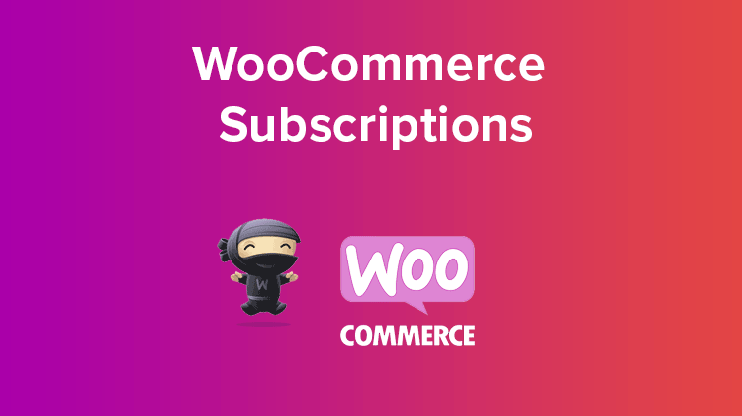
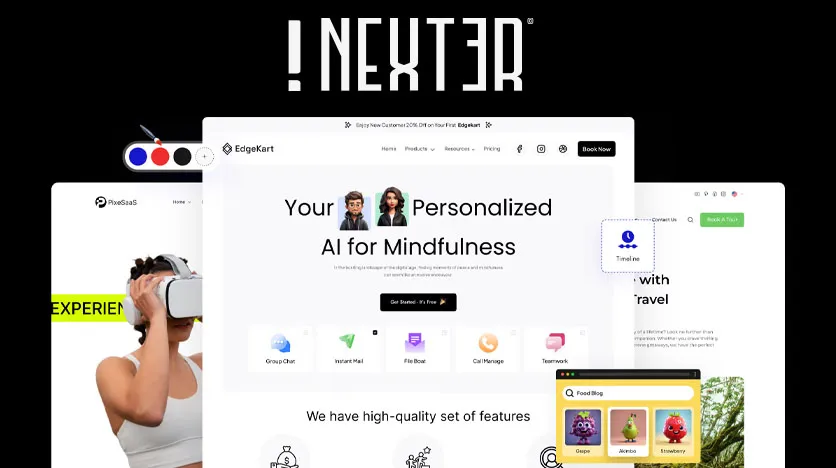


![Emoji[jingya]-Photonflux.com | Professional WordPress repair service, worldwide, rapid response](http://gqxi.cn/wp-content/themes/zibll/img/smilies/jingya.gif)






No comments