In the process of optimizing the performance of the site, the site's images are often occupied page load time of the "invisible killer", for more pictures of the blog, portfolio or e-commerce site, then you can use the WebP As an image compression format to reduce page size.
This article will teach you how to WordPress Automatic conversion of images to WebP format in websites, whether you use a plugin or not, you can find a solution for your site.
![Image[1]-WordPress website images automatically converted to WebP complete tutorials](http://gqxi.cn/wp-content/uploads/2025/07/20250715105201206-image.png)
What is WebP and what are its advantages?
WebP is a modern image format from Google.WebP is a powerful tool to compress the image size significantly without loss of image quality. Compared to traditional JPEG or PNG, WebP is smaller and faster and is widely supported by major browsers (e.g. Chrome, Edge, Firefox, Safari).
Advantages of WebP include:
- Smaller file size than JPEG 25%-35%
- Supports both lossy and lossless compression
- Support for transparent backgrounds (similar to PNG)
- Improve site load speed and PageSpeed scores
- Internet censorship SEO amicably
Method 1: Automatic conversion to WebP using a plug-in (recommended)
For websites with too much image content, using a plugin is the most time-saving way to go. Here are a few of the most popular WordPress plugins that support automatic conversion of uploaded images to WebP format.
1. EWWW Image Optimizer
- Automatic optimization of images and generation of WebP versions
- Support for CDN acceleration (optional)
- No need to change the image link address
Setup Steps:
- Install and enable the plugin
- Go to the backend: Settings > EWWW Image Optimizer
- Check the "WebP Image" option
![Image[2]-WordPress website images automatically converted to WebP complete tutorials](http://gqxi.cn/wp-content/uploads/2025/07/20250715111048821-image.png)
- opens
.htaccessSupports automatic WebP switching - Option to batch optimize existing images
Ideal for: small to medium sized sites with a focus on automated processing and compatibility.
2. Imagify
- leave it (to sb) WP Rocket Team developed for compatibility
- Free version 20MB per month, suitable for light websites
- Supports automatic compression and WebP conversion
![Image[3]-WordPress website images automatically converted to WebP complete tutorials](http://gqxi.cn/wp-content/uploads/2025/07/20250715111730948-image.png)
Usage:
- Install the plugin and register an account
- Go to Settings and turn on the WebP option
- Enable "Show WebP version to compatible browsers"
- Batch optimization of old images
Ideal for: users seeking high compression rates and automated operations.
Method 2: Use a CDN to automate WebP processing (e.g. Cloudflare)
If your site has enabled the CDN(Content Delivery Networks), some CDNs offer automatic WebP conversion without the need for a native WordPress plugin.
Take Cloudflare for example:
- start using Polish image optimization function(fee-paying program)
![Image[4]-WordPress website images automatically converted to WebP complete tutorials](http://gqxi.cn/wp-content/uploads/2025/07/20250715103521816-image.png)
- Check "WebP" support
- All WebP-enabled browsers automatically load WebP-formatted images when visiting the site.
Pros:
- This doesn't take up hosting resources
- Image processing is left to the edge server
- Reduced server load
Method 3: Local Script + .htaccess Rewrite rules (no plug-in program)
For users who don't want to rely on the plugin, you can combine Apache/Nginx's rewrite rules with the server script to realize the uploaded images to WebP automatically.
Basic Processes:
- Installation on the server using the command
cwebpTools (courtesy of Google)- Commands for Ubuntu systems
sudo apt update sudo apt install webp
- Commands for Ubuntu systems
![Image[5]-WordPress website images automatically converted to WebP complete tutorials](http://gqxi.cn/wp-content/uploads/2025/07/20250715104239970-image.png)
- Write a shell script that will upload the
.jpg/.pngBatch conversion of images to.webp - exist
.htaccessAdd a conditional judgment to the
<code>RewriteCond %{HTTP_ACCEPT} image/webp<br>RewriteCond %{REQUEST_FILENAME} (. *)\. (jpe?g|png)$<br>RewriteCond %{REQUEST_FILENAME}.webp -f<br>RewriteRule (. +)\. (jpe?g|png)$ $1.webp [T=image/webp,E=webp,L]<br></code>- The image address stays the same and the system loads the WebP intelligently.
Caveats:
- For users with VPS or cloud hosting privileges
- Be careful, we recommend deploying on a test site first!
How is WebP image compatibility and fallback mechanism handled?
Nowadays, the mainstream browsers basically support WebP, there are still some old devices may not be compatible. Therefore:
- The plugin automatically falls back to display the original image (e.g. JPEG)
- Use picture tags + source to manually specify WebP and alternate formats.
- CDN providers also automatically determine whether to push WebP based on the device accessing it.
Sample code:
<code><br> <br> <img src="image.jpg" alt="description text"><br><br></code>Which is best for you?
| programmatic | Recommended for | problem | performance |
|---|---|---|---|
| Plug-ins (e.g. EWWW) | Most sites | ★☆☆☆☆ | ★★★★☆ |
| CDN Auto-conversion | Sites using CDN | ★☆☆☆☆ | ★★★★★ |
| Local scripts + htaccess | Premium Users / VPS | ★★★★☆ | ★★★★★ |
If you're a regular webmaster or blogger, using the plugin with WebP turned on will do most of the optimization tasks.
Link to this article:http://gqxi.cn/en/67334The article is copyrighted and must be reproduced with attribution.














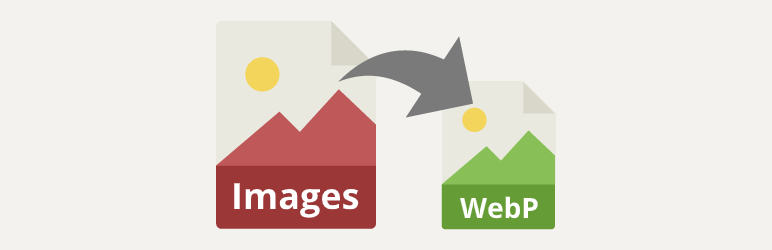









![Emoji[jingya]-Photonflux.com | Professional WordPress repair service, worldwide, rapid response](http://gqxi.cn/wp-content/themes/zibll/img/smilies/jingya.gif)






No comments