Many e-commerce sites choose to WooCommerce together with WoodMart combination to provide high-quality product display and a smooth shopping experience.WooCommerce is a powerful e-commerce plugin, and the WoodMart It is a feature-rich and beautifully designed WordPress theme designed specifically for e-commerce websites, offering numerous customization options to make the display of goods more attractive to customers.
![Image[1]-How to configure product display style for WooCommerce and WoodMart](http://gqxi.cn/wp-content/uploads/2025/06/20250625170038897-woodmart-woocommerce-wordpress-theme.jpg)
In this post, we'll look at how to configure the WooCommerce and WoodMart The product display styles make your e-commerce site both beautiful and efficient.
Before you start customizing your product display styles, make sure your site has installed and enabled the WooCommerce respond in singing WoodMart Topics.
Configuring WooCommerce Product Display Styles
In WoodMart, you can set up the theme and WooCommerce settings to optimize product display. Below are some of the key setting items.
1. Setting the product display page layout
WoodMart Rich layout options are provided to help you choose the product display style according to your needs. To configure the product page layout, follow the steps below:
- In the WordPress backend, click WoodMart > Theme SettingsThe
- switch to Product Archives The
- Here you can choose from different layout styles including:
- Grid Layout: Arranges products in a grid, suitable for displaying multiple products.
- List Layout: Displaying products as a list makes it easy for customers to view the details of each product.
![Image [2] - How to Configure Product Display Styles for WooCommerce and WoodMart](http://gqxi.cn/wp-content/uploads/2025/06/20250625171023237-image.png)
2. Customize product display style
WoodMart offers a number of customizable options that allow you to tweak the style of your product display:
- Product Image Size: You can set the main image and thumbnail size for each item to ensure a balance of image quality and loading speed.
- Display product information: Below the product image, you can choose to show or hide price, rating, inventory and other information to help customers quickly access important product details.
- hover effect: WoodMart supports product image hover effect, which allows customers to show more information or a second product image when hovering over the product.
![Image [3] - How to Configure Product Display Styles for WooCommerce and WoodMart](http://gqxi.cn/wp-content/uploads/2025/06/20250625172401674-image.png)
3. Add Product Filtering Function
Adding filters and sorting features to product display pages can help customers quickly find the items they want.WoodMart and WooCommerce offer these features:
- exist WoodMart > Theme Settings In the Product Archive > Filtering OptionsThe
- When enabled, Price Filter, Color Filter, and Size Filter are automatically displayed.
![Image [4] - How to Configure Product Display Styles for WooCommerce and WoodMart](http://gqxi.cn/wp-content/uploads/2025/06/20250625174158493-image.png)
These features enhance the shopping experience for customers, making it easier for them to find the items they want, which in turn increases conversion rates.
4. Enable Quick Look
WoodMart provides Quick Look feature, customers can click on product thumbnails or hover to view product details without leaving the current page. This is a great way to enhance the user experience.
- exist WoodMart > Theme Settings In the Store > Quick ViewThe
![Image [5] - How to Configure Product Display Styles for WooCommerce and WoodMart](http://gqxi.cn/wp-content/uploads/2025/06/20250625174400307-image.png)
- When this feature is enabled, a small window will pop up when the customer clicks on the product, displaying detailed information, price, specifications and other content of the product.
5. Enhance product display with custom widgets
WoodMart offers several custom widgets that can help you display your products better. For example.hot-selling property,Latest Products,Featured Products Widgets such as these can be placed in the sidebar or on the homepage to attract customers' attention.
- switch to Appearance > Gadgets, choose the right widgets.
![Image [6] - How to Configure Product Display Styles for WooCommerce and WoodMart](http://gqxi.cn/wp-content/uploads/2025/06/20250625175857907-image.png)
- You can find more information on the fig. beginning maybe store page Add these widgets to showcase different product types.
Tips for improving the user experience
In addition to the basic setup described above, you can further enhance your customers' shopping experience by:
- Page loading speed: Using a program like WP Rocket Caching plugins like this ensure the fastest page loads.
- user reviews: Encourage customers to leave product reviews, which not only boosts the credibility of the item, but also increases the chances of SEO optimization.
- social proof: Showcase reviews on social media or content shared by users to increase customer trust.
summarize
With WoodMart and WooCommerce configurations, you can provide your website with a more efficient and aesthetically pleasing product display. Optimizing product display not only improves the user experience, but also increases conversions and sales.
Link to this article:http://gqxi.cn/en/63159The article is copyrighted and must be reproduced with attribution.














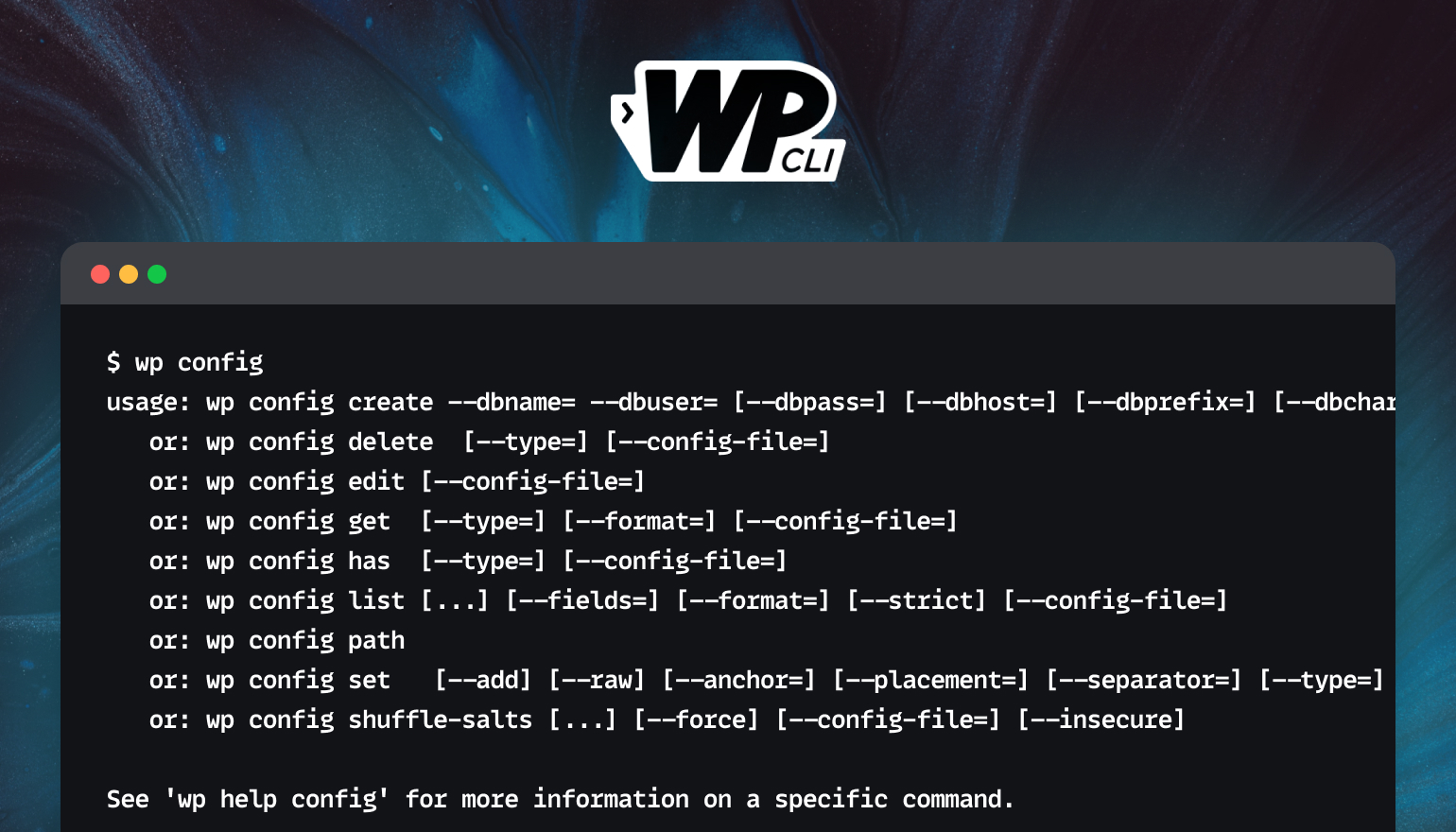










![Emoji[jingya]-Photonflux.com | Professional WordPress repair service, worldwide, rapid response](http://gqxi.cn/wp-content/themes/zibll/img/smilies/jingya.gif)






No comments