When creating a website, theMap Functionsis a very useful tool, especially when you want to make it easy for visitors to find your company location or show multiple business distribution points. Using the free Elementor templates and some third-party plugins, you can very easily add a map feature to your website.
![Image [1] - How to add map functionality using free Elementor templates and plugins](http://gqxi.cn/wp-content/uploads/2025/06/20250623092304512-2021061016013425.jpg)
Why do you need the map feature?
In addition to displaying locations, map features are designed to improve the user experience. For example, a restaurant website can allow customers to find the nearest branch, a travel website can show destinations, and evenE-commerce websiteA map can also be used to help customers understand the actual location of the product.
Choosing the right Elementor template
Before you start adding map features, you first need to choose a suitable Elementor templates. Many free Elementor templates are already designed for you with common pages such as homepage, about us, contact information, etc. You can find them in thetemplate libraryFind the right design template for you in the templates that look great and are feature-rich to help you launch a website with ease.
Integration of map functions using third-party plug-ins
Elementor itself does not come with mapping functionality, but you can extend the functionality with third-party plugins. Here are a few popular plugins that work seamlessly with the Elementor Integration, helps you quickly add map functionality:
- WP Google Map
WP Google Maps is a very popular maps plugin that allows you to put Google MapsAdd to your page. The plugin supports custom markup for the addresses you wish to display and the ability to add popups to show more relevant information.WP Google Maps offers a free version, and the basic functionality is already very powerful and sufficient for most needs.
![Image [2] - How to add map functionality using free Elementor templates and plugins](http://gqxi.cn/wp-content/uploads/2025/06/20250623093633379-image.png)
- Elementor Map Widget
The Elementor Map Widget plugin is a great option for users who wish to edit maps directly within the Elementor editor. This plugin allows you to easily add maps to your page via drag and drop and set them up directly within Elementor. It supports Google Maps, and users can adjust map zoom levels, location markers, and more with simple settings.
![Image [3] - How to add map functionality using free Elementor templates and plugins](http://gqxi.cn/wp-content/uploads/2025/06/20250623093806302-image.png)
- Leaflet Map
If you wish to avoid the limitations of Google Maps, the Leaflet Map plugin is another good option. It uses open source technology to provide a custom map solution that supports most common map types. The plugin is also free to use and integrates seamlessly within Elementor.
![Image [4] - How to add map functionality using free Elementor templates and plugins](http://gqxi.cn/wp-content/uploads/2025/06/20250623094511299-image.png)
How to add a map in Elementor
Taking WP Google Maps as an example, adding maps to your Elementor page is very simple. First, you need to install and activate the WP Google Maps plugin in the WordPress backend. Then, follow the steps below:
![Image [5] - How to add map functionality using free Elementor templates and plugins](http://gqxi.cn/wp-content/uploads/2025/06/20250623094640656-image.png)
- interviews Google Cloud Platform ConsoleIf you have a WP Google Maps plugin, find the API key and fill it in the WP Google Maps plugin settings.
![Image [6] - How to add map functionality using free Elementor templates and plugins](http://gqxi.cn/wp-content/uploads/2025/06/20250623100416550-image.png)
- Copy the short code generated by the plugin
![Image [7] - How to add map functionality using free Elementor templates and plugins](http://gqxi.cn/wp-content/uploads/2025/06/20250623095114377-image.png)
- Open the Elementor editor and select the page you want to add a map to.
- In the Elementor editor panel, drag an HTML widget onto the page.
![Image [8] - How to add map functionality using free Elementor templates and plugins](http://gqxi.cn/wp-content/uploads/2025/06/20250623100844914-image.png)
- In the settings of the HTML widget, paste the map embed code generated by the WP Google Maps plugin.
![Image [9] - How to add map functionality using free Elementor templates and plugins](http://gqxi.cn/wp-content/uploads/2025/06/20250623095832668-image.png)
- Save and preview your page and you will see that the map has loaded successfully.
If you are using Elementor Map Widget or Leaflet Map, the steps are similar, only the setup will be different, but both of them allow you to add maps by dragging and dropping and simple settings.
Customized map function
On the map page, you can also customize the style of the map to make it more in line with the overall style of the site. For example, you can change the color of the map, adjust the style of the markers, or add interactive features to the map, such as the ability for users to click on markers to see more detailed information.
For businesses that need to showcase multiple locations, such as a chain of restaurants or a company spread across multiple cities, you can use the plugin's multiple markers feature, where each marker represents a location and specific information pops up when you click on the marker. This interactive experience increases visitor engagement and enhances the user experience.
Other tips to improve user experience
- Ensure map loading speed
Although the map feature is very useful, but if the map loads slowly, it will rather affect the user experience. Therefore, when choosing a map plugin, pay attention to its performance and select those that load quickly. You can install caching plugins or optimize images to improve your site'sLoading speedThe - Mobile Optimization
It's important to make sure that maps display well on mobile devices, and most map plugins support theresponsive design, which can automatically resize maps to fit different screen sizes. However, it is necessary to test the performance of the maps feature to make sure it works smoothly on all types of devices. - Add Contact Information
In addition to the map, don't forget to include contact information on the page. You can place a simple contact form below the map or display your phone number and email address. This way, visitors will be able to quickly contact your company and increase conversions.
summarize
Whether you're showcasing a single location or multiple points of business, maps can greatly enhance your website's interactivity and user experience. Choosing the right plugin to ensure that the map functionality is customized, optimized and adapted for mobile will allow your visitors to enjoy a smoother browsing experience.
Link to this article:http://gqxi.cn/en/62081The article is copyrighted and must be reproduced with attribution.
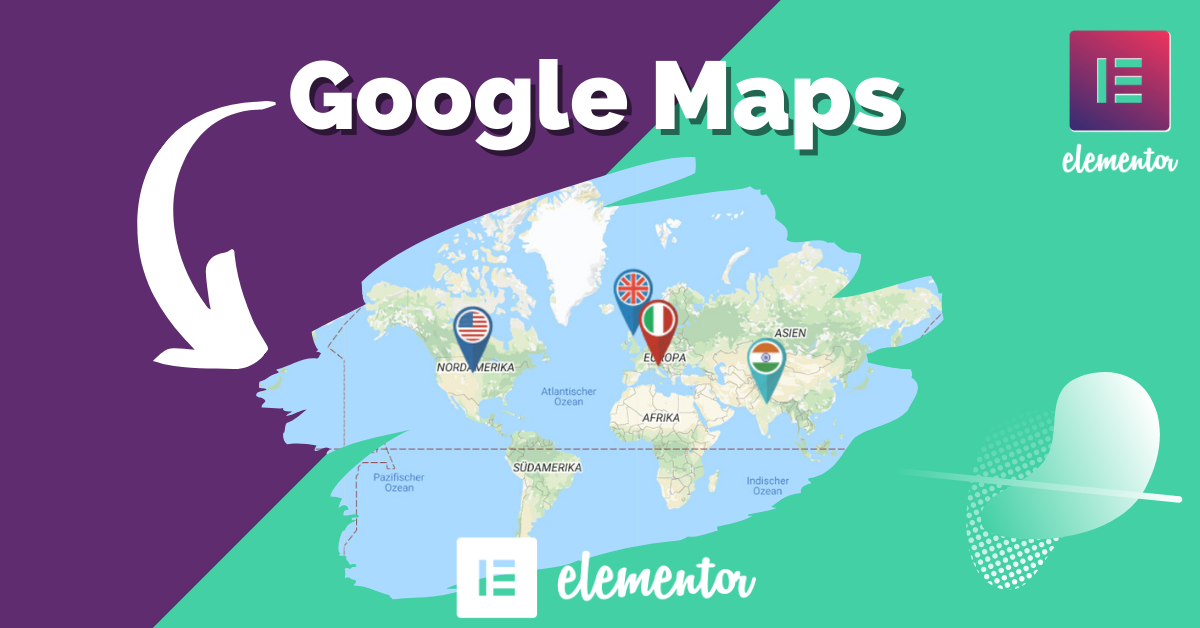
























![Emoji[jingya]-Photonflux.com | Professional WordPress repair service, worldwide, rapid response](http://gqxi.cn/wp-content/themes/zibll/img/smilies/jingya.gif)






No comments