The email notification feature isWooCommerceOne of the core features of the program is the ability to send automated emails to help merchants stay in communication with their customers, from order confirmations and shipping notifications to account-related messages.
This post will take you through:How to Activate and Setup Email Notification for WooCommerce, ensure that your e-commerce website enables professional and efficient messaging.
![Image [1] - How to activate and set up email notifications in WooCommerce](http://gqxi.cn/wp-content/uploads/2025/06/20250603094334250-image.png)
A. What is WooCommerce email notification feature?
WooCommerce has several types of email notifications built in by default, including the following scenarios:
![Image [2] - How to activate and set up email notifications in WooCommerce](http://gqxi.cn/wp-content/uploads/2025/06/20250603094111476-image.png)
- New Order Notification (Administrator)
- Order Processing Notification (Customer)
- Order Completion Notification (Customer)
- Customer reset password email
- Notification of new account creation
- Shipping alerts, canceled orders, failed orders, etc.
By activating and setting up these email templates, merchants can stay in touch with their subscribers at every critical juncture, enhancing customer experience and brand professionalism.
Second, how to activate WooCommerce email notifications?
Step 1: Enter the email settings screen
- Log in to yourWordPressBackstage;
- Click in order in the left menu:WooCommerce > Settings > Email(WooCommerce > Settings > Emails);
- You'll see a list of email notifications, each entry is an email template.
![Image [3] - How to activate and set up email notifications in WooCommerce](http://gqxi.cn/wp-content/uploads/2025/06/20250603094531807-image.png)
Step 2: Activate the required notifications
- Find the email notification you want to activate, e.g. "New Orders";
- Click the Manage button on the right;
- Check the "Enable this email notification" box in the settings page that opens;
- Fill in the recipients, email title, email content and format (HTML, plain text, etc.) as needed;
- Click "Save Changes" at the bottom of the page.
![Image [4] - How to activate and set up email notifications in WooCommerce](http://gqxi.cn/wp-content/uploads/2025/06/20250603094648127-image.png)
C. How to customize email content and style?
1. Changing the title and body of the message
You can customize the following information in the "Administration" page of each email template:
- E-Mail Title (Subject): e.g. "Your order has been received!"
- Mail Header (Heading): Displayed at the top of the message content
- Additional Content: Add additional instructions at the end of the email, such as after-sales contact information.
![Image [5] - How to activate and set up email notifications in WooCommerce](http://gqxi.cn/wp-content/uploads/2025/06/20250603095309337-image.png)
2. Adjustment of global styles (optional)
Go back to the main "Email" settings page and scroll to the bottom to find the following global settings:
![Image [6] - How to activate and set up email notifications in WooCommerce](http://gqxi.cn/wp-content/uploads/2025/06/20250603095653420-image.png)
- Sender's name
- Sender's Email
- Mail header image (Header image)
- Email background and text color settings
If you want the email style to be consistent with your brand image, you can adjust the colors and logo here.
Fourth, how to test whether the WooCommerce email notification is normal?
After enabling and configuring, it is recommended to perform the following actions to test if the email sending function works properly:
- Create a test order and simulate the customer process;
- Check if you can receive the order confirmation email;
- Use plug-ins such as WP Mail Logging Record sending logs for easy troubleshooting;
- If you are unable to send emails, it is recommended that you check your host's SMTP settings or install an SMTP plug-in (e.g.WP Mail SMTP) Improve mail delivery success.
![Image [7] - How to activate and set up email notifications in WooCommerce](http://gqxi.cn/wp-content/uploads/2025/06/20250603100953442-image.png)
V. Common Problems and Solutions
| concern | Possible causes | cure |
|---|---|---|
| Customers can't receive emails | E-mails blocked or not sent | Configure the SMTP plug-in to ensure that the mail system is working properly |
| Mail Style Error | Theme conflicts or HTML errors | Note the syntax when using the default template or custom HTML |
| Messy email content | Inconsistent code settings | Ensure that websites and emails use UTF-8 encoding |
VI. Summary
WooCommerce's powerful email notification system allows you to greatly enhance your customer experience and improve order processing efficiency. Activate and customize these email templates in just a few simple steps to make your e-commerce website look more professional and reliable.
hint: Remember to regularly check that email notifications are working properly to ensure that every important message is accurately communicated to users.
If you need to further optimize the email notification functionality, you can also consider using advanced extension plugins such as:
These tools allow for richer visual editing and automation logic to make email notifications part of your marketing strategy.
Link to this article:http://gqxi.cn/en/57031The article is copyrighted and must be reproduced with attribution.









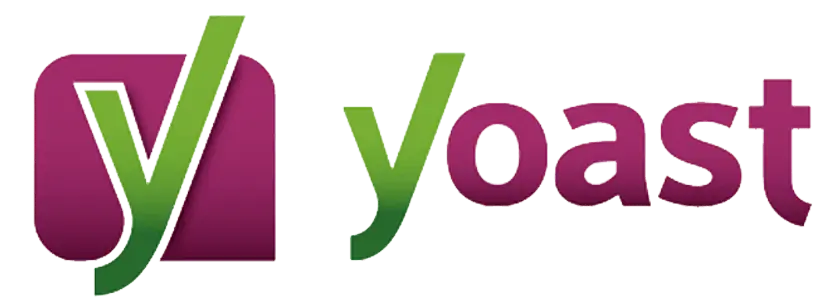

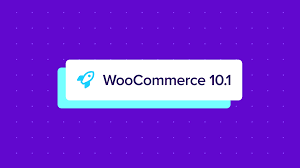
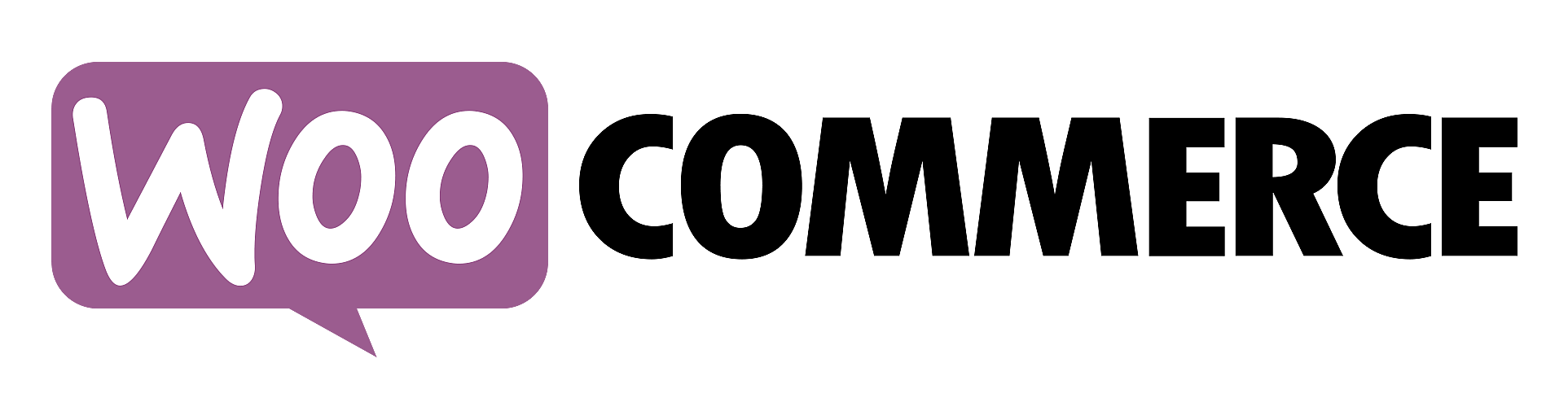












![Emoji[jingya]-Photonflux.com | Professional WordPress repair service, worldwide, rapid response](http://gqxi.cn/wp-content/themes/zibll/img/smilies/jingya.gif)






No comments