exist WooCommerce The ability to display relevant products in a store increases the average order value (AOV). By displaying related products at different stages of the shopping process, users can be motivated to buy and customers can feel the convenience of personalized recommendations. In this article, we will explain in detail how the Default Features of WooCommerce, displaying relevant products on product pages and shopping cart pages, and providing specific steps and best practices.
![Image [1] - How to Display Related Products in WooCommerce Store to Increase Order Conversion Rate and Average Order Value](http://gqxi.cn/wp-content/uploads/2024/12/20241224113830959-image.png)
Method 1: Show related products on WooCommerce product pages
In WooCommerce, the product page is the primary location for displaying related products. By default, WooCommerce displays products based on theirformrespond in singingtab (of a window) (computing)Automatically display related products at the bottom of the product page. You can also manually setUp-selling(Upsell) products that are displayed directly in the "Related Products" or in a related product block under a similar heading.
Steps to display related products on product pages
Step 1: Organize products by category
- Log in to the WordPress backend and navigate to
Products → All ProductsThe
![Image [2] - How to Showcase Related Products in WooCommerce Store to Increase Order Conversions and Average Order Value](http://gqxi.cn/wp-content/uploads/2024/12/20241224103414862-image.png)
- Find the product you want to modify and click "
compiler". - On the right side of the "
product category" panel, select a category that matches other related products to ensure that the product is categorized correctly.
![Image [3] - How to Showcase Related Products in Your WooCommerce Store to Increase Order Conversions and Average Order Value](http://gqxi.cn/wp-content/uploads/2024/12/20241224103328690-image.png)
Tip: By using the relevant category (e.g. "T-shirt", "Men's Clothing", etc.), the system will automatically generate a list of relevant products according to the product category.
Step 2: Add labels to the product
- On the product edit page, find "Product Labeling"Part.
- Add tags that describe the product, such as "Men's", "Summer", etc.
![Image [4] - How to Showcase Related Products in WooCommerce Store to Increase Order Conversion Rate and Average Order Value](http://gqxi.cn/wp-content/uploads/2024/12/20241224104411207-image.png)
- Make sure these tags are consistent with the other products you want to link to (They all have the same label.).
Attention: The use of labels canRefine the selection of related productsTo ensure that the products recommended by the system are moreaccurateThe
Step 3: Manually add an upsell
- Scroll down to "
Product Data"section, select "Linking Products"Options.
![Image [5] - How to display related products in your WooCommerce store to increase order conversions and average order value](http://gqxi.cn/wp-content/uploads/2024/12/20241224104545729-image.png)
- In "
Up-selling" field to search for and add items that you want to be displayed as related products.
![Image [6] - How to display related products in your WooCommerce store to increase order conversions and average order values](http://gqxi.cn/wp-content/uploads/2024/12/20241224104803596-image.png)
- Once added, these products will show up on the product page in the "
Related Products"Part.
![Image [7] - How to Showcase Related Products in WooCommerce Store to Increase Order Conversion Rate and Average Order Value](http://gqxi.cn/wp-content/uploads/2024/12/20241224110904700-image.png)
Step 4: Save and View Results
- Click the "Update" button in the upper right corner of the page to save the settings.
- Open the front end of the store and go to the product page you just edited.
- Slide below the main product details to see "Related Products"Part.
display effect
On WooCommerce product pages, related products will be displayed based on the categories, tags, or upsells you set.
Method 2: Show related products on the shopping cart page
In addition to product pages, shopping cart pages are another key scenario for displaying related products. In WooCommerce, the shopping cart page, known as the "cross-selling" (Cross-Sell) items. These items are usually associated with the customer adding to the shopping cart of theComplementary commoditiesThe product is available as an accessory or as an upgrade option to match the main product, for example.
Steps to display related products on the shopping cart page
Step 1: Set up cross-selling products
- Editors need to configure cross-selling products.
- Scroll to "
Product Data"section, go to "Linking Products"Tab. - In "
cross-selling" field to search for and add complementary products. For example, for theT-ShirtincreaseJeansas cross-selling.
![Image [8] - How to Showcase Related Products in WooCommerce Store to Increase Order Conversion Rate and Average Order Value](http://gqxi.cn/wp-content/uploads/2024/12/20241224111540751-image.png)
Step 2: Save Product Settings
- Once you have added the cross-sell, make sure to save the changes by clicking the "Update" button in the upper right corner of the page.
- These cross-sell products will be automatically linked to the main product.
Step 3: Test the Shopping Cart Page
- Add products configured for cross-selling to the shopping cart.
- go into
shopping cart pageIf you are interested in a product, you can view the recommended related products. They are usually displayed below the cart content with the title "You may be interested in ......".
![Image [9] - How to Showcase Related Products in WooCommerce Store to Increase Order Conversion Rate and Average Order Value](http://gqxi.cn/wp-content/uploads/2024/12/20241224112652974-image.png)
caveat
It is recommended to reduce the number of steps in the shopping cart page to reduce cart abandonment. This can be accomplished by replacing the traditional shopping cart page with theSlide-in Shopping Cartto optimize the user experience.
summarize
With WooCommerce Default, you can effectively display relevant products on product pages and shopping cart pages to increase users' desire to buy and total order value (AOV). Highlighted Review:
- Showcase related products on product pages: Utilizing categories, tags, andUp-sellingfeature enables personalized recommendations.
- Show related products on the shopping cart page: Bycross-sellingFunctions promote complementary goods.
By utilizing these strategies wisely, your WooCommerce store can not only improve the user experience, but also significantly increase sales conversions and revenue.
Link to this article:http://gqxi.cn/en/31726The article is copyrighted and must be reproduced with attribution.
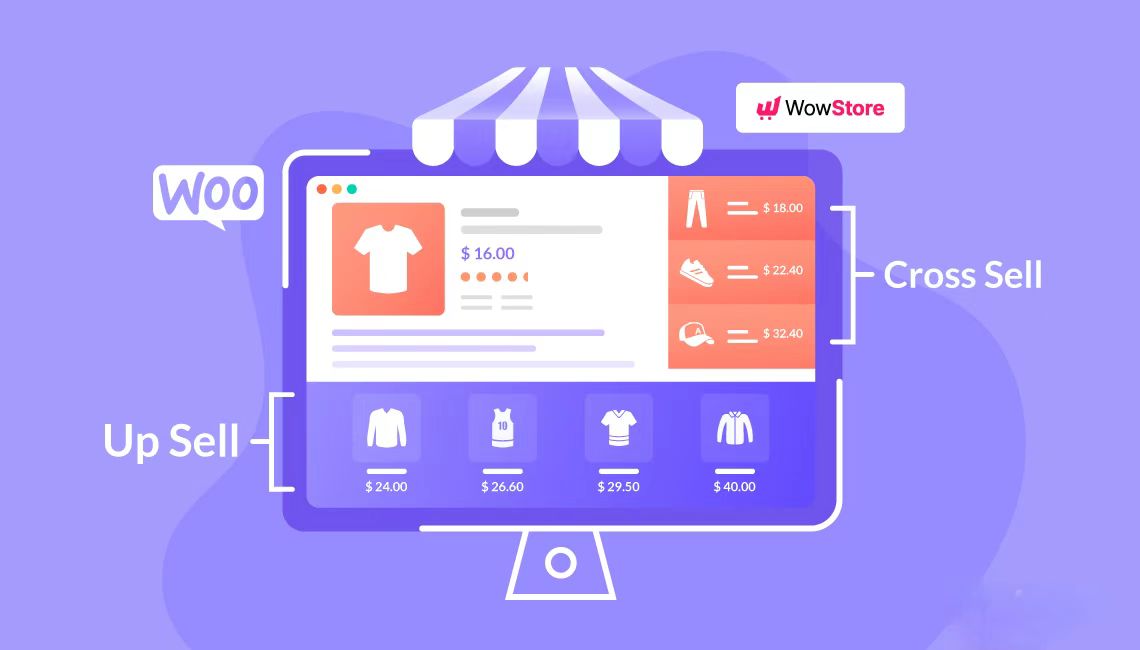























![Emoji[chi]-Photonflux.com | Professional WordPress repair service, worldwide, rapid response](http://gqxi.cn/wp-content/themes/zibll/img/smilies/chi.gif)
![Emoji[xigua]-Photonflux.com | Professional WordPress Repair Service, Worldwide, Fast Response](http://gqxi.cn/wp-content/themes/zibll/img/smilies/xigua.gif) [Images]
[Images]






No comments