UserFeedbackis an WordPress Plugin, can create customized feedback forms, floating contact forms and pop-up surveys. As the top user feedback collection tool, it can help you gain valuable insights directly from your visitors. This guide will take you through the installation, configuration, and advanced usage techniques of UserFeedback from scratch.
![Image [1]-Using UserFeedback to collect user feedback, website feedback enhancement](http://gqxi.cn/wp-content/uploads/2025/08/20250808142951483-image.png)
I. Why UserFeedback?
Before we dive into the technical details, let's understand theUserFeedbackWhy it's the market-leading feedback tool:
- Seamless WordPress Integration
- Real-time feedback collection
- Height can be customized
- Intelligent Trigger Mechanism
- Intuitive data analysis
II. Installation and Foundation Setup
2.1 System requirements check
Before installing, make sure your environment meets the following requirements:
- WordPress 5.6 or higher
- PHP 7.4 or higher
- MySQL 5.6 or higher
2.2 Installing the UserFeedback plugin
pass (a bill or inspection etc)WordPressBackend Installation:
- log inWordPressthe area behind a theatrical stage
- Navigate to "Plug-ins" → "Add New Plugin“
- Search "UserFeedback“
- Click "Installation"Button.
- After the installation is complete click "activate“
![Image [2]-Using UserFeedback to collect user feedback, website feedback enhancement](http://gqxi.cn/wp-content/uploads/2025/08/20250808132439686-image.png)
2.3 Initial Configuration Wizard
After activation, UserFeedback launches the configuration wizard:
- Setting the target page: Select the question on which you want to collect feedback and proceed to the next step after selecting it.
![Image [3]-Using UserFeedback to collect user feedback, website feedback enhancement](http://gqxi.cn/wp-content/uploads/2025/08/20250808133631837-image.png)
- Select Feedback Function: Select the function you want to enable.
![Image [4]-Using UserFeedback to collect user feedback, website feedback enhancement](http://gqxi.cn/wp-content/uploads/2025/08/20250808133738898-image.png)
- Configuring Notification Settings: Fill in the mailbox and customize the notification settings.
![Image [5]-Using UserFeedback to collect user feedback, website feedback enhancement](http://gqxi.cn/wp-content/uploads/2025/08/20250808133952740-image.png)
Once activated, go to the WordPress dashboard for form creation.
III. Feedback form creation and management
3.1 Creating the first feedback form
- Navigate to UserFeedback→New Feedback
![Image [6]-Using UserFeedback to collect user feedback, website feedback enhancement](http://gqxi.cn/wp-content/uploads/2025/08/20250808135000771-cf360699-34f7-44bc-b475-82ae102f2c53.png)
- Select the form type:
With UserFeedback, there is an option to start with a blank page or use the plugin's pre-made templates. In this guide, we will use the "Website Feedback"Templates", click to select the desired template.
![Image [7]-Using UserFeedback to collect user feedback, website feedback enhancement](http://gqxi.cn/wp-content/uploads/2025/08/20250808135320884-image.png)
- Design the problem flow:
Click "Type of problem" drop-down menu to select how the visitor will answer this question. We select the "Single text field". After that, the question can be changed to a single field, e.g. first name, last name, etc. If there is a need to enter an email you can click "Add a question", with the same steps as in the previous step.
![Image [8]-Using UserFeedback to collect user feedback, website feedback enhancement](http://gqxi.cn/wp-content/uploads/2025/08/20250808140129272-image.png)
- Configure form settings:
In "set up" tab, switch to the "Enable Google Analytics Tracking" can use this function. Device type options include computer, tablet and cell phone, if you set up all three devices and features such as display time and length you will need to upgrade to the Pro version.
![Image [9]-Using UserFeedback to collect user feedback, website feedback enhancement](http://gqxi.cn/wp-content/uploads/2025/08/20250808141016902-image.png)
- Notification Settings:
In "notifications" tab, enter the e-mail address to receive notifications of form submissions. Multiple recipients can be added, with each recipient separated by a comma.
![Image [10]-Using UserFeedback to collect user feedback, website feedback enhancement](http://gqxi.cn/wp-content/uploads/2025/08/20250808174406137-image.png)
- Publishing Settings
In "post"At the top of the tab, you will see "Summary of website feedback". You can check the bullet points in turn to see if the form is configured correctly. If it's OK, scroll to "Posted."section, you can change the state from "outline"was changed to "post".
![Image [11]-Using UserFeedback to collect user feedback, website feedback enhancement](http://gqxi.cn/wp-content/uploads/2025/08/20250808174700343-image.png)
IV. Integration and automation
4.1 Integration with marketing tools
- Email Marketing: Automatically send feedback to Mailchimp, ActiveCampaign, etc.
- CRM system: Sync to Salesforce, HubSpot, etc.
- Customer Service Platform: Create Zendesk, Freshdesk Work Orders
4.2 Interface with data analysis tools
- Google Analytics: Tracking feedback events and conversions
- Google Tag Manager: Flexible management of tracking codes
- data warehouse: Export raw data via API
![Image [12]-Using UserFeedback to collect user feedback, website feedback enhancement](http://gqxi.cn/wp-content/uploads/2025/08/20250808142857628-image.png)
V. Troubleshooting
5.1 Installation and setup issues
- Plugin Conflict Diagnostics: Phasing out other plugin tests
- Permission problem solving: Checking file ownership and CHMOD settings
- Database connection error: verify wp-config.php settings
5.2 Form display issues
- Caching issues: Clear WordPress and Server Cache
- JavaScript Error: Debugging with Browser Console
- CSS Conflicts: Check for theme style overrides
VI. Summary
Implementing UserFeedback is only the first step; the real value lies in how you turn the insights you gather into real action. It is recommended to establish regular feedback reviews, incorporate user voice into your product roadmap, and continuously optimize your feedback collection strategy.
Link to this article:http://gqxi.cn/en/73685The article is copyrighted and must be reproduced with attribution.






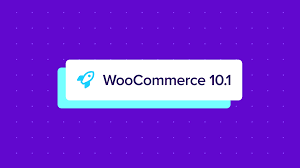



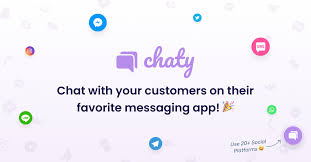
















![Emoji[jingya]-Photonflux.com | Professional WordPress repair service, worldwide, rapid response](http://gqxi.cn/wp-content/themes/zibll/img/smilies/jingya.gif)






No comments