utilization Elementor How to load images efficiently when building a page?WebP As a modern image format introduced by Google, it has excellent compression efficiency, which can significantly reduce the file size and improve the loading speed of web pages without significantly reducing the image quality.
Many Elementor users still experience images not displaying or loading correctly after enabling WebP. How to make Elementor really support and load WebP format images stably? This article will explain the implementation and optimization suggestions for you.
![Images[1]-Elementor's Complete Setup and Optimization Guide for WebP Image Support](http://gqxi.cn/wp-content/uploads/2025/07/20250718153805617-image.png)
Why does Elementor not fully support WebP by default?
WordPress 5.8 supports uploading WebP files, but Elementor, as a front-end page builder with modular rendering and image display logic, needs to do some extra processing to ensure that WebP-formatted images are displayed smoothly in each module.
WebP is not supported by all browsers, especially in older versions of Safari or some domestic browsers, and Elementor sites that enable WebP need to consider compatibility and fallback policies, as this may result in anomalies in the display of images or affect the structure of the page.
Second, WordPress to enable the premise of WebP support
Make sure your WordPress site has the following basics:
- Using WordPress 5.8 or higher
- Currently used themes do not restrict the uploading of .webp image formats
- No restriction on MIME types in upload settings (WebP can be released with plugins like WP Extra File Types)
You can test this by uploading an image in .webp format through the media library. If the system does not report an error, then upload support is enabled.
![Images [2]-Elementor's Complete Setup and Optimization Guide for WebP Image Support](http://gqxi.cn/wp-content/uploads/2025/07/20250718154617698-image.png)
The right way to add WebP images in Elementor
There are two main types of image usage involved in Elementor:Image Modulerespond in singingBackground Image SettingThe following describes how to use WebP in each of these two modules.
1. Picture module
You can upload a WebP image directly to the media library as you would normally do with a JPEG/PNG, then select the corresponding image module in the Elementor editor and insert the image. Make sure the image has the extension .webpand is derived from the WordPress Media Library.
2. Background map settings
The method of operation is:
- Enter Elementor compilerinterfaces
- Select the block or section where you want to set the background image
- In "type" option to select the background image and use the link address of the WebP image
This approach is more reliable than choosing directly from the media library and is especially stable when themes or caching mechanisms intervene.
IV. Using plug-ins to automatically manage WebP compatibility and loading
In order for WebP to be automatically recognized and loaded in Elementor, you can use an image optimization class plugin to aid in the process, for example:
ShortPixel Image Optimizer
This is an efficient image compression plugin with the following features:
- Automatically convert uploaded JPEG, PNG to WebP
- Automatically loads WebP version for WebP-enabled browsers
- Providing pictures CDN Support and lazy load configuration
Enabling Methods:
- Install the plugin and enter the API key
- Check "Generate WebP version" and "Load WebP images on frontend".
- Batch optimization of media library images (optional)
![Images [3]-Elementor's Complete Setup and Optimization Guide for WebP Image Support](http://gqxi.cn/wp-content/uploads/2025/07/20250718162407947-image.png)
V. Recommendations for Improving WebP Loading Performance in Elementor
WebP image loading efficiency is also affected by the overall front-end optimization strategy. You can further improve performance in the following ways:
- Enable lazy loading of images to avoid loading too many image resources on the first screen
- Accelerated distribution of WebP images in conjunction with CDNs (e.g. Cloudflare, KeyCDN)
- Use a caching plugin to boost image cache hit rates (e.g. LiteSpeed Cache,WP Rocket)
It is recommended to enable the four-in-one strategy of "Image Optimization + Delayed Loading + Caching + CDN" to ensure that Elementor pages load smoothly and stably.
![Images [4]-Elementor's Complete Setup and Optimization Guide for WebP Image Support](http://gqxi.cn/wp-content/uploads/2025/07/20250718161509771-image.png)
VI. Troubleshooting common problems
If you encounter any of the following issues with WebP in Elementor, refer to these troubleshooting options:
Image upload failed?
probe WordPress Whether to release the WebP type or use a plugin that supports WebP uploads.
Images not displaying or styling anomalies?
Clear the cache and refresh the page to see if the image address has a .webp extension. You can also try to load WebP by direct link.
Browser still loading old format?
Verify that the conditional loading feature of the plugin is enabled and troubleshoot the cache not being cleared.
summarize
Elementor itself does not prohibit the use of WebP images, but to achieve stable site-wide support, you need to combine WordPress upload settings, WebP image optimization plug-ins, CDN services and caching strategies to build a compatible and fast-loading image processing mechanism.
If you want your Elementor pages to load faster, perform better in SEO, and have a smoother mobile experience, now is the time to start replacing the legacy format with WebP images and make your pages truly modernize image loading.
Link to this article:http://gqxi.cn/en/68379The article is copyrighted and must be reproduced with attribution.





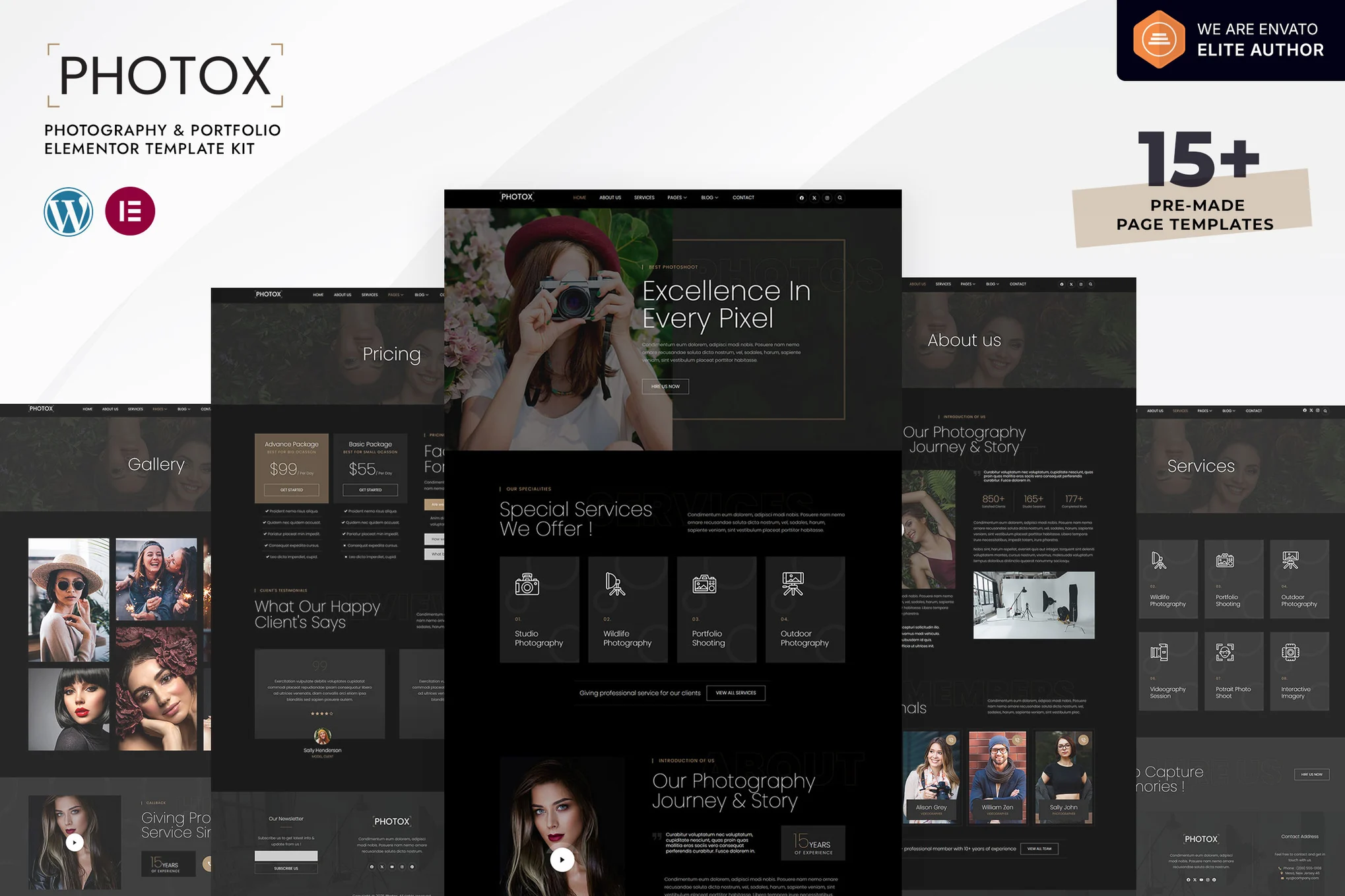

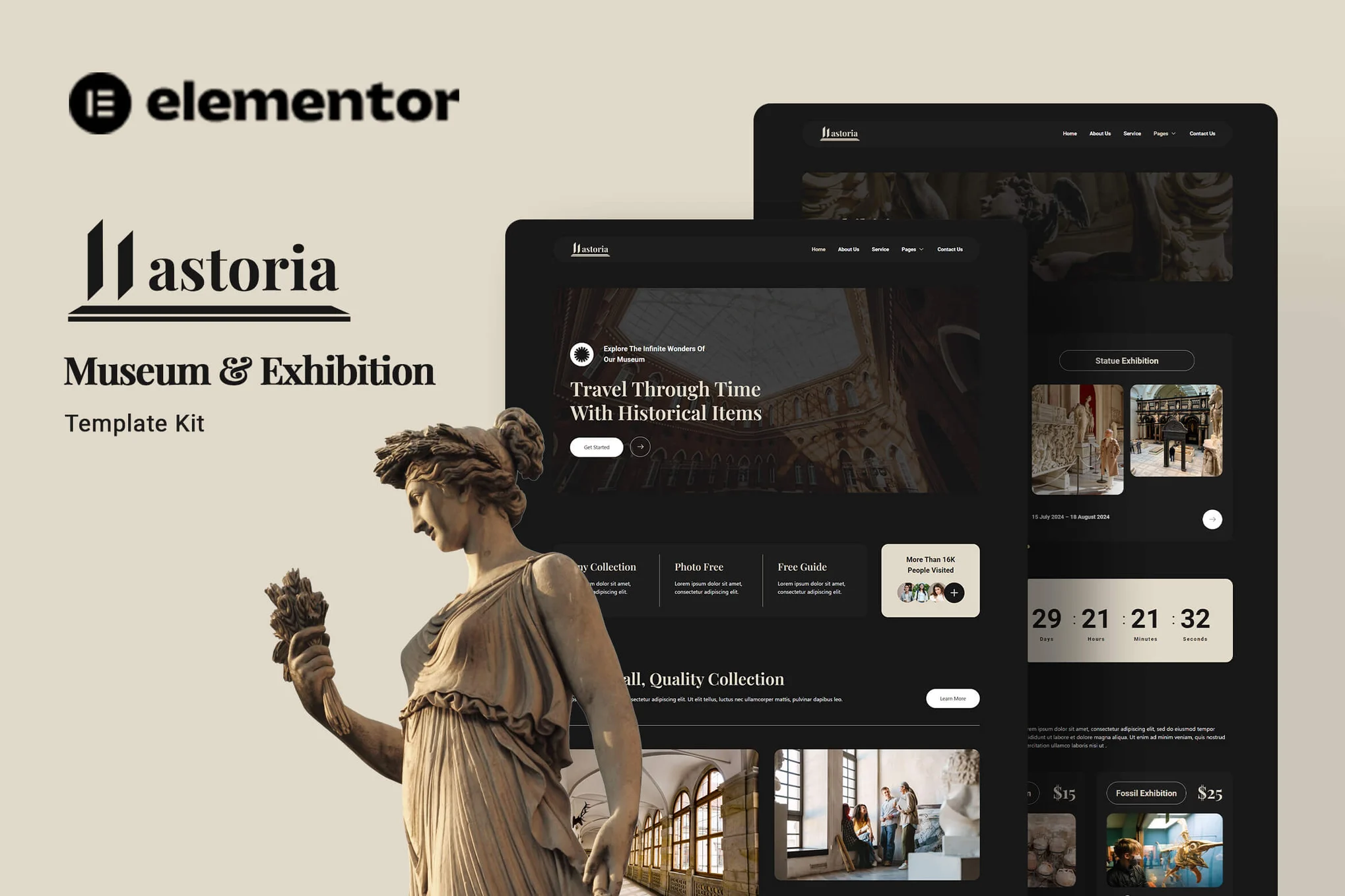


















![Emoji[jingya]-Photonflux.com | Professional WordPress repair service, worldwide, rapid response](http://gqxi.cn/wp-content/themes/zibll/img/smilies/jingya.gif)






No comments