A beautiful and functional author information box can enhance the professional image of your blog site, as well as deepen readers' understanding of the content creator and increase trust. Today, we're going to take you through the process of creating an author box with the help of Kadence Theme Pro The Elements feature makes it easy to customize the author box to insert into the sidebar of your blog posts, step-by-step author box creation, design and display, helping you create a personalized sidebar author information module.
![Image [1] - How to add an author info box to the sidebar using Kadence Theme Pro](http://gqxi.cn/wp-content/uploads/2025/07/20250718134727457-image.png)
What is Kadence Theme Pro?
Kadence Theme Pro is a full-featured and highly flexible WordPress premium theme extension plugin designed for website users seeking a professional look with deep customization. It inherits the lightweight and responsive nature of the free version of Kadence,SEO Friendly features are also dramatically enhanced on a functional level to provide you with greater control and expressiveness in building your website.
One of the most iconic core features of Kadence Pro is the Hooked Elements module, which can be customized to insert content into any area of the site - such as header, footer, navigation bar, top of article, bottom of article, sidebar, product detail pages, etc.
![Image [2] - How to add an author info box to the sidebar with Kadence Theme Pro](http://gqxi.cn/wp-content/uploads/2025/07/20250718134942534-image.png)
Second, enable sidebar layout for blog posts
- Login to WordPress Backend
- Click "Appearance > Customize".
![Image [3] - How to add an author info box to the sidebar with Kadence Theme Pro](http://gqxi.cn/wp-content/uploads/2025/07/20250718111617374-image.png)
Setting up the layout of a "single article"
- Click on 'Post/Page Layout' in the menu
- Select "Single Post Layout
![Image [4] - How to add an author info box to the sidebar using Kadence Theme Pro](http://gqxi.cn/wp-content/uploads/2025/07/20250718111821785-image.png)
- Click on "Default Post Layout" and select "Sidebar".
![Image [5] - How to add an author info box to the sidebar with Kadence Theme Pro](http://gqxi.cn/wp-content/uploads/2025/07/20250718111957520-image.png)
III. Creating and designing a customized author information box
3.1 Creating a New Kadence Element
- Click Appearance > Kadence
![Image [6] - How to add an author info box to the sidebar with Kadence Theme Pro](http://gqxi.cn/wp-content/uploads/2025/07/20250709093653794-image.png)
- In the Pro Addons list, turn on "Hooked Elements".
![Image [7] - How to add an author info box to the sidebar with Kadence Theme Pro](http://gqxi.cn/wp-content/uploads/2025/07/20250709093722214-image.png)
- Go to Appearance > Kadence > Elements and click "Add New" to create a new element.
![Image [8] - How to add an author info box to the sidebar with Kadence Theme Pro](http://gqxi.cn/wp-content/uploads/2025/07/20250709093820760-image.png)
- Select the element type "Content Section".
![Image [9] - How to add an author info box to the sidebar with Kadence Theme Pro](http://gqxi.cn/wp-content/uploads/2025/07/20250709094228369-image.png)
3.2 Designing the content of the author information box
- Adding an author avatar using an image block
- Add title block to show author name
- Use paragraph blocks to display short introductions
- Insert social icon blocks to direct access to social media links
![Image [10] - How to add an author info box to the sidebar with Kadence Theme Pro](http://gqxi.cn/wp-content/uploads/2025/07/20250718112736788-image.png)
IV. Setting the author box in the sidebar
Once you have completed the design of the author box, you need to set the exact location where it will appear in the sidebar:
- Find the "Placement" option.
- Select "Content & Sidebars > After Sidebar" from the drop-down menu
![Image [11] - How to add an author info box to the sidebar using Kadence Theme Pro](http://gqxi.cn/wp-content/uploads/2025/07/20250718112825877-image.png)
V. Configuration of display conditions
- Select from "Show On":Single Posts, make the author box show up in all blog posts
- Select in "Select Post By":Author(Author)
- Select the author's name, John Dorian, to have the author box appear only in posts by that author.
![Image [12] - How to add an Author Info Box to the sidebar using Kadence Theme Pro](http://gqxi.cn/wp-content/uploads/2025/07/20250718113435495-image.png)
VI. Publishing the author information box
- Ensure that content design, placement, and display rules are all set correctly
- Click the "Publish" button in the upper right corner.
![Image [13] - How to add an author info box to the sidebar with Kadence Theme Pro](http://gqxi.cn/wp-content/uploads/2025/07/20250718113135745-image.png)
VII. Summary
With Kadence Theme Pro's Hooked Elements feature that allows the flexibility to add a blog post to aPersonalized Sidebar Author Information ModuleThis module is beautiful and responsive. This module is aesthetically pleasing and responsive, and also automatically displays different content based on the author, greatly enhancing the branding and professionalism of the site.
Link to this article:http://gqxi.cn/en/68276The article is copyrighted and must be reproduced with attribution.




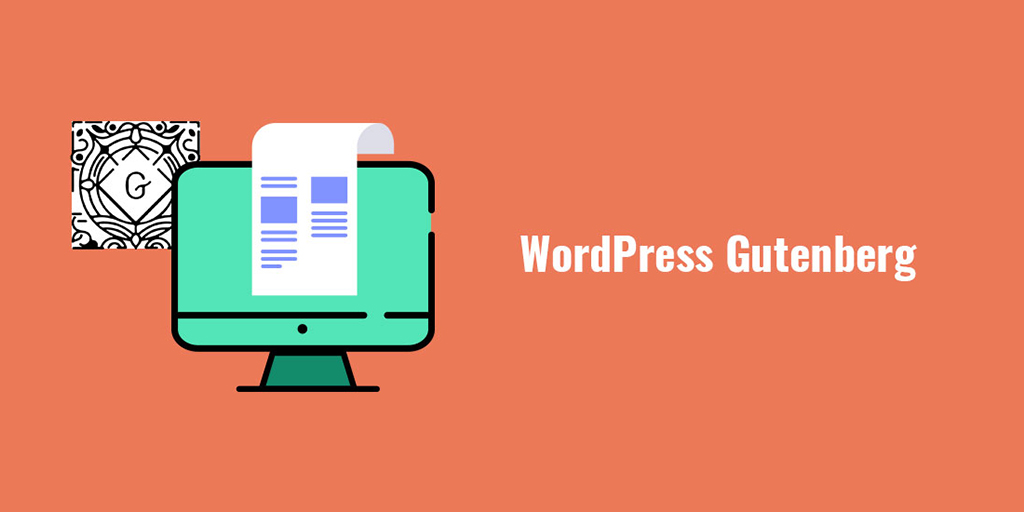




















![Emoji[jingya]-Photonflux.com | Professional WordPress repair service, worldwide, rapid response](http://gqxi.cn/wp-content/themes/zibll/img/smilies/jingya.gif)






No comments