Perfmatters is a lightweight performance optimization plugin for WordPress.Elementor is a popular visual page editor. Use theElementorHow to configure Perfmatters correctly to improve speed and avoid feature conflicts? This article provides an in-depth look at the best practices for optimizing the performance of Perfmatters with Elementor.
![Image [1]-Perfmatters Best Practices for Performance Optimization with Elementor](http://gqxi.cn/wp-content/uploads/2025/07/20250705095730841-image.png)
I. Functional relationship between Perfmatters and Elementor
1.1 Introduction to Perfmatters
Perfmatters focuses on front-end optimization, reducing the burden on the page by reducing HTTP requests, disabling useless scripts, delayed loading, DNS prefetching and so on. It does not involve caching features, mainly for page load reduction and acceleration.
1.2 Introduction to Elementor
Elementor is a powerful page builder that enables visual editing, module dragging and dropping, and advanced layouts with lots of JS, CSS, and dynamic rendering. But also because it loads a lot of resources, resulting in WordPress siteSlow loading after using Elementor.
![Image [2]-Perfmatters Performance Optimization Best Practices with Elementor](http://gqxi.cn/wp-content/uploads/2025/07/20250705100024263-image.png)
1.3 The value of combining the two
Perfmatters optimizes Elementor for loading redundant scripts, styles, and disables useless WordPress features by default, allowing Elementor-built sites to load at optimal speeds.
Perfmatters and Elementor: Frequently Asked Questions
2.1 Script Manager may disable necessary scripts
Perfmatters Script Manager It is possible to disable useless CSS and JS on a page, but Elementor relies on many core files, so disabling them may result in a messy page or abnormal functionality. When using Elementor, you should test each item to make sure it does not affect normal display and interaction.
2.2 Delayed loading conflicts
Elementor Pro comes with Lazy Load, if the Lazy Load of Perfmatters is enabled at the same time, it may cause the image to flicker or load abnormally.
Performance Optimization Best Practices for Perfmatters and Elementor
3.1 Disable Unwanted WordPress Features
in the Perfmatters settings:
- Disable EmojiThe following are some examples of how you can reduce redundant HTTP requests
- Disable XML-RPCImprove security and speed
![Image [3]-Perfmatters Best Practices for Performance Optimization with Elementor](http://gqxi.cn/wp-content/uploads/2025/07/20250705101959911-image.png)
- Heartbeat API OptimizationTo disable Heartbeat, drop down the menu and select "Global Disable".
- Heartbeat FrequencyThe frequency of calls is set to 60 seconds for a long period of time, which helps to reduce server stress when editing in Elementor.
![Image [4]-Perfmatters Best Practices for Performance Optimization with Elementor](http://gqxi.cn/wp-content/uploads/2025/07/20250705102317327-image.png)
3.2 Configuring the Lazy Load Policy
- go into Perfmatters > Lazy LoadingOpen. Images and iFrames
![Image [5]-Perfmatters Best Practices for Performance Optimization with Elementor](http://gqxi.cn/wp-content/uploads/2025/07/20250705102705593-image.png)
- Go to Elementor > Settings > Performance > Optimize image loading to avoid duplicate loading conflicts
![Image [6]-Perfmatters Best Practices for Performance Optimization with Elementor](http://gqxi.cn/wp-content/uploads/2025/07/20250705104121463-image.png)
3.3 Delayed JS Execution Configuration
- go into Perfmatters > JavaScript
- opens Delay JavaScript switch, which delays the execution of all JS files to the user interaction
![Image [7]-Perfmatters Best Practices for Performance Optimization with Elementor](http://gqxi.cn/wp-content/uploads/2025/07/20250705105336322-image.png)
- opensJavaScriptAfter that, it will display theQuick Exclusions option, directly check the "Elementor"can be
![Image [8]-Perfmatters Best Practices for Performance Optimization with Elementor](http://gqxi.cn/wp-content/uploads/2025/07/20250705105643731-image.png)
3.4 DNS Prefetching and Preconnection
- go into Perfmatters > Preloading > Connection
Preconnect
- Input box: can be filled in such as
https://fonts.gstatic.com - TCP/TLS connections can be established in advance to reduce loading delays
DNS Prefetch
- Input box: can be filled in such as
//fonts.googleapis.com - Reduce DNS lookup time by resolving domain names in advance
![Image [9]-Perfmatters Best Practices for Performance Optimization with Elementor](http://gqxi.cn/wp-content/uploads/2025/07/20250705110655141-image.png)
IV. Common Configuration Errors and Solutions
| concern | rationale | cure |
|---|---|---|
| Wrong front-end style | Disabled Elementor core CSS files | Re-enabling Elementor CSS in Script Manager |
| Invalid page interaction | Delayed execution of necessary JS | Add the corresponding JS file to the delayed exclusion list |
| Editor cannot be loaded | The Delay JS feature excludes the Elementor Editor JS | Check the exclusion list by adding elementor Related Scripts |
| Image repeatedly loads or flickers | Enabling both Elementor and Perfmatters Lazy Load | Retain only Perfmatters or Elementor's Lazy Load functionality |
V. Summary
![Image [10]-Perfmatters Best Practices for Performance Optimization with Elementor](http://gqxi.cn/wp-content/uploads/2025/07/20250705095849215-image.png)
Perfmatters Elementor website loading speed can be significantly improved, but you need to pay attention to delaying JS execution to exclude Elementor core scripts, avoiding Lazy Load and Elementor double-enabled, configuring DNS pre-fetching and pre-connections, and other issues. By configuring Perfmatters and Elementor properly, you can achieve faster loading while maintaining design and functionality.Improve SEO and conversion rates.
Link to this article:http://gqxi.cn/en/65663The article is copyrighted and must be reproduced with attribution.




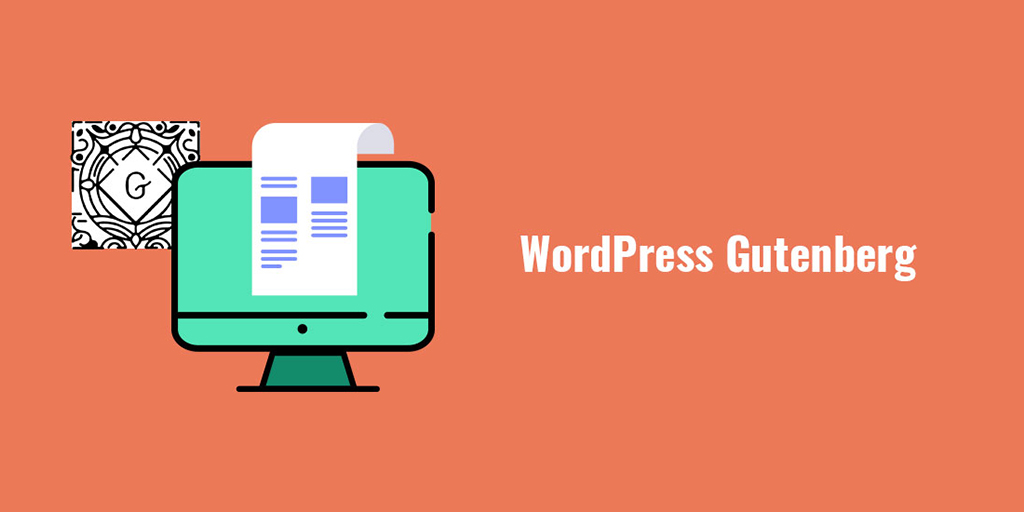




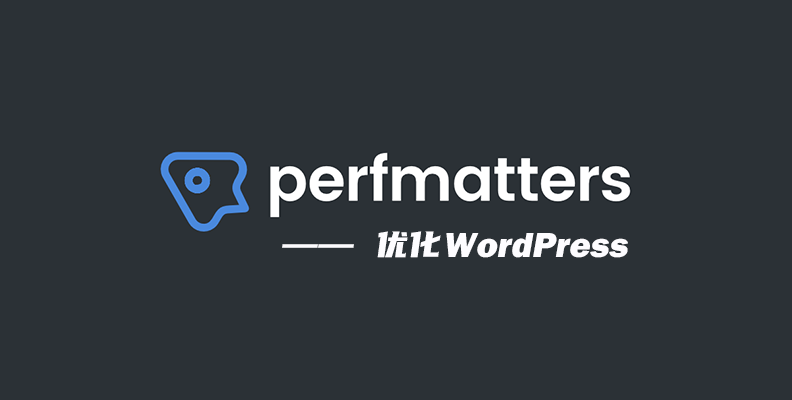















![Emoji[jingya]-Photonflux.com | Professional WordPress repair service, worldwide, rapid response](http://gqxi.cn/wp-content/themes/zibll/img/smilies/jingya.gif)






No comments