Web fonts may seem small, but they can be a major factor in slowing down the loading of WordPress pages. Especially when using Google Fonts or custom fonts, if not configured correctly, fonts can clog up page rendering, cause page bouncing, and even affect SEO and user experience.Perfmatters is a lightweight WordPress performance optimization plugin that provides easy-to-use font loading control. This article systematically introduces the performance impact of font loading, and teaches you step-by-step how to optimize font loading through the Perfmatters Achieving optimization.
![Images [1] - Slow loading WordPress pages? Optimize Font Loading with Perfmatters](http://gqxi.cn/wp-content/uploads/2025/07/20250717104310626-image.png)
I. What is Perfmatters plugin? How does it help optimize WordPress font loading?
Perfmatters is a WordPress plugin developed by a former Google engineer that focuses on performance optimization. It allows users to turn off unnecessary default features, manage script loading, and control resource preloading in one click without affecting the original design of the site, making it one of the ideal tools for accelerating websites.
For font optimization, Perfmatters offers the following features:
- Disable Google Fonts (avoid external requests)
- Pre-connect to font servers to reduce DNS lookup time
- Preload key font resources to speed up rendering
- Control font loading order to reduce CLS and FCP issues
- Adaptation of local font hosting solutions, compatible with other optimization plugins
With these features, Perfmatters significantly reduces the impact of font loading on page speed, making websites smoother.
![Images [2] - Slow loading WordPress pages? Optimize Font Loading with Perfmatters](http://gqxi.cn/wp-content/uploads/2025/07/20250717104346787-image.png)
Second, the impact of font loading on WordPress performance
2.1 Load delays caused by external fonts
(great) majority WordPress Themes (e.g. Astra, OceanWP, Kadence, etc.) integrate Google Fonts by default. These font resources are hosted on Google's servers and require additional DNS lookups, TLS handshakes, and HTTP requests each time they are loaded. These additional requests may cause page loading delays, especially on mobile devices or users with poor internet speeds.
2.2 Negative Impact on Core Web Vitals
Unoptimized font loading can negatively impact the following three core web metrics:
- LCP (maximum content plotting): Font-blocking rendering, delaying main content loading;
- CLS (Cumulative Layout Offset): The fonts are retyped after they finish loading, causing the page to jump;
- FID (First Input Delay): The font loading process occupies the browser's main thread and affects response speed.
![Images [3] - Slow loading WordPress pages? Optimize Font Loading with Perfmatters](http://gqxi.cn/wp-content/uploads/2025/07/20250717104433523-image.png)
III. Complete Steps to Optimize Font Loading with Perfmatters
3.1 Disable Google Fonts
In Perfmatters Settings, enter in order:
- General > Fonts
- start using Disable Google Fonts
This setting will disable themes and plugins from calling fonts.googleapis.com and fonts.gstatic.com to avoid external requests.
![Images [4] - Slow loading WordPress pages? Optimize Font Loading with Perfmatters](http://gqxi.cn/wp-content/uploads/2025/07/20250717105216650-image.png)
3.2 Setting up font preloading (Preload)
Preloading allows the browser to load font files in advance, improving the speed of rendering the first screen of content.
- show (a ticket) Perfmatters > Preloading tabs
- exist Preload region to add a local font path, for example:
/wp-content/themes/your-theme/fonts/roboto.woff2 - Type selection "Font"
![Images [5] - Slow loading WordPress pages? Optimize Font Loading with Perfmatters](http://gqxi.cn/wp-content/uploads/2025/07/20250717105530841-image.png)
3.3 Enabling Preconnect Preconnect to Google Fonts Server (for Google Fonts not disabled)
If you're still using Google Fonts, you can reduce the first load delay by pre-connecting:
- on the same page Preconnect Add a link to the area:
https://fonts.googleapis.com - Enable "CrossOrigin" support to improve cross-domain font loading compatibility.
![Images [6] - Slow loading WordPress pages? Optimize Font Loading with Perfmatters](http://gqxi.cn/wp-content/uploads/2025/07/20250717105933705-image.png)
3.4 Streamlining the number of font calls and font weights
While Perfmatters itself does not control the font call details, it should be controlled in the theme:
- Use only 1-2 fonts
- Load only common word weights
The more fonts you have, the slower it loads. Simple font combinations are both aesthetically pleasing and efficient.
Four, optimization effect detection and FAQs
4.1 How to detect if a font is loaded successfully?
- utilization Chrome DevTools > Network panel to see if the fonts are properly preloaded or loaded locally.
- Check the font file return status for
preloadMarker. - utilization PageSpeed Insights maybe GTmetrix See if the LCP has improved.
4.2 Why does the style change when the font is loaded?
If Google Fonts is turned off and no alternative fonts are set, style changes may occur. It is recommended that fonts be set in the CSS or theme, for example:
font-family: system-ui, -apple-system, BlinkMacSystemFont, "Segoe UI", Roboto, sans-serif;
4.3 Does loading multiple font styles have an effect?
can significantly slow down loading. It is recommended to use a maximum of two fonts and load only commonly used styles and word weights (such as justified and bold).
V. Summary
pass (a bill or inspection etc) Perfmatters plugin that can be implemented:
- Disable unnecessary font requests
- Precise control over the order and manner in which fonts are loaded
- Optimize performance with local font hosting
- Improve PageSpeed scores,SEO Performanceand user experience
![Images [7] - Slow loading WordPress pages? Optimize Font Loading with Perfmatters](http://gqxi.cn/wp-content/uploads/2025/07/20250717110319148-image.png)
Whether you want to optimize a blog site, a corporate website or an e-commerce page, thePerfmatters All is a great acceleration tool. Install and configure it, your website will say goodbye to slow font loading and improve performance performance overall. If this post fails to answer your question, please contact our online customer service!
Link to this article:http://gqxi.cn/en/67865The article is copyrighted and must be reproduced with attribution.




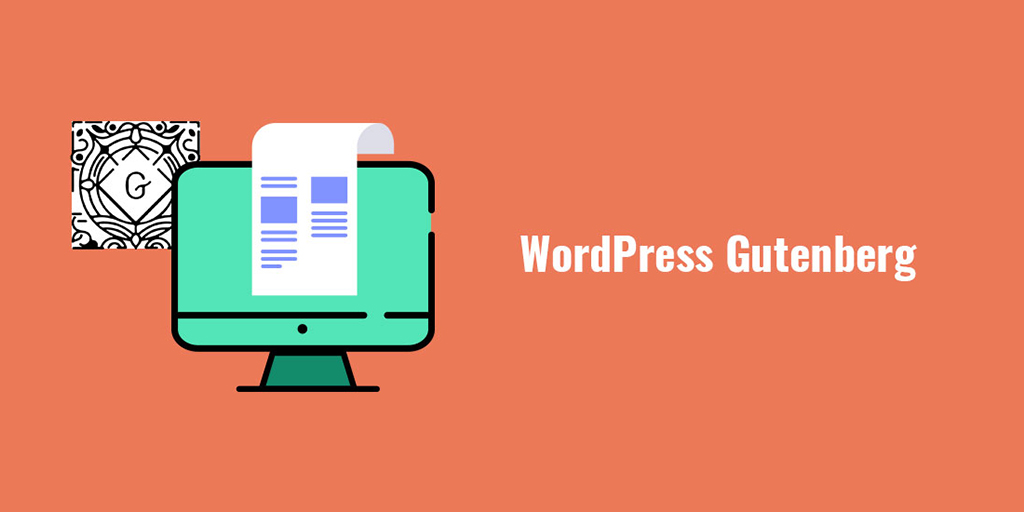




















![Emoji[jingya]-Photonflux.com | Professional WordPress repair service, worldwide, rapid response](http://gqxi.cn/wp-content/themes/zibll/img/smilies/jingya.gif)






No comments