When sharing articles on social media platforms, many webmasters find that the title or image displayed on the article is not ideal. Issues such as titles that are too long, descriptions that aren't engaging enough, and images that aren't aligned can affect whether or not someone is willing to click on the link.
To boost your click-through rate, you can use the WordPress Rank Math Plugins that individually set social platform-specific titles, descriptions, and thumbnails for each post to make every share more eye-catching.
![Image [1] - Boost Click-Through Rates by Setting Social Media Titles and Descriptions with Rank Math](http://gqxi.cn/wp-content/uploads/2025/06/20250626152751992-image.png)
This post will take you through setting these up in simple steps for newcomers to WordPress.
I. Why should social platform information be set up separately?
By default, when an article link is shared on Facebook, Twitter, etc., when platforms crawl the titles, descriptions, and images in a web page, but these are often intended toInternet search engineAnd designed not necessarily for social media reading habits.
Readers on social platforms are more concerned about whether the content is intuitive, interesting and engaging.
![Image [2] - Boost Click-Through Rates by Setting Social Media Titles and Descriptions with Rank Math](http://gqxi.cn/wp-content/uploads/2025/06/20250626152919192-image.png)
Setting exclusive titles and descriptions has the following advantages:
- A more eye-catching headline that boosts the probability of clicks
- Succinct and clear descriptions that quickly convey content highlights
- Featured images that are more likely to get noticed
II. Preparatory work
- Install and Enable Rank Math SEO Plugin on Your Website
![Image [3] - Boost Click-Through Rates by Setting Social Media Titles and Descriptions with Rank Math](http://gqxi.cn/wp-content/uploads/2025/06/20250626153126500-image.png)
- Create the article and set it upFeatured image
![Image [4] - Boost Click-Through Rates by Setting Social Media Titles and Descriptions with Rank Math](http://gqxi.cn/wp-content/uploads/2025/06/20250626153358374-image.png)
- Open the post editor and get ready to start setting up social sharing content
Third, start setting up social-specific titles and descriptions
Step 1: Go to the Rank Math panel
Open the edit page of any post, scroll down to the bottom, find the Rank Math panel and click on the "Social" tab.
![Image [5] - Boost Click-Through Rates by Setting Social Media Titles and Descriptions with Rank Math](http://gqxi.cn/wp-content/uploads/2025/06/20250626153623935-image.png)
If you don't see the Rank Math panel, you can toggle the Settings panel in the upper right corner of the editor or switch to theClassic EditorThe
Step 2: Fill out the Facebook share information
Fill in the Facebook block:
- caption: Write a short, strong headline, with numbers or emotion words even better. For example, "5 Tips to Easily Boost Your Social Click Through Rate"
- descriptive: Briefly introduce the focus of the article, keeping it to 150 words or less. For example, "Set exclusive social messages to create a more eye-catching content sharing style."
- photograph: Upload horizontal images with recommended size of 1200×630 pixels for better display.
![Image [6] - Boost Click-Through Rates by Setting Social Media Titles and Descriptions with Rank Math](http://gqxi.cn/wp-content/uploads/2025/06/20250626153729533-image.png)
Step 3: Fill out the Twitter share information
In the Twitter block, it is also possible to set the title, description and image content. It is recommended that the tone is more direct and shorter, more in line with the style of the tweet.
Example:
- caption: Quickly Optimize Share Headlines
- descriptive: Stylize your shares with Rank Math to attract more clicks!
- photograph: can use the same or different images from Facebook
![Image [7] - Boost Click-Through Rates by Setting Social Media Titles and Descriptions with Rank Math](http://gqxi.cn/wp-content/uploads/2025/06/20250626153959733-image.png)
IV. Tips for writing titles
- Add numbers, e.g. "3 ways", "5 tips", etc.
- Use of emotion words, such as "easy," "fast," "highly recommended," etc.
- Add the website name or brand at the end, e.g. "Recommended from openbyt.com".
This makes it easier for readers on social platforms to quickly recognize the content of the article and build an impression of your website.
![Image [8] - Boost Click-Through Rates by Setting Social Media Titles and Descriptions with Rank Math](http://gqxi.cn/wp-content/uploads/2025/06/20250626154554427-image.png)
V. Save and preview the sharing effect
Once the settings are complete, click the "Update" button to save the article.
Then open Facebook or Twitter, paste the article link into the posting box, and you'll see the title, description, and image displayed.
![Image [9] - Boost Click-Through Rates by Setting Social Media Titles and Descriptions with Rank Math](http://gqxi.cn/wp-content/uploads/2025/06/20250626154338538-image.png)
If you find no updates, you can visit Facebook's Sharing Debugger tool, enter the link and click "Grab New Information" to refresh the cache.
VI. Summary
utilization Rank Math The social settings feature is simple and straightforward to use, with no code to write and no dependency on other plugins.
By spending just a few minutes filling in the title, description and image content, you can make the article present a more professional image on social platforms and attract more readers to click on it.
If you're still struggling with poor display of your articles after being shared, try it out right away and I'm sure you'll be satisfied with the results.
Link to this article:http://gqxi.cn/en/63472The article is copyrighted and must be reproduced with attribution.




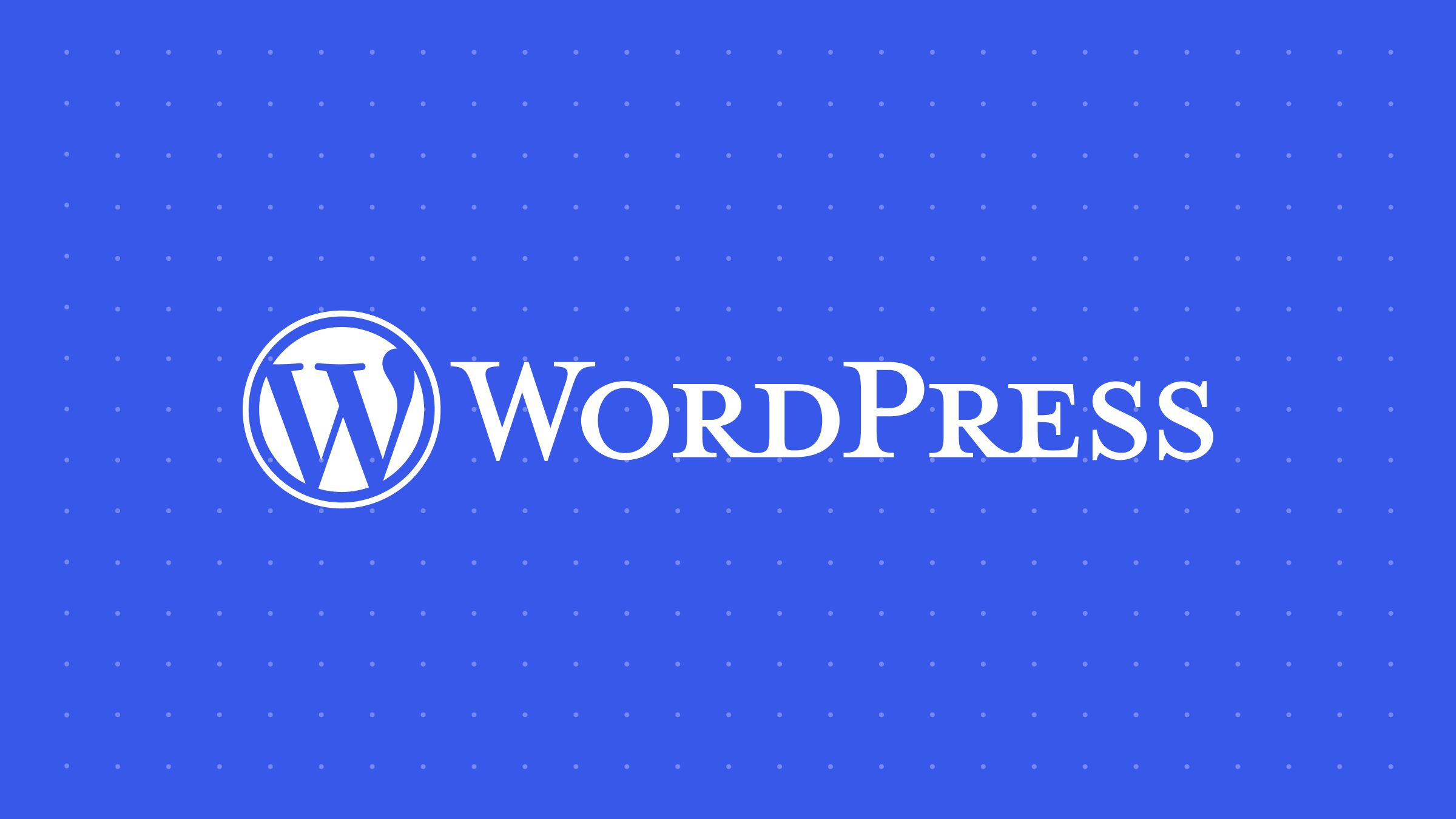










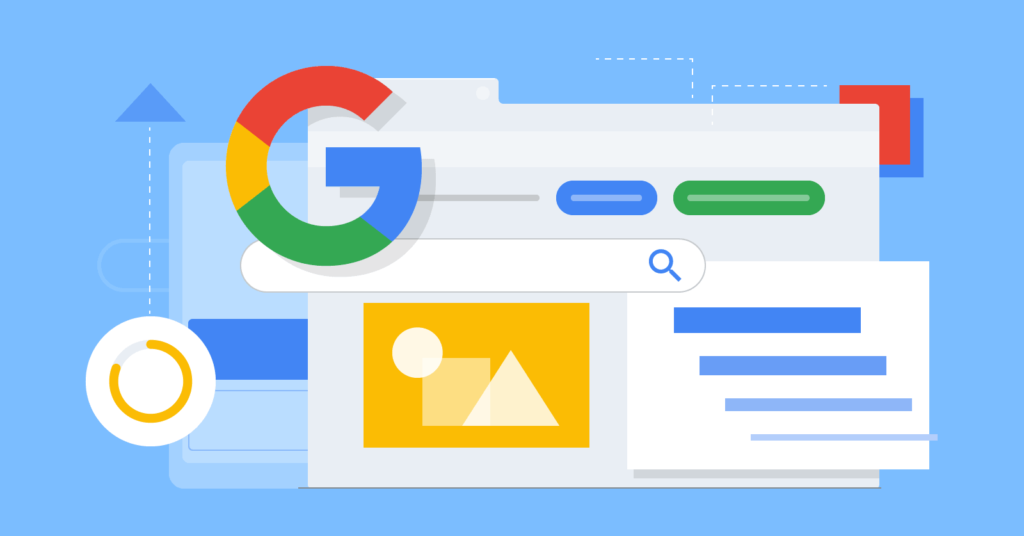


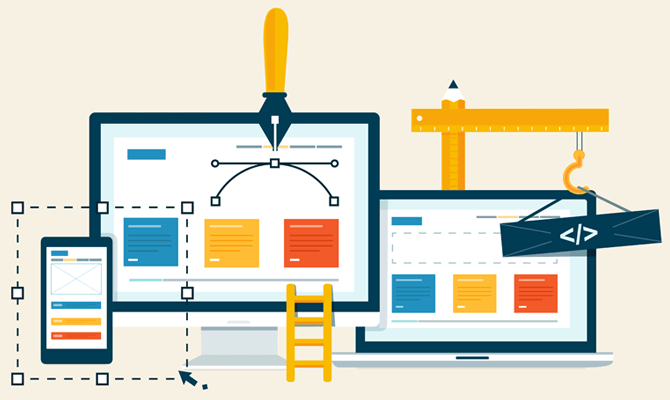
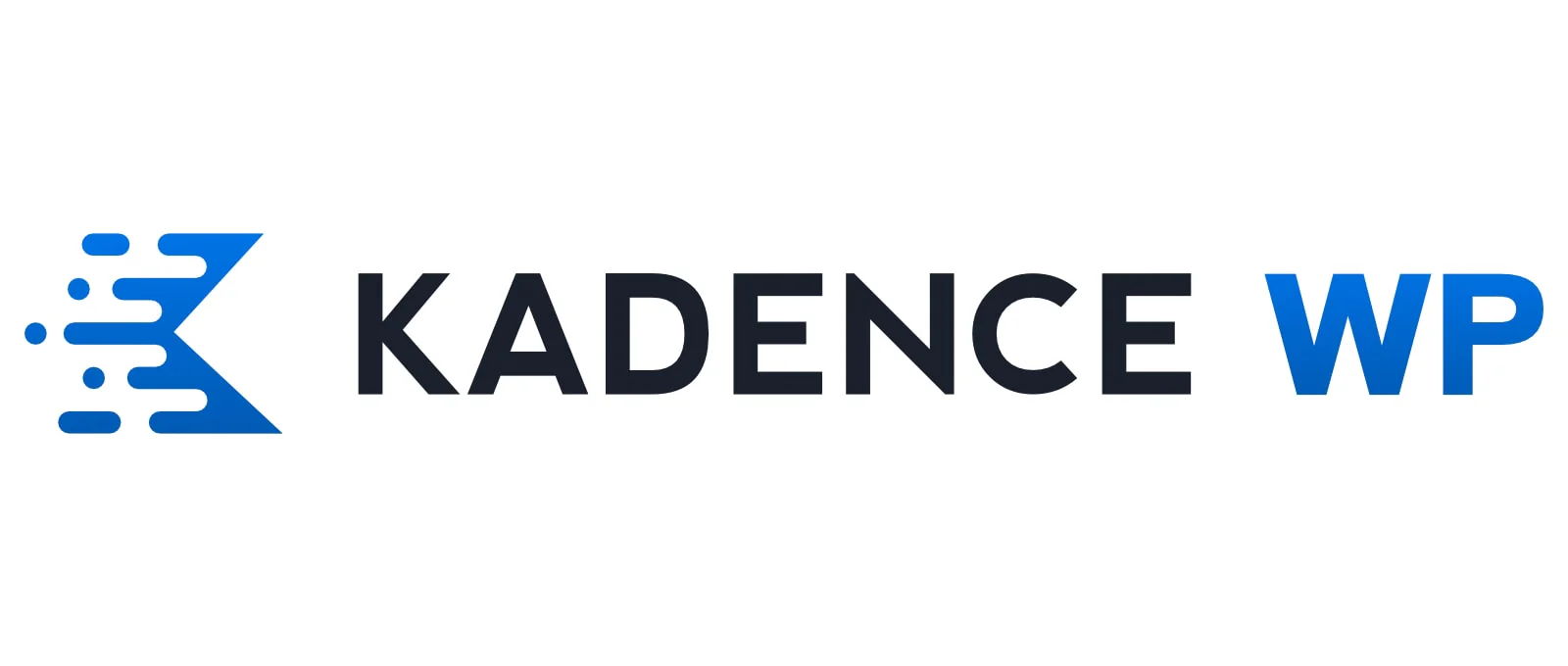


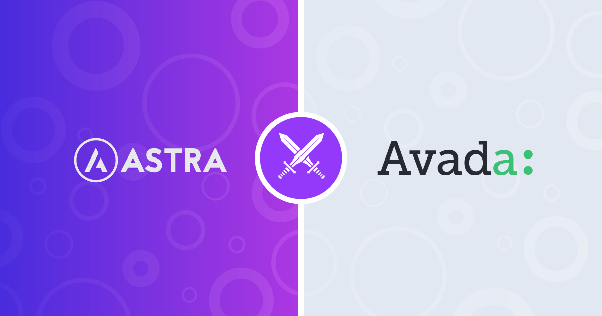


![Emoji[jingya]-Photonflux.com | Professional WordPress repair service, worldwide, rapid response](http://gqxi.cn/wp-content/themes/zibll/img/smilies/jingya.gif)






No comments