Want to add your WordPress website to Google Search Console? This is a crucial step in improving your website's display in Google's search results, thereby increasing visits, boosting conversions and growing your business. If Google doesn't include your website, people will have a hard time finding it.
This article will guide you on how to add Google Search Console to your WordPress site so you can track your site's search performance and optimize SEO.
First, let's take a look at what Google Search Console is and why it's an invaluable tool for all website owners.
What is Google Search Console?
![Image [1] - Easy Guide to Adding Google Search Console to WordPress Website - Photon Flux | Professional WordPress Repair Service, Worldwide, Fast Response](http://gqxi.cn/wp-content/uploads/2024/03/image-152.png)
Google Search Console (formerly known as Google Webmaster Tools) is a free service available to all website owners.
It shows how Google finds, indexes and displays your site in search results so that the right people can discover your site.
With Google Search Console, you can do the following:
- Make sure Google can find and crawl your WordPress site.
- Submit new content for indexing and submit a sitemap.
- See how many times your site is displayed, clicked on, and ranked on Google.
- Determine which search terms make your site appear in search results.
- Remove or hide content you don't want to show from Google search results.
- Identify and resolve possible malware and spam issues on the website.
- See which other sites are linking to your site.
- Check if your mobile site is helping with website traffic.
In short, Google Search Console is a utility that provides detailed information about your website and its visitors.
Want to grow your website? Then add it to Google Search Console from the start!
Next, let's see how to add Google Search Console to your WordPress site.
Adding Google Search Console to your WordPress website
![Image [2] - Easy Guide to Adding Google Search Console to Your WordPress Website - Photon Flux | Professional WordPress Repair Service, Global Reach, Fast Response](http://gqxi.cn/wp-content/uploads/2024/03/image-154-1024x493.png)
First, visit theGoogle Search Consolewebsite and click the "Get Started Now" button.
Then, sign in with your Google or Gmail account. If you don't have an account yet, you can find it in theHere create a newThe
The whole process is very simple and takes only a few minutes.
Once you have created a Google/Gmail account and logged in, you will see a welcome page.
![Image [3] - Easy Guide to Adding Google Search Console to WordPress Website - Photon Fluctuation Network | Professional WordPress Repair Service, Global Reach, Fast Response](http://gqxi.cn/wp-content/uploads/2024/03/image-155.png)
On the right side of the page, you will see an input box labeled "URL Prefix".
Click on this input box and enter the full URL of your website and click on the "Continue" button.
![Image [4] - Easy Guide to Adding Google Search Console to WordPress Website - Photon Fluctuation Network | Professional WordPress Repair Service, Global Reach, Fast Response](http://gqxi.cn/wp-content/uploads/2024/03/image-156.png)
Please note: The URL you enter needs to be exactly the same as your website URL, including 'https://' and 'www'.
After clicking "Continue", you will be taken to a new page called "Verify Ownership".
We're going to validate your WordPress site with one of Google's HTML tags. However, you just need to scroll down to "Other validation methods" and click on the "HTML tags" option.
![Image [5] - Easy Guide to Adding Google Search Console to WordPress Website - Photon Fluctuation Network | Professional WordPress Repair Service, Global Reach, Fast Response](http://gqxi.cn/wp-content/uploads/2024/03/image-157.png)
This will bring up a new window with a piece of meta tag code that you will need to add to the front page of your WordPress site.
![Image [6] - Easy Guide to Adding Google Search Console to WordPress Website - Photon Fluctuation Network | Professional WordPress Repair Service, Global Reach, Fast Response](http://gqxi.cn/wp-content/uploads/2024/03/image-158.png)
Click the Copy button so that you can copy the HTML tag.
Next, open a new browser window and log in to your WordPress site.
Easily Verify Your WordPress Website
verification process
First, you need to install and enable a WordPress theme on your WordPress site. If you haven't installed a WordPress theme yet, check out our WordPress Theme Installation Guide.
![Image [7] - Easy Guide to Adding Google Search Console to WordPress Website - Photon Flux Network | Professional WordPress Repair Service, Global Reach, Fast Response](http://gqxi.cn/wp-content/uploads/2024/03/image-159.png)
![Image [8] - Easy Guide to Adding Google Search Console to WordPress Website - Photon Fluctuation Network | Professional WordPress Repair Service, Global Reach, Fast Response](http://gqxi.cn/wp-content/uploads/2024/03/image-163-1024x502.png)
It's as simple as that!
Link to this article:http://gqxi.cn/en/6292The article is copyrighted and must be reproduced with attribution.














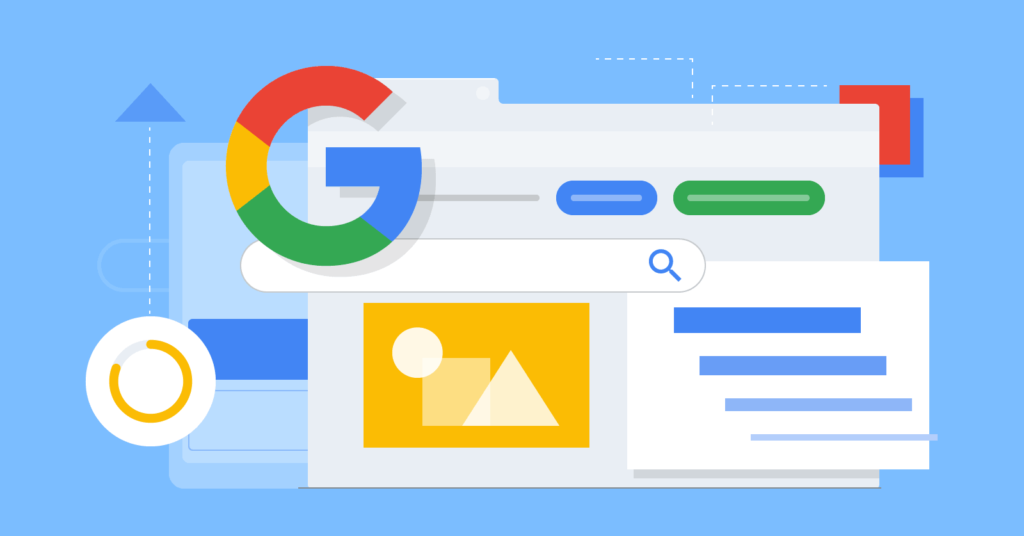











![Emoji[jingya]-Photonflux.com | Professional WordPress repair service, worldwide, rapid response](http://gqxi.cn/wp-content/themes/zibll/img/smilies/jingya.gif)






- newest
- hottest
See only the author.