When building and maintaining a WordPress website, you must know how convenient plugins are - install one and implement new features without writing code. Plugin conflicts, however, have become a major challenge for many. Conflicts canCausing the site to crash,malfunctionmaybeSlow page loadthat affects the user experience andSEO rankingThe
What is Elementor Safe Mode?
Elementor Safe Mode is a feature provided by the Elementor plugin that allows you to debug and edit in a safe environment without affecting the rest of your website. When Safe Mode is enabled, Elementor will disable the effects of all plugins and themes, loading only the most basic WordPress features and the Elementor page builder. Instructions can be worked on in an isolated environment, avoiding plugin conflicts and theme issues from interfering with the page design and editing process.
![Image [1] - Elementor Safe Mode: The Ultimate Solution to Protect Your Site from Plugin Conflicts](http://gqxi.cn/wp-content/uploads/2025/05/20250521145726768-image.png)
Common Causes of Plugin Conflicts
Plugin conflicts usually occur in the following situations:
- Repeat function: When multiple plugins provide similar functionality, they may interfere with each other, causing the functionality to not work properly. For example, multiple SEO plugins may modify the meta tags of the same page, causing conflicts.
- JavaScript error: The plugin may insert customJavaScript code, and these codes may conflict with each other, causing interactive features on the page (e.g., button clicks, slide effects, etc.) to not function properly.
![Image [2] - Elementor Safe Mode: The Ultimate Solution to Protect Your Site from Plugin Conflicts](http://gqxi.cn/wp-content/uploads/2025/05/20250521145159792-image.png)
- CSS style conflicts: Different plugins and themes may add differentCSS style, these styles may override each other, resulting in a misaligned page layout or inconsistent design.
- Compatibility issues: The version of the plugin is the same as WordPress orElementorVersion incompatibility may cause system instability or page loading failure.
- Loading order issues: Sometimes, the order in which plugins are loaded can lead to conflicts where the plugin loaded first affects the functionality of the plugin loaded later.
Benefits of Elementor Secure Mode
Isolate the test environment:
Safe Mode provides you with an isolated environment in which all non-Elementor plugins and theme settings are disabled. This way, you can easily test the functionality of a page or editor to rule out if plugin conflicts are causing problems.Save commissioning time:
If you have problems building pages with Elementor.After turning on Safe Mode , you can quickly determine if the problem is caused by a plugin conflict. Instead of disabling all plug-ins and testing them one by one, Safe Mode will automatically provide you with a clear test environment.
![Image [3] - Elementor Safe Mode: The Ultimate Solution to Protect Your Site from Plugin Conflicts](http://gqxi.cn/wp-content/uploads/2025/05/20250521144508544-image.png)
Avoid page crashes:
When editing a page in safe mode, potential conflicts with plugins and themes will not affect the normal display or functionality of the page. Even if there is a problem with a plugin or theme, it will not interfere with your design work on the page.Improve page loading speed:
As Safe Mode disables unnecessary plugins and features, page loading speeds are usually improved. This allows you to focus on Elementor's functionality rather than the distractions of other plugins or themes when making page edits and designs.Improved stability and reliability:
Safe Mode reduces the uncertainty caused by plugin conflicts and enhances the stability of the entire site. Even if multiple plugins are incompatible with Elementor, you can be sure that no errors will occur during the editing process.
Common Steps to Resolve Plugin Conflicts Using Safe Mode
- Enable safe mode and diagnose the problem:
If your page is editing with a misplaced layout, failed functionality, or crashing page, first enable Elementor Safe Mode. Edit the page in safe mode to see if the problem persists. If the problem disappears, it means that the conflict may be coming from a plugin or theme. - Check plug-ins one by one:
In Safe Mode, you can enable plugins as soon as they are enabled and test which ones conflict with Elementor or other plugins. After enabling the plugins, gradually check the functionality of the site until you find the source of the problem. - Update plugins and themes:
Plugin and theme updates may resolve known compatibility issues. With Safe Mode enabled, you can try updating plugins and themes to see if the conflict is resolved. Ensure that Elementor, plugins and themes are kept up to date to minimize incompatibility issues.
![Image [4] - Elementor Safe Mode: The Ultimate Solution to Protect Your Site from Plugin Conflicts](http://gqxi.cn/wp-content/uploads/2025/05/20250521150851534-image.png)
- Reporting on conflict issues:
If you find a conflicting plugin, you can contact the plugin's developer and report the problem. The developer usually releases a fix that addresses the compatibility issue with Elementor. You can continue working without exiting Safe Mode until the issue is resolved. - Optimize plugin configuration:
If there is a conflict between a plugin and Elementor, but you wish to continue using the plugin, try adjusting the plugin's settings to avoid it interfering with Elementor's functionality. Disable some unnecessary features, or adjust the way the plugin loads.
Best Practices for Security Models
- Enable Safe Mode periodically for checking: Check your site regularly for plugin conflicts, especially when updating plugins or installing new ones. By using Safe Mode on a regular basis, you can prevent potential problems from occurring.
- Avoid enabling too many plugins at once: To ensure that plugins don't interfere with each other, try to avoid installing multiple plugins with similar functionality at the same time. If you must use more than one plugin, make sure they are compatible.
- Choose reputable plugins and themes: The quality of plugins and themes has a direct impact on the stability of your website. When choosing a plugin, make sure it comes from a reliable developer and is updated regularly to minimize the risk of having to deal with Elementor orWordPress CompatibilityQuestion.
- Monitor website performance: When enabling Safe Mode for editing, it is also important to monitor the overall performance of the site to ensure that pages are loading at normal speeds and to avoid other potential performance bottlenecks.
concluding remarks
Elementor Safe Mode provides WordPress webmasters and developers with an effective solution for protecting websites from plugin conflicts. By enabling Safe Mode, you can not only isolate and resolve potential plugin issues, but also improve your site's stability and performance, and minimize disruption to your page design.
Link to this article:http://gqxi.cn/en/55530The article is copyrighted and must be reproduced with attribution.


















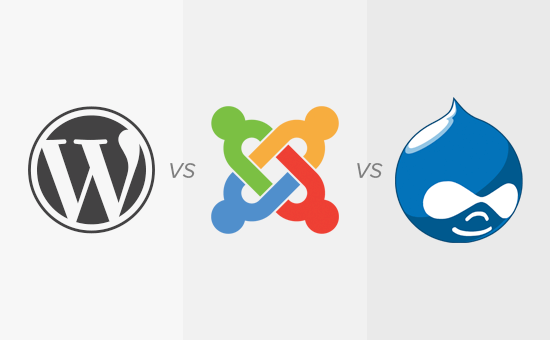





![Emoji[jingya]-Photonflux.com | Professional WordPress repair service, worldwide, rapid response](http://gqxi.cn/wp-content/themes/zibll/img/smilies/jingya.gif)






No comments