With the optimization of website performance and user experience, choosing the right image format becomes critical.WebP image format, provided by Google, is a format that significantly compresses image files while maintaining high image quality. Compared to traditional JPEG and PNG formats, WebP maintains the same image quality with smaller file sizes, which speeds up website loading and increases the user experience.
This post will explain how to use WebP images in WordPress.
What is a WebP image?
![Images [1] - How to Use WebP Images in WordPress to Improve Site Performance and Loading Speed](http://gqxi.cn/wp-content/uploads/2025/04/20250421142621943-image.png)
WebP is an image format from Google that offers higher compression efficiencies than JPEG and PNG. It supports both lossy and lossless compression and significantly reduces file size for the same quality.WebP also supports transparency (like PNG) and animation (like GIF) and is compatible with most modern browsers.
- Smaller file size: WebP images typically reduce file size by 25% to 34% compared to JPEG and PNG.
- High-quality images: Even with compression, WebP maintains excellent image quality for most web applications.
- Transparency and animation support: WebP supports transparency in PNG format and animation in GIF.
Why use WebP images in WordPress?
![Images [2] - How to Use WebP Images in WordPress to Improve Website Performance and Loading Speed](http://gqxi.cn/wp-content/uploads/2025/04/20250421143417812-17452171334111.jpg)
- Improve website speed: Images are usually one of the bottlenecks in web page loading speed. Using WebP format can effectively reduce the size of image files, thus speeding up the loading time of websites and improving user experience and SEO ranking.
- Improve mobile performance: For mobile devices, page loading speed is critical. webP images reduce file size, save data traffic and improve loading speed on mobile.
- Save bandwidth: Smaller image file sizes mean savings in server bandwidth, especially for higher-traffic sites, which can effectively reduce bandwidth costs.
How to use WebP images in WordPress?
1. Browsers that check for WebP format support
While WebP is widely supported in most browsers (such as Chrome, Firefox, Edge, and Opera), not all browsers support the WebP format. To ensure compatibility, WebP images should be rendered using the appropriatefallback mechanism(e.g. if the browser doesn't support WebP, then a JPEG or PNG format image is loaded).
2. Installing the WebP Plug-in
The easiest way to use WebP images in WordPress is through plugins. Here are a few recommended WebP plugins:
- WebP Express: This plugin automatically converts JPEG and PNG images uploaded to WordPress to WebP format and provides fallback options for browsers that do not support WebP.
![Images [3] - How to Use WebP Images in WordPress to Improve Website Performance and Loading Speed](http://gqxi.cn/wp-content/uploads/2025/04/20250421143713521-image.png)
- ShortPixel Image Optimizer: In addition to optimizing existing images, it supports converting images to WebP format and automatically provides smaller files for WebP-enabled browsers.
![Images [4] - How to Use WebP Images in WordPress to Improve Site Performance and Loading Speed](http://gqxi.cn/wp-content/uploads/2025/04/20250421143756361-image.png)
- Imagify::Imagify PluginWebP format is also supported, which optimizes and compresses images to make them more suitable for fast loading websites.
![Images [5] - How to Use WebP Images in WordPress to Improve Site Performance and Loading Speed](http://gqxi.cn/wp-content/uploads/2025/04/20250421143827269-image.png)
3. Uploading and converting WebP images via plugins
in order to WebP Express plugin as an example, here are the steps to install and use it:
- Installation of plug-ins::
- Log in to the WordPress backend.
- Go to "Plugins" > "Install Plugins" and search for WebP ExpressThe
- Install and activate the plugin.
![Images [6] - How to Use WebP Images in WordPress to Improve Website Performance and Loading Speed](http://gqxi.cn/wp-content/uploads/2025/04/20250421144204564-image.png)
2. Configuring plug-in settings::
- After activating the plugin, go to the plugin settings page (you can usually find the "WebP Express" option in the left menu).
- Select the settings of the plug-in as needed. For example, set it to automatically convert uploaded images to WebP, or set it to display WebP images in browsers that support WebP.
- Once configured, save the settings.
![Images [7] - How to Use WebP Images in WordPress to Improve Website Performance and Loading Speed](http://gqxi.cn/wp-content/uploads/2025/04/20250421145718186-image.png)
3. Uploading WebP images::
- Now you can start uploading images in WebP format. Upload a WebP image file via Media > Add New Media, or use a WebP-enabled plug-in to convert an existing image.
![Images [8] - How to Use WebP Images in WordPress to Improve Website Performance and Loading Speed](http://gqxi.cn/wp-content/uploads/2025/04/20250421145856859-image.png)
4. Enable Browser Fallback::
- To ensure that browsers that do not support WebP can view your images, theWebP Express Plug-inAn automatic fallback mechanism is provided. You can enable this feature in the settings to ensure that all users can see the image.
4. Uploading WebP images manually
If you don't want to use the plugin, you can also upload images in WebP format manually. Here are the manual steps:
- Using image editing tools(e.g., Photoshop, GIMP, or an online tool) to save the image in WebP format.
![Images [9] - How to Use WebP Images in WordPress to Improve Site Performance and Loading Speed](http://gqxi.cn/wp-content/uploads/2025/04/20250421150657588-image.png)
2. Uploading WebP Images to WordPress Media Library: To upload images to the Media library, make sure WordPress supports the WebP format.
![Images [10]- How to Use WebP Images in WordPress to Improve Website Performance and Load Speed](http://gqxi.cn/wp-content/uploads/2025/04/20250421151128670-17452194105231.jpg)
3. Adding WebP Images Manually: Manually insert WebP images into content while editing a post or page. IfBrowser does not support WebPYou can provide fallback images for different browsers to ensure that all users can see the image.
5. Optimize and compress WebP images
Even though the WebP format itself already has a high compression efficiency, there are still tools that can be used to optimize images to reduce file size. Use tools like ShortPixel maybe TinyPNG Tools like this can further compress WebP images to ensure they are as small as possible and improve loading speed.
6. Testing and validation
Finally, after uploading and using WebP images, be sure to test the site to ensure that all browsers are displaying the images correctly. This can be done using different browsers (such as Chrome, Firefox and Safari) to see how the image is displayed and to ensure that fallback images are available for browsers that do not support WebP.
WebP image compatibility
The WebP format is widely supported in modern browsers, but there are still some older browsers that do not support it. Here is an overview of WebP compatibility:
- WebP-enabled browsers::
- Google Chrome
- Mozilla Firefox
- Microsoft Edge
- Opera
- Android Browser
![Images [11]- How to Use WebP Images in WordPress to Improve Website Performance and Loading Speed](http://gqxi.cn/wp-content/uploads/2025/04/20250421151732699-image.png)
- Browsers that do not support WebP::
- Safari(WebP was not supported until a newer version)
- Internet Explorer (WebP not supported)
![Images [12]- How to Use WebP Images in WordPress to Improve Website Performance and Loading Speed](http://gqxi.cn/wp-content/uploads/2025/04/20250421151826710-image.png)
To ensure compatibility, a plug-in can be used to automatically detect browser support and provide fallback images in JPEG or PNG format for browsers that do not support WebP.
reach a verdict
Using WebP images can dramatically increase the loading speed of your WordPress website, reduce bandwidth consumption and help boost SEO rankings. This can be easily achieved by installing a plugin or manually uploading WebP images. If you want to utilize WebP images in WordPress to improve performance, it is recommended to start implementing them as soon as possible and make sure the fallback mechanism is compatible with all browsers.
Link to this article:http://gqxi.cn/en/51027The article is copyrighted and must be reproduced with attribution.

















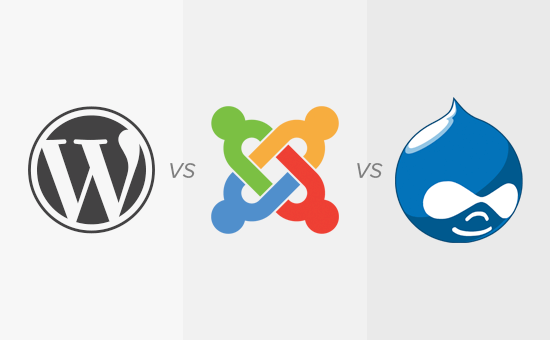





![Emoji[jingya]-Photonflux.com | Professional WordPress repair service, worldwide, rapid response](http://gqxi.cn/wp-content/themes/zibll/img/smilies/jingya.gif)






No comments