Many hackers rely on automated tools to attack websites. The good news is that there is a way to prevent these bots from infringing:CAPTCHAThe
Using CAPTCHA on a WordPress site is a very effective and inexpensive way to block bots while keeping them accessible to real users.
In this post, there will be an understanding of the types of CAPTCHAs and how to add them to your website. There will also be some recommended CAPTCHA Plug-inand how to implement site-wide security through CAPTCHA.
![Image [1] - How to set up CAPTCHA protection on your WordPress site to block bots and spam](http://gqxi.cn/wp-content/uploads/2024/12/20241221114024466-image.png)
summarize
CAPTCHA It's "Completely Automated Public Turing Test to Tell Computers and Humans Apart" An acronym meaning "Fully automated Turing test to distinguish computers from humans". It is a security measure that prevents bots and spammers from accessing websites.
CAPTCHA asks the user to perform actions that are simple for humans but difficult for robots, such as reading distorted text, selecting a picture containing a specific object, or clicking on a checkbox.
By installing CAPTCHA on your WordPress site, you can ensure that only real users can post content in areas that are vulnerable to spam and malicious bots, such as login pages, comment forms, and registration forms.
Types of CAPTCHA
There are several types of CAPTCHA, each offering a different level of security and user experience. Here are some of the most common ones:
1. Text-based CAPTCHA
The text-based CAPTCHA is the most traditional one, and you've probably seen it many times. It asks the user to enter the image shown in thedistorted characterThe
![Image [2] - How to set up CAPTCHA protection on your WordPress site to block bots and spam](http://gqxi.cn/wp-content/uploads/2024/12/20241221105226569-image.png)
Image-based CAPTCHA
An image-based CAPTCHA displays a set of images and asks the user to select images that meet certain criteria, such as "select all images that contain a stoplight".
Google's reCAPTCHA is one of the most common examples of image-based CAPTCHA.
![Image [3] - How to set up CAPTCHA protection on your WordPress website to block bots and spam](http://gqxi.cn/wp-content/uploads/2024/12/20241221105307759-image.png)
Invisible CAPTCHA
Stealth CAPTCHA runs in the background and is only tested if the user is suspected of some kind of illegal activity. It is almostRequires no user action or no user input at allThe
Mathematics CAPTCHA
Math CAPTCHA asks the user to answer a simple math question such as "What does 3 + 7 equal??" .
![Image [4] - How to set up CAPTCHA protection on your WordPress site to block bots and spam](http://gqxi.cn/wp-content/uploads/2024/12/20241221105405522-image.png)
Social Media CAPTCHA
As the name suggests, social media CAPTCHA verifies that a user is a real person, not a bot, through their social media accounts.
![Image [5] - How to set up CAPTCHA protection on your WordPress site to block bots and spam](http://gqxi.cn/wp-content/uploads/2024/12/20241221105455924-image.png)
Google reCAPTCHA
While CAPTCHA is secure, it can sometimes inconvenience users by slowing down access or causing delays for users who cannot easily navigate online, such as dyslexics.
In 2014, Google launched No CAPTCHA reCAPTCHA, users only need to check a checkbox to prove they are not a robot. This version is faster, easier and more user-friendly.
Then in 2018, Google improved it further with the introduction of the Invisible CAPTCHAThe robot can be easily detected without any action on the part of the user.
If there is an intention to set up CAPTCHA on a WordPress site, the most recommended option is the Google reCAPTCHA v2 or v3The
How to set up CAPTCHA on your WordPress site?
Integrate CAPTCHA into your website and be free from bots and spam by following a few simple steps.
Step 1: Install the CAPTCHA plugin on your WordPress site
To use CAPTCHA, you first need to install a WordPress CAPTCHA PluginThe
There are many plugins available in the market. In the subsequent part of the article, we will recommend some of the best WordPress CAPTCHA plugins based on features and ratings. You can choose from them or other plugins that are similar.
In this tutorial, we use the Advanced Google reCAPTCHAThe
Steps to install the WordPress CAPTCHA plugin:
1. Open the website WordPress dashboard.
2. In the left-hand menu, navigate to Plugins > Install PluginsThe
3. Enter the name of the plug-in you want in the search field.
![Image [6] - How to set up CAPTCHA protection on your WordPress site to block bots and spam](http://gqxi.cn/wp-content/uploads/2024/12/20241221110913618-image.png)
4. Click InstallationThe
5. Then click start usingThe
![Image [7] - How to set up CAPTCHA protection on your WordPress site to block bots and spam](http://gqxi.cn/wp-content/uploads/2024/12/20241221110928305-image.png)
Once completed, the CAPTCHA plug-in has been successfully installed and activated.
Step 2: Generate Google reCAPTCHA key for your website
To integrate Google reCAPTCHA on your website, you first need to obtain Google's API keys. These keys are used to verify the authenticity of the website and to ensure that CAPTCHA is functioning properly.
Here are the steps to get the key:
1. Visit the Google reCAPTCHA website
- show (a ticket) Google reCAPTCHA websiteThe
- strike (on the keyboard) Admin Console(Google account login required).
![Image [8] - How to set up CAPTCHA protection on your WordPress site to block bots and spam](http://gqxi.cn/wp-content/uploads/2024/12/20241221111140137-image.png)
2. Register New Site
- On the reCAPTCHA administration page, click "domain name"Lower + (plus), register the new site.
- Select the version of reCAPTCHA you want to use:
- reCAPTCHA v2: The classic "I'm not a robot" checkbox.
- reCAPTCHA v3: Invisible CAPTCHA that runs in the background without user interaction.
- In "domain name" field, enter the domain name of the website and select the appropriate CAPTCHA version.
![Image [9] - How to set up CAPTCHA protection on your WordPress site to block bots and spam](http://gqxi.cn/wp-content/uploads/2024/12/20241221111337692-image.png)
3. Add tags (optional)
- If you manage multiple sites, you can add a short tag (no more than 50 characters) for quick identification.
4. Agree to the Terms of Service and submit
- Check the box to agree to the Terms of Service and click submit (a report etc)The
5. Get the key
- Upon submission, Google will provide two sets of keys:
- Site Key: Public key for front-end authentication.
- Key (Secret Key): Private key for back-end authentication.
![Image [10] - How to set up CAPTCHA protection on your WordPress site to block bots and spam](http://gqxi.cn/wp-content/uploads/2024/12/20241221111411859-image.png)
take note of: Be sure to copy both sets of keys, as they will be needed in the next step.
Step 3: Enter Google reCAPTCHA key into plugin
Once you have obtained the API keys, you can connect them to the CAPTCHA plugin you chose earlier.
Here are the steps to do so:
1. Go to Plugin Settings
- Log in to the website WordPress dashboard.
- Locate the settings page for the CAPTCHA plug-in you installed.
![Image [11] - How to set up CAPTCHA protection on your WordPress site to block bots and spam](http://gqxi.cn/wp-content/uploads/2024/12/20241221111758463-image.png)
2. Enter the key
- In the plugin settings, paste in the Site Key respond in singing Key (Secret Key)The
- Don't forget to select the appropriate CAPTCHA version (e.g. v2 or v3).
- Selected in this article are v3This is an invisible CAPTCHA and the user will not see the checkbox.
![Image [12] - How to set up CAPTCHA protection on your WordPress site to block bots and spam](http://gqxi.cn/wp-content/uploads/2024/12/20241221112207288-image.png)
3. Authentication Key
- strike (on the keyboard) Verify CAPTCHA (Verify Captcha) button, and then click the Submit CAPTCHA (Submit Captcha) Complete the validation.
![Image [13] - How to set up CAPTCHA protection on your WordPress site to block bots and spam](http://gqxi.cn/wp-content/uploads/2024/12/20241221112223286-image.png)
4. Save Settings
- strike (on the keyboard) Save Changes Button.
After completing the above steps, the plugin will be integrated with Google reCAPTCHA and the site will be protected from bots.
Step 4: Select the area to be protected with CAPTCHA
Personalization is now possible.
The final step is to determine which areas of the site to enable CAPTCHA on. you can choose to protect the following areas that are susceptible to bot attacks:
- login page
- Comment form
- Contact form
For each area, simply turn on the appropriate protection option in the plugin settings. This will effectively prevent bots from attacking these zones.
![Image [14] - How to set up CAPTCHA protection on your WordPress site to block bots and spam](http://gqxi.cn/wp-content/uploads/2024/12/20241221112344365-image.png)
Testing WordPress CAPTCHA on a website
Once setup is complete, the CAPTCHA system needs to be tested to make sure everything is working properly.
The purpose of the test is to confirm that the CAPTCHA check is correctly applied to the selected area (e.g., the login page or comment section).
Test Steps:
1. Visit the CAPTCHA-enabled page
- Go to the CAPTCHA-enabled page to test.
2. If reCAPTCHA v2 is selected
- Check to see if the "I am not a robot" checkbox appears on the page and try to check it.
3. If reCAPTCHA v3 is selected
- Since v3 is an invisible CAPTCHA, there is no checkbox, but it can be tested by browsing the website and observing the behavior of the invisible CAPTCHA.
Testing ensures that CAPTCHA has properly protected the site and is functioning properly.
WordPress CAPTCHA Plugin Recommendations
The excellent WordPress CAPTCHA plugin integrates easily and offers a variety of support options (e.g. image/audio validation, v2 and v3). When choosing a plugin, you also need to make sure that it can accurately detect bots without slowing down your site.
1. Advanced Google reCAPTCHA
![Image [15] - How to set up CAPTCHA protection on your WordPress site to block bots and spam](http://gqxi.cn/wp-content/uploads/2024/12/20241221112943885-image.png)
source (of information etc): WordPress.org
Advanced Google reCAPTCHA is a flexible and customizable plugin for users who want to easily add Google reCAPTCHA or other CAPTCHA tests to their WordPress site.
Key Features::
- Support for reCAPTCHA v2 (checkboxes) and v3 (stealth authentication).
- Optionally, reCAPTCHA can be enabled in multiple areas (e.g. login pages, comment forms, etc.).
- Provides advanced customization options to control where reCAPTCHA appears.
- Ability to hide reCAPTCHA from logged in users.
score (of student's work)::
Advanced Google reCAPTCHA has 414 reviews on WordPress.org with a rating of 4.9The
![Image [16] - How to set up CAPTCHA protection on your WordPress site to block bots and spam](http://gqxi.cn/wp-content/uploads/2024/12/20241221112953243-image.png)
prices::
This is a free + premium (Freemium) plugin. The premium version starts at $49/yearThe
2. reCaptcha by BestWebSoft
![Image [17] - How to set up CAPTCHA protection on your WordPress site to block bots and spam](http://gqxi.cn/wp-content/uploads/2024/12/20241221113047807-image.png)
source (of information etc): WordPress.org
reCaptcha by BestWebSoft is another easy-to-use plugin that lets you add Google reCAPTCHA to multiple areas of your website. Even if you are not familiar with the technology, you can easily install and use the plugin to start protecting your website immediately.
Key Features::
- Optionally enable or disable reCAPTCHA for specific forms.
- Ability to hide reCAPTCHA from logged-in users to improve accessibility.
- Support for adding custom code via the plugin settings page.
- Multi-language support and RTL (right-to-left language) compatibility.
score (of student's work)::
On WordPress.org, reCaptcha by BestWebSoft has 388 reviews with a rating of 4.0The
![Image [18] - How to set up CAPTCHA protection on your WordPress site to block bots and spam](http://gqxi.cn/wp-content/uploads/2024/12/20241221113220242-image.png)
prices::
initial price (e.g. for the first kilometer) 24 USD/year/domainThe
3. Login No CAPTCHA reCAPTCHA
![Image [19] - How to set up CAPTCHA protection on your WordPress site to block bots and spam](http://gqxi.cn/wp-content/uploads/2024/12/20241221113320746-image.png)
source (of information etc): WordPress.org
Login No CAPTCHA reCAPTCHA is an easy-to-use plugin that uses Google reCAPTCHA to protect your login page from brute force attacks. One of its advantages is that it won't slow down your website.
Key Features::
- Provides reCAPTCHA protection for login pages.
- Quick setup with minimal configuration requirements.
- Compatible with reCAPTCHA v2 (checkbox validation).
- Lightweight design without compromising site performance.
score (of student's work)::
On WordPress.org, Login No CAPTCHA reCAPTCHA is rated based on 61 reviews. 4.5The
![Image [20] - How to set up CAPTCHA protection on your WordPress site to block bots and spam](http://gqxi.cn/wp-content/uploads/2024/12/20241221113329958-image.png)
prices::
It's totally free.
![Image [21] - How to set up CAPTCHA protection on your WordPress site to block bots and spam](http://gqxi.cn/wp-content/uploads/2024/12/20241221114112468-image.png)
Frequently Asked Questions
Q: How do I disable CAPTCHA on the WordPress login page?
echo: To disable CAPTCHA, you can go to the WordPress dashboard, open the CAPTCHA plugin settings, and turn off login protection. Alternatively, you can deactivate or delete the plugin to remove CAPTCHA completely.
Q: Does the Clean CAPTCHA plug-in conflict with the login feature?
echo: Normally, Clean CAPTCHA is compatible with login forms, but some themes or plugins may cause conflicts. Testing after installation can help identify problems.
Q: Will adding CAPTCHA to my website affect the user experience?
echo: Yes, CAPTCHA may cause minor inconvenience to users, especially in more difficult cases. This can be minimized by using a simple and user-friendly option such as Google reCAPTCHA.
Q: Can CAPTCHA be bypassed?
echo: While CAPTCHA is effective at stopping most bots, advanced bots or human-based attacks may occasionally bypass authentication. Regularly updating the CAPTCHA plug-in and using it in conjunction with other security tools can enhance protection.
Link to this article:http://gqxi.cn/en/31532The article is copyrighted and must be reproduced with attribution.






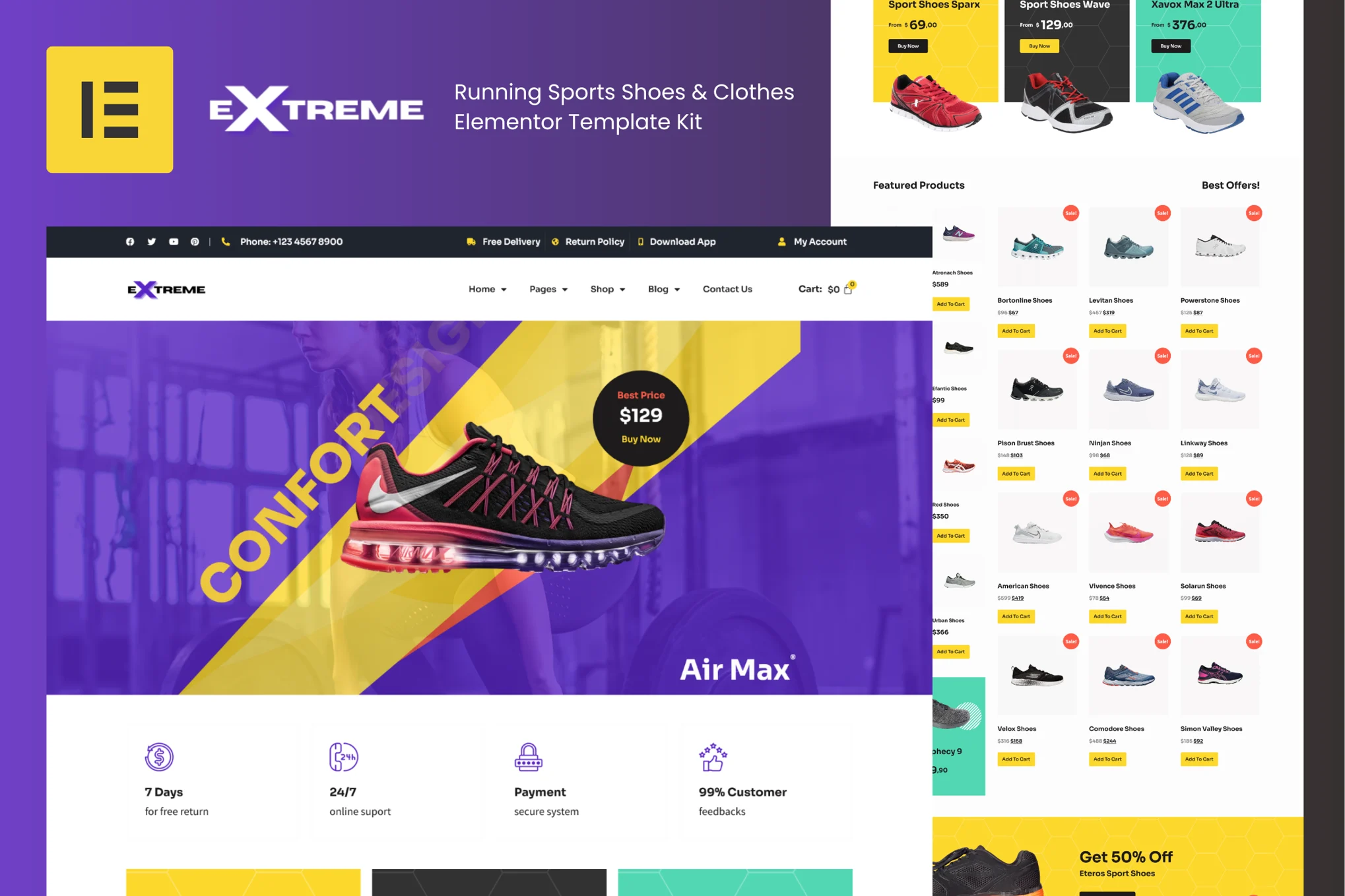

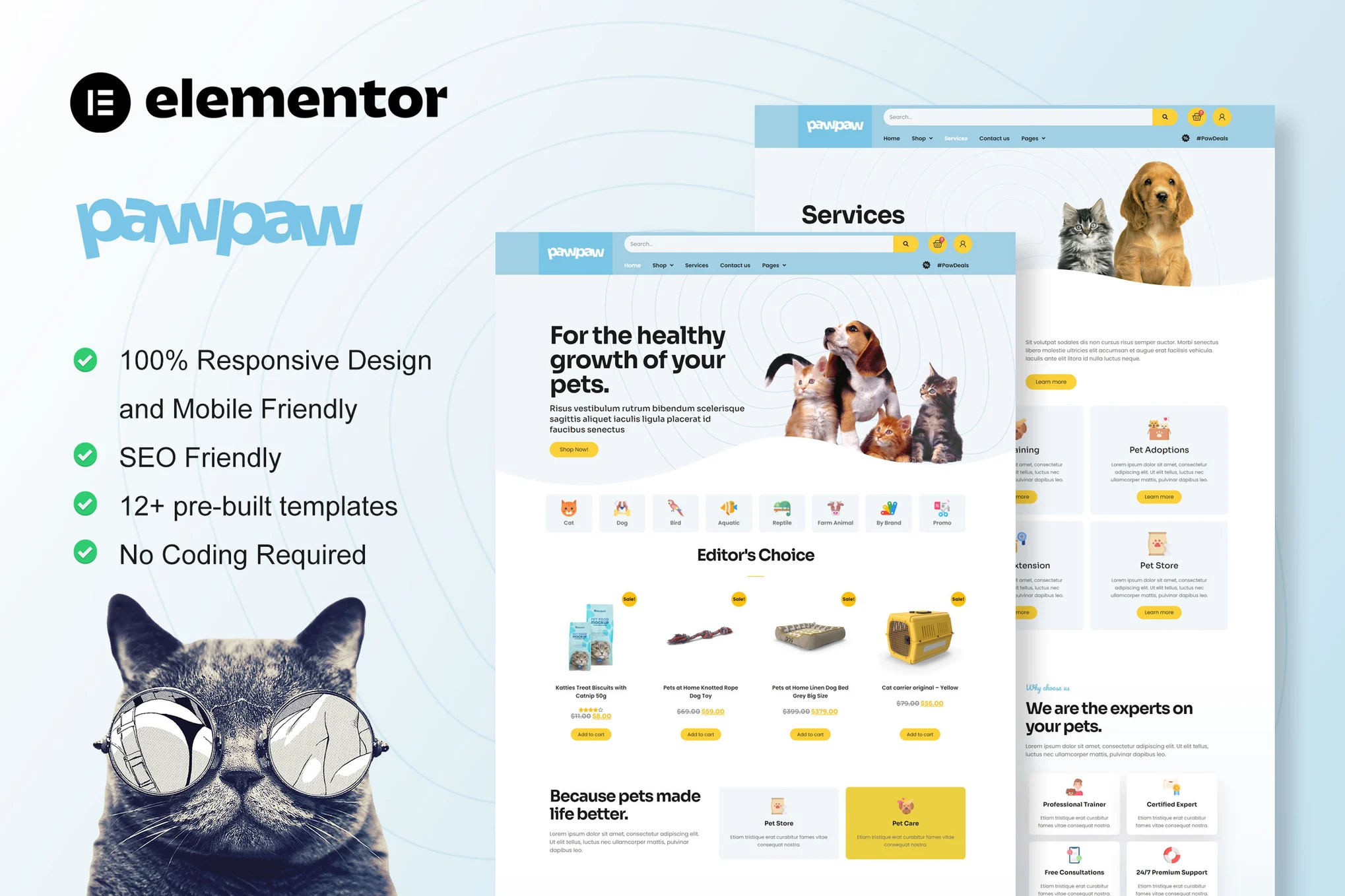
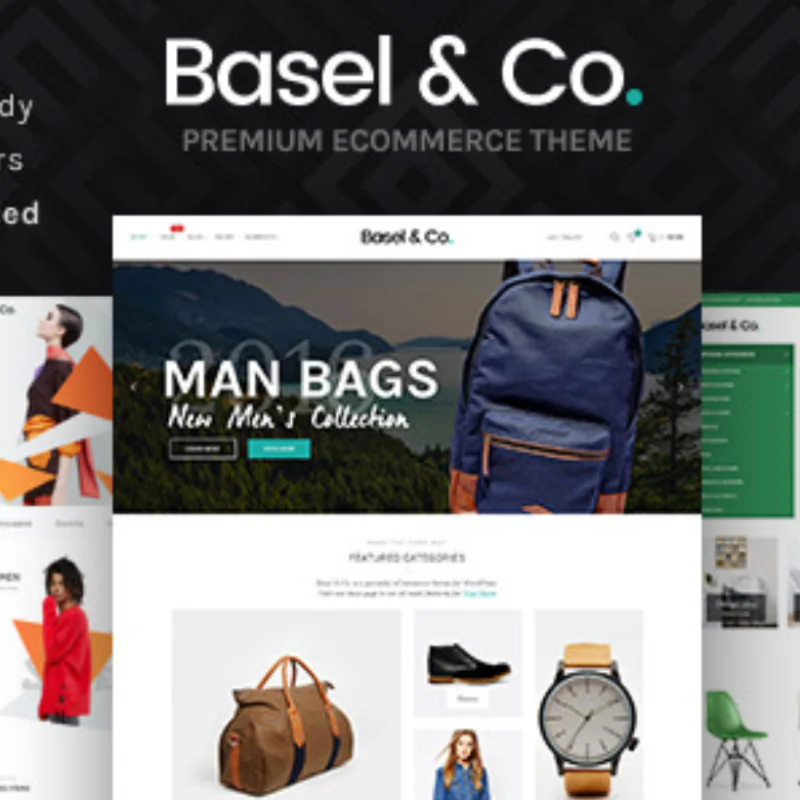















![Emoji[jingya]-Photonflux.com | Professional WordPress repair service, worldwide, rapid response](http://gqxi.cn/wp-content/themes/zibll/img/smilies/jingya.gif)






No comments