existWooCommerceset up incategorizedMinimum Order QuantityImportant for optimizing inventory management and ensuring cost-effective shipping. There are many merchants who use this rule to increase sales and profitability while streamlining the buying process and reducing the risk of unprofitable small orders.
![Image [1] - How to set minimum order quantity by category in WooCommerce (most detailed tutorial)](http://gqxi.cn/wp-content/uploads/2025/03/20250303143124605-image.png)
This article will show how to use WooCommerce Min Max Quantity The plugin sets minimum purchase quantities for WooCommerce categories. This is the best way to apply quantity and spend limit rules for a specific product or category. The plugin offers flexible and user-friendly options to set minimum and maximum order quantities, incremental steps, and category-specific rules for WooCommerce stores to customize.
![Image [2] - How to Set Minimum Order Quantity by Category in WooCommerce (Most Detailed Tutorial)](http://gqxi.cn/wp-content/uploads/2025/03/20250303105947781-image.png)
How to set WooCommerce minimum order quantity by category?
WooCommerce Min Max Quantity PluginThe most convenient solution for WooCommerce merchants to implement minimum order quantity by category and other advanced rules.
With the ability to set minimum and maximum order quantities, step controls, and even category or product-specific rules, this plugin ensures flexibility and precision when managing your store's sales strategy.
In addition to category-based restriction rules, there is support for applying other rules such as minimum and maximum spend limits for all products, cart level restrictions, and quantity step settings for individual products, categories, or tags.
This plugin has a user-friendly interface and powerful features that make it a comprehensive tool for improving the operational efficiency and profitability of your WooCommerce store.
Follow the steps below to easily set WooCommerce minimum purchase quantity by category in your store:
Step 1: Install and Activate WooCommerce Min Max Quantity Plugin
The installation and activation process of the plugin is very simple:
1. Download the ZIP file.
2. Go to the WordPress dashboard and navigate to Plugins > Install PluginsThe
![Image [3] - How to Set Minimum Order Quantity by Category in WooCommerce (Most Detailed Tutorial)](http://gqxi.cn/wp-content/uploads/2025/05/20250521092005204-image.png)
3. Click Upload PluginThen select the ZIP file from your computer.
![Image [4] - How to Set Minimum Order Quantity by Category in WooCommerce (Most Detailed Tutorial)](http://gqxi.cn/wp-content/uploads/2025/05/20250521092153115-image.png)
4. Click InstallationThe
![Image [5] - How to set minimum order quantity by category in WooCommerce (most detailed tutorial)](http://gqxi.cn/wp-content/uploads/2025/05/20250521092225355-image.png)
5. After the installation is complete, go to WordPress Dashboard > iThemeland > LicenceThe
![Image [6] - How to Set Minimum Order Quantity by Category in WooCommerce (Most Detailed Tutorial)](http://gqxi.cn/wp-content/uploads/2025/03/20250303112610710-image.png)
6. Open the iThemeland license page, fill in the license key, and then click on Activation PluginThe
![Image [7] - How to set minimum order quantity by category in WooCommerce (most detailed tutorial)](http://gqxi.cn/wp-content/uploads/2025/03/20250303112617507-image.png)
Step 2: Setting up WooCommerce Minimum Quantity Rules by Category
After activating the plugin, you can use the WooCommerce Min Max Quantity The plugin sets and manages minimum order quantities by category and other advanced rules.
Next, the procedure on how to apply a quantity limit rule for one or more categories in this plugin will be described.
Setting Minimum Quantity Limits for All Categories in WooCommerce
If you want to set quantity limits for all categories in the store, you first need to go to the iThemeland > Min Max QuantityThe
![Image [8] - How to Set Minimum Order Quantity by Category in WooCommerce (Most Detailed Tutorial)](http://gqxi.cn/wp-content/uploads/2025/03/20250303113226433-image.png)
Operational Steps:
1. Click Woo Min Max Quantity Plug-ins.
![Image [9] - How to set minimum order quantity by category in WooCommerce (most detailed tutorial)](http://gqxi.cn/wp-content/uploads/2025/05/20250521092356542-image.png)
2. In conventional (weapons) Scroll down in the tab and find the Category Restrictions Part.
3. Hooking Enable category quantity restrictionThe
4. In Minimum quantity restriction (MQR) Field to enter the minimum quantity the customer must order under all categories.
5. Click Save Changes to apply the rules.
![Image [10] - How to set minimum order quantity by category in WooCommerce (most detailed tutorial)](http://gqxi.cn/wp-content/uploads/2025/03/20250303113255356-image.png)
Example:
For example, let's set the WooCommerce minimum order quantity by category to 5, meaning that when a customer orders a product from a category, the total number of products under that category must be greater than the number of 5The
After applying this rule, if a customer visits the site and adds a product to the cart, they cannot checkout unless they add at least one product from each category 5 Pieces of merchandise.
Additionally, the plugin displays a notification to the customer alerting them that the rule is in effect.
![Image [11] - How to Set Minimum Order Quantity by Category in WooCommerce (Most Detailed Tutorial)](http://gqxi.cn/wp-content/uploads/2025/03/20250303113311440-image.png)
Setting minimum quantity limits for specific categories
If you want to set a minimum order quantity for a specific category, you can follow the steps below:
1. Access WordPress Dashboard > Products > ClassificationThe
2. Select the category to which you want to apply the minimum order quantity, or create a new category.
3. Hover over the category and click on compiler Options.
![Image [12] - How to Set Minimum Order Quantity by Category in WooCommerce (Most Detailed Tutorial)](http://gqxi.cn/wp-content/uploads/2025/03/20250303113457923-image.png)
In the Edit Category page:
- Scroll down to Minimum Maximum Quantity (MMCQ) option (added by the plugin).
- start using Override quantity restriction (Override quantity restriction) Options.
- exist Minimum Quantity restriction (MQR) Set the minimum order quantity for the category in the field (e.g., 10 pieces).
- Finally, click on the Update button to make the rule effective.
![Image [13] - How to set minimum order quantity by category in WooCommerce (most detailed tutorial)](http://gqxi.cn/wp-content/uploads/2025/03/20250303113607685-image.png)
Example:
If the total quantity ordered by the customer from the category is less than the number of 10, the plugin will display a notification reminding the customer that this condition needs to be met in order to complete the order.
![Image [14] - How to set minimum order quantity by category in WooCommerce (most detailed tutorial)](http://gqxi.cn/wp-content/uploads/2025/03/20250303113624683-image.png)
Apply quantity limit rules to multiple categories
If you want to set minimum order limits for multiple categories, you don't have to visit the category pages one by one and add rules manually.WooCommerce Min Max Quantity The plugin supports applying rules to multiple categories at once through batch operations.
Operational Steps:
- show (a ticket) Bulk Action Tab.
- strike (on the keyboard) Add Rule Button.
![Image [15] - How to set minimum order quantity by category in WooCommerce (most detailed tutorial)](http://gqxi.cn/wp-content/uploads/2025/03/20250303134924989-image.png)
On the Add Rule screen:
- commander-in-chief (military) Select item type (Select item type) set to CategoryThe
- exist Select Categories field to add multiple categories to which the rule needs to be applied.
- tick Override quantity restrictions Options.
- set up Minimum quantity restriction (MQR)The
- strike (on the keyboard) Add Rule button to apply the rule.
![Image [16] - How to set minimum order quantity by category in WooCommerce (most detailed tutorial)](http://gqxi.cn/wp-content/uploads/2025/03/20250303134942684-image.png)
Example:
If you want the customer to be in "Decor." respond in singing "Clothing." Orders under the category must exceed 6 pieces, then it is required:
- exist Select Categories field by adding the "Decor" respond in singing "Clothing"The
- exist Minimum quantity restriction (MQR) Fill in the 6The
![Image [17] - How to set minimum order quantity by category in WooCommerce (most detailed tutorial)](http://gqxi.cn/wp-content/uploads/2025/03/20250303135004727-image.png)
Results:
When a customer orders fewer items in these categories than the number of 6 When they do, the plugin will show them a notification reminding them that they need to fulfill that condition in order to complete the order.
![Image [18] - How to set minimum order quantity by category in WooCommerce (most detailed tutorial)](http://gqxi.cn/wp-content/uploads/2025/03/20250303135133794-image.png)
Other Features of WooCommerce Min Max Quantity Plugin
WooCommerce Min Max Quantity The plugin has many useful features that help store owners create a seamless rules-based shopping experience while optimizing sales and operational efficiency.
Here are some of the key features of this plugin:
Setting WooCommerce Purchase Amount Limits for Specific Categories
This plugin not only allows you to set minimum and maximum order quantities, but also to define consumption limits for individual product categories, thus controlling customer purchasing behavior more precisely. For example, it is possible to set a minimum and maximum order quantity for Electronics Category Setting Minimum Consumption $100The
This feature is particularly suited to stores with diverse product categories and allows merchants to tailor spending rules to the profitability and inventory needs of each category, enhancing the customer experience and improving store operational efficiency.
![Image [19] - How to set minimum order quantity by category in WooCommerce (most detailed tutorial)](http://gqxi.cn/wp-content/uploads/2025/03/20250303140224879-image.png)
Setting step rules for products, categories or entire cart quantities
WooCommerce Min Max Quantity plug-in in theStep rulesThe function allows you to control the incremental quantity of a product that can be purchased. For example, a product can be set to only be purchased in 3, 6 or 10 Multiples of this are purchased to ensure that the customer buys in bulk or meets packaging requirements.
This feature is useful for sellingPrepackaged goods or wholesale quantitiesof merchants is more useful.
The ladder rule canglobal applicationYou can do the same.By category or individual productSettings are made to provide great flexibility to meet the needs of specific sales strategies.
![Image [20] - How to set minimum order quantity by category in WooCommerce (most detailed tutorial)](http://gqxi.cn/wp-content/uploads/2025/03/20250303141707474-image.png)
Customize notifications on product pages or shopping cart pages
WooCommerce Min Max Quantity The plugin can be customized inProduct pages and shopping cart pagesnotices displayed to ensure that customers clearly understandMinimum/maximum quantity limits, consumption limits or step rulesThe
For example, it is possible to Notification Customize the message in the tab so that the cart page displays a clear message when a customer adds less than the minimum required number of items, for example:
"This category requires a minimum purchase of 5 items."The
![Image [21] - How to set minimum order quantity by category in WooCommerce (most detailed tutorial)](http://gqxi.cn/wp-content/uploads/2025/03/20250303142555699-image.png)
Personalized notifications to improve user experience
These notices can also be usedplaceholderMake personalizations to conform to the site's branding style, thusImprove customer communication and reduce abandonmentpurchaserates and help customers more clearly understand purchase requirementsThe
reach a verdict
By implementing minimum purchase quantity rules by category in WooCommerce, you can create aMore efficient, more profitable and more responsive to customer needsof the store, while ensuring that your sales strategy is aligned with your business goals.
Link to this article:http://gqxi.cn/en/35376The article is copyrighted and must be reproduced with attribution.






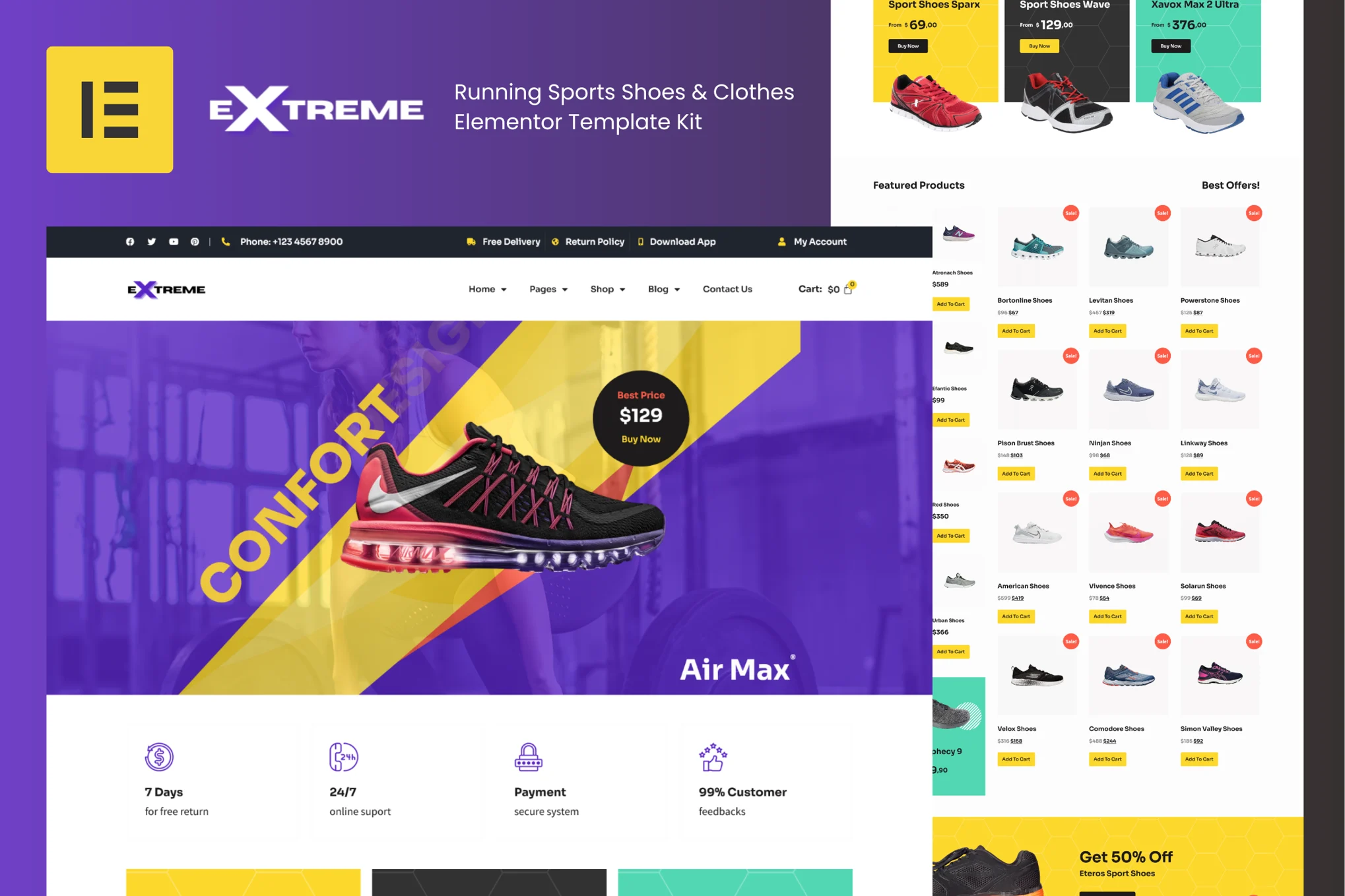

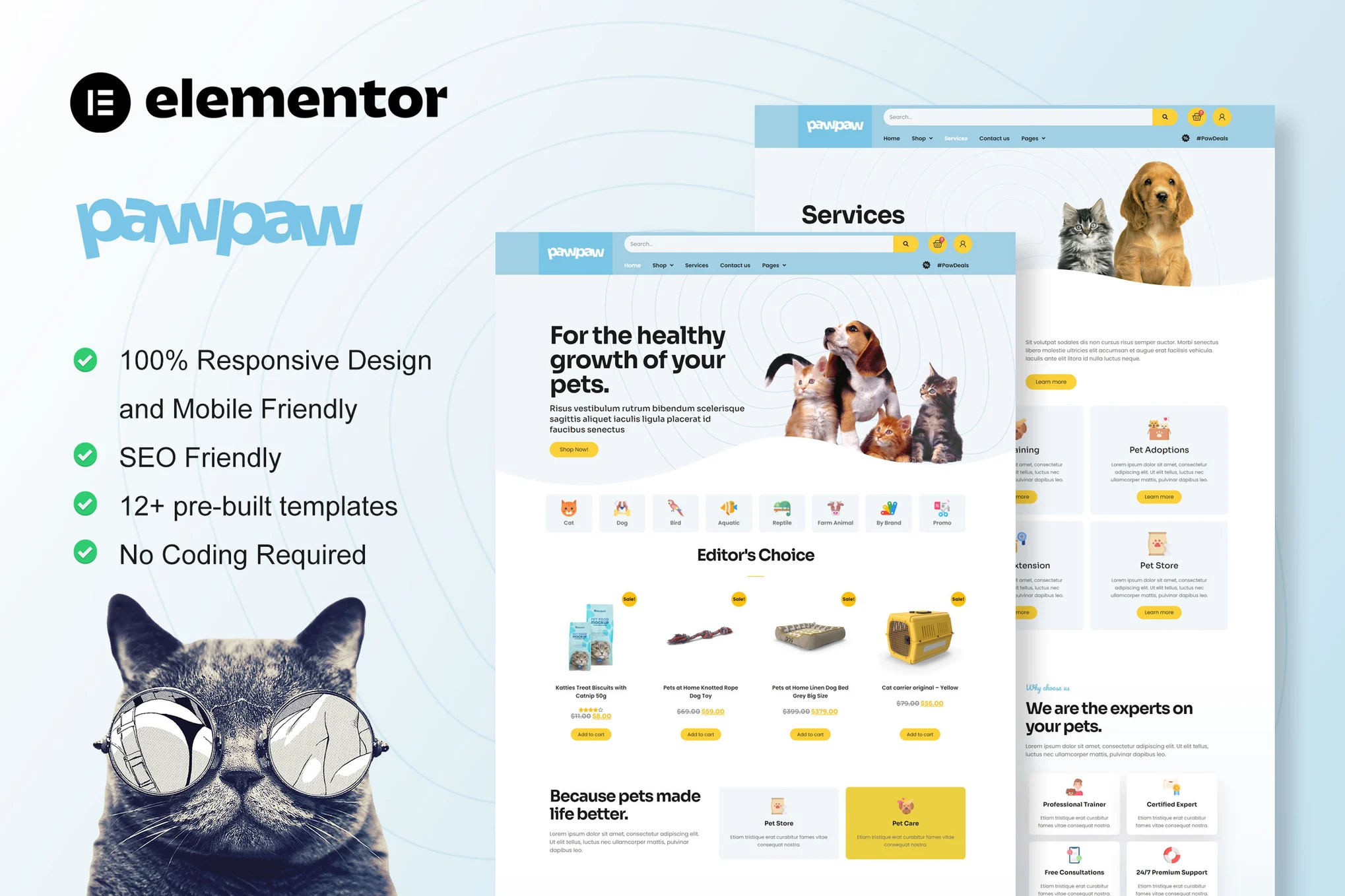
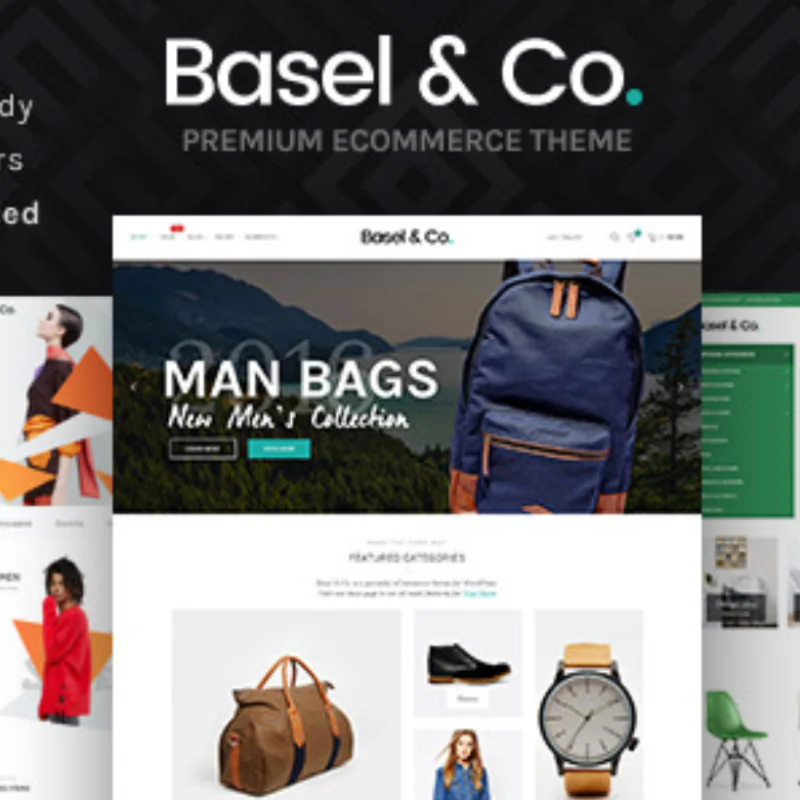















![Emoji[jingya]-Photonflux.com | Professional WordPress repair service, worldwide, rapid response](http://gqxi.cn/wp-content/themes/zibll/img/smilies/jingya.gif)






No comments