What about our website after it's been built, we'll all go for theSEOOptimization. Then we will use a tool Google Analytics, and in this post, we will share why Google Analytics is more important and how to easily install Google Analytics in WordPress.
![Image[1]-How to Install Google Analytics in WordPress for Beginners - Photon Flux | Professional WordPress Repair Service, Global Reach, Fast Response](http://gqxi.cn/wp-content/uploads/2024/09/2024091007430138.png)
Why is Google Analytics so important to webmasters?
Once we start blogging, our primary goal is to get more traffic and users.Google Analytics helps webmasters make data-driven decisions by presenting important statistics. It can be seen:
Who visits the site?
This part of the analysis shows the geographic location of the audience, the browser used by the user to access the site, and other important information such as screen resolution, JavaScript support, Flash support, and language.
This data is very useful and it can help in many ways. When creating a custom website design, user data can be used to ensure that the website content is what the user wants.
For example, if the majority of users do not support Flash, avoid adding Flash elements to your site.
What do people do when they visit a website?
It is possible to track where users visit on the site, how long they stay on the site, and the bounce rate (the percentage of users who exit the site on their first visit).
Having this information can reduce bounce rates and increase page views.
It's also possible to find the most popular articles, the ones that aren't performing well, and the type of content users are looking for.
When do people visit the site?
By looking at the most popular times of the day on your website, you can choose the best time to publish your post. If that time zone is not compatible with your time zone, then posts can be timed for that time period.
How do people find the site?
This part of the analysis shows where users are coming from. For example, did they use a search engine, type in a direct link or click on a referral link from another site?
It also shows the percentage of visitors from each source.Google Analytics breaks down each category. If it is a search engine category, it will show you which search engine brings you the most traffic, e.g. Google, Yahoo, Bing, etc.
A breakdown of referral sources can show which sites are most important to work with.
How to sign up for Google Analytics
Google Analytics is free and only requires a Google or Gmail account to sign up. The signup process is very simple. Just follow the step-by-step instructions below to create a Google Analytics account.
Step 1:First, you need to visit theGoogle Analyticswebsite to register. Once on the website, simply click on "Start Now" button will do.
![Image[2]-How to Install Google Analytics in WordPress for Beginners - Photon Flux | Professional WordPress Repair Service, Global Reach, Fast Response](http://gqxi.cn/wp-content/uploads/2024/09/2024091007233368.png)
Next, you will be asked to sign in with your Google account.
If you already have a Google or Gmail account, you can sign in using that. Just sign in with your Google email here.
![Image[3]-How to Install Google Analytics in WordPress for Beginners - Photon Flux | Professional WordPress Repair Service, Global Reach, Fast Response](http://gqxi.cn/wp-content/uploads/2024/09/2024091007264686.png)
Step 2:After logging in with your Gmail account, you will see the welcome screen as shown below.
Here you will sign up for Google Analytics with your Gmail account. continue and click "Start Measurement"Button.
![Image [4] - How to Install Google Analytics in WordPress for Beginners - Photon Flux | Professional WordPress Repair Service, Global Coverage, Fast Response](http://gqxi.cn/wp-content/uploads/2024/09/2024091007273448.png)
After that, the system will ask for an account name.
The name will be used internally, so any name can be used, such as a company name.
![Image [5]-How to Install Google Analytics in WordPress for Beginners - Photon Flux | Professional WordPress Repair Service, Global Reach, Fast Response](http://gqxi.cn/wp-content/uploads/2024/09/2024091007283246.png)
Google Analytics also displays multiple account data sharing settings.
These settings control sharing Google Analytics data. You can leave the default settings and continue to the next step.
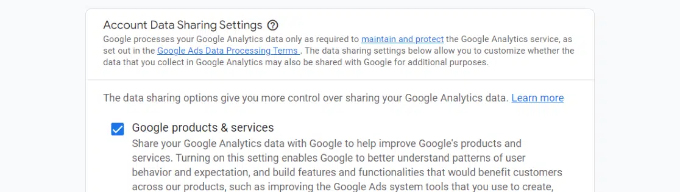
Step 3:On the next screen, the Google Analytics property needs to be created.
Google has launched a new version of Analytics, theGoogle Analytics 4or GA4. which is the latest version that tracks websites and mobile apps in the same account. In addition, new features, metrics, and a different reporting interface are available.
Continue to enter a name and select the reporting time zone and currency. Then click "the next step"Button.
![Image [7] - How to Install Google Analytics in WordPress for Beginners - Photon Flux | Professional WordPress Repair Service, Worldwide, Fast Response](http://gqxi.cn/wp-content/uploads/2024/09/2024091007295996.png)
On the next screen, from the website's drop-down menu, select a "industry category", and then select from the given options "Business Scale".
When you're done, simply click "the next step"Button.
![Image [8] - How to Install Google Analytics in WordPress for Beginners - Photon Flux | Professional WordPress Repair Service, Global Reach, Fast Response](http://gqxi.cn/wp-content/uploads/2024/09/2024091007302767.png)
Next, select the business goals and choose how you intend to use Google Analytics in your business.This will help in getting personalized reports for your business.
For example, there are options for generating leads, driving online sales, increasing brand awareness, checking user behavior, and more.
Multiple options can be selected or all options that meet the needs. We recommend selecting "Access to baseline reports" option so that all Google Analytics reports are available in the account.
![Image [9] - How to Install Google Analytics in WordPress for Beginners - Photon Flux | Professional WordPress Repair Service, Worldwide, Fast Response](http://gqxi.cn/wp-content/uploads/2024/09/2024091007311391.png)
When finished, click "establish"Button.
Step 4:You will now see your Google Analytics Webs streaming options.
Since we are setting up Google Analytics for our WordPress site, go ahead and select "web (loanword)"As a Platform.
![Image [10]-How to Install Google Analytics in WordPress for Beginners - Photon Flux | Professional WordPress Repair Service, Worldwide, Fast Response](http://gqxi.cn/wp-content/uploads/2024/09/2024091007314471.png)
After that, you need to enter your website URL and stream name.
By default, Google Analytics enables the "Enhanced measurement" option. This will allow you to track page views, scrolls, outbound clicks, file downloads, etc. in Google Analytics.
Next, you can click on "Creating Streams"Button.
![Image [11]-How to Install Google Analytics in WordPress for Beginners - Photon Flux | Professional WordPress Repair Service, Global Reach, Fast Response](http://gqxi.cn/wp-content/uploads/2024/09/2024091007323189.png)
You can now see the Name, URL, ID and Measurement ID.
It will also display the different enhancement measurements it has recorded.
![Image [12]-How to Install Google Analytics in WordPress for Beginners - Photon Flux | Professional WordPress Repair Service, Worldwide, Fast Response](http://gqxi.cn/wp-content/uploads/2024/09/2024091007330566.png)
At the top, you will also see a warning bar that will show you how to add Google Analytics to your WordPress website.
Go ahead and click "View labeling instructions" button. You should now see the Google Analytics tracking code added to theWordPress websiteof different approaches.
![Image [13]-How to Install Google Analytics in WordPress for Beginners - Photon Flux | Professional WordPress Repair Service, Worldwide, Fast Response](http://gqxi.cn/wp-content/uploads/2024/09/2024091007332861.png)
Next, switch to "manual installation"Tab.
Then you will see the Google Analytics tracking code.
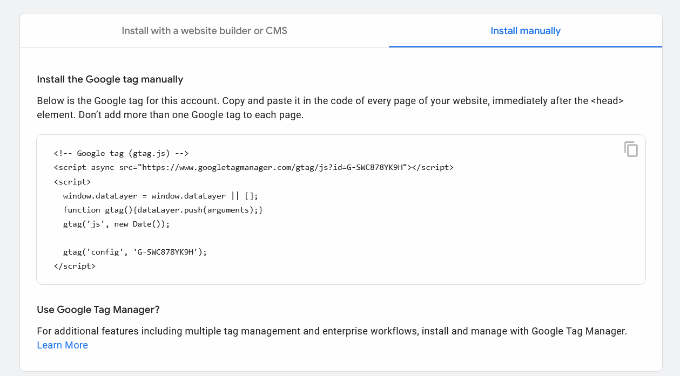
Go ahead and copy this tracking code as it needs to be entered into the WordPress site according to the method used below. It is also possible to simply leave this browser tab open and switch back to copy the code when needed.
We recommend keeping the Analytics browser tab open, as it may be necessary to revisit it after installing the code on your WordPress site.
Now that you have set up your Google Analytics account, how to install Google Analytics in WordPress. the easiest way to set up Google Analytics in WordPress is with a plugin. For more details, please refer toHow to Add Google Analytics to a WordPress Website with Google Site Kit: A Simple Guide
Link to this article:http://gqxi.cn/en/19297The article is copyrighted and must be reproduced with attribution.













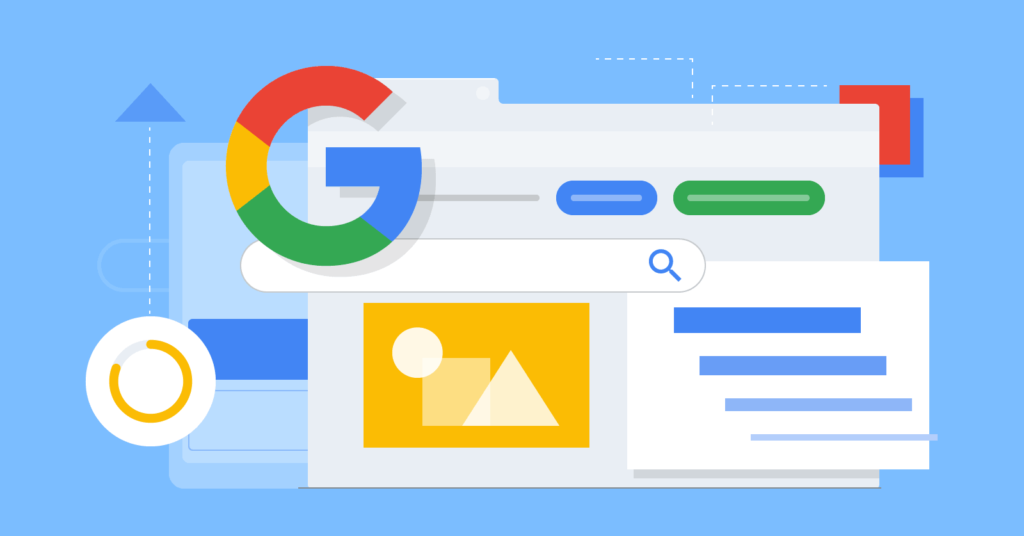











![Emoji[jingya]-Photonflux.com | Professional WordPress repair service, worldwide, rapid response](http://gqxi.cn/wp-content/themes/zibll/img/smilies/jingya.gif)






No comments