What causes the "The link you follow is out of date" error?
When trying to upload a WordPress theme or plugin that is larger than the file size limit set by the server WordPress is running on, you'll usually get a "The link you are following has expired" error.
The message is shown below:
![Image[1]-How to fix "The link you follow is out of date" error in WordPress - Photon Flux | Professional WordPress repair service, worldwide, fast response!](http://gqxi.cn/wp-content/uploads/2024/08/2024083108103338.png)
Web hosting companies can control the size of files that can be uploaded to WordPress to improve the overall performance of the web server. It will be found that large files may cause a website to become unstable or slow.
This can be done by accessing the WordPress dashboard'sMedia "Add Newpage to view file size upload limits.
![Image[2]-How to fix "The link you follow is out of date" error in WordPress - Photon Flux | Professional WordPress repair service, worldwide, fast response!](http://gqxi.cn/wp-content/uploads/2024/08/2024083108135059.png)
If these settings are too low, or if an attempt is made to upload a larger file, then you may see settings such asmemory exhaustion errormaybeMaximum execution time exceeded errorSomething like that is wrong.
If you try to upload WordPress Themesmaybeplug-in (software component)Then you will see the error "The link you are following has expired".
Fix "The link you are following is out of date" error
The fastest way to fix "The link you follow is expired" is to increase the file upload size, PHP memory and execution time limits for your WordPress site.
There are several ways to accomplish this. We will explain all of them one by one and you can choose the one that is simple and works for you.
Method 1: Use WPCode to add restrictions (recommended)
Add functions.php fileIt may be easy to set the limitations in this method, but there is a downside to this method. If a WordPress theme is changed or updated, the site's settings will be overwritten.
That's why we recommend usingWPCodeReason.
WPCodeis the best code manager plugin for WordPress that allows administrators to add snippets of code anywhere on the site without having to edit the theme files (such as functions.php). This way, any customizations added will not be lost when the theme is updated or changed.
First, install and activate WPCode.
Once the plugin has been activated, simply go from the admin area to theCode snippet" to add a code snippetand then click on "Add your custom code".
![Image[3]-How to fix "The link you follow is out of date" error in WordPress - Photon Flux | Professional WordPress repair service, worldwide, fast response!](http://gqxi.cn/wp-content/uploads/2024/08/2024083108283396.png)
Ensure that from "Code Type"In the drop-down menu, select "PHP code snippet", then enter this code into "Code Preview" box:
@ini_set( 'upload_max_size' , '120M' );
@ini_set( 'post_max_size', '120M' );
@ini_set( 'max_execution_time', '300' );In this code, we upload and post size limitsIncrease to 120 megabytessection, and the execution timeIncrease to 300 secondsThe
upload_max_sizeThe value of the sum can be adjusted at will.post_max_sizeMake it larger than the file to be uploaded. It is also possible to add a file to themax_execution_timeConsider the time it takes for the file to be uploaded.
Finally, the code snippet needs to be toggled to make it active on the site.
![Image[4]-How to fix "The link you follow is out of date" error in WordPress - Photon Flux | Professional WordPress repair service, worldwide, fast response!](http://gqxi.cn/wp-content/uploads/2024/08/2024083108314912.png)
Method 2: Add PHP memory limit in wp-config.php
This method provides an alternative to increasing resource limits compared to the WPCode plugin.
While the WPCode plugin provides a user-friendly interface to manage code snippets without modifying the core theme files, editing thewp-config.php filedirectly affects the WordPress core configuration.
To access the website files using an FTP client or the File Manager application in your control panel and locate the wp-config.php file.
Once you have accessed the wp-config.php file, open it for editing and paste the following line before the following lineThat's all, stop editing! Happy blogging.::
define( 'WP_MEMORY_LIMIT', '256M' );This line of code tells WordPress to allocate 256MB of memory for the site. You can adjust the value in the "WP_MEMORY_LIMIT" line to a higher value if you need to, but we recommend starting with this value.
Method 3: Add restrictions in .htaccess file
Another way to increase the PHP resource limit is to edit the.htaccess fileIt is the core file of WordPress.
Simply connect to the site using FTP or open the File Manager application and locate the .htaccess file in the root directory or in the public_html folder. Then, open it and edit it using the code editor.
![Image[5]-How to fix "The link you follow is out of date" error in WordPress - Photon Flux | Professional WordPress repair service, worldwide, fast response!](http://gqxi.cn/wp-content/uploads/2024/08/2024083108402825.png)
Now, the following line of code needs to be added to the bottom of the .htaccess file:
php_value post_max_size 128M
php_value max_execution_time 300
php_value max_input_time 300Similar to the previous method, the value can be adjusted so that it is larger than the size of the file you are trying to upload.
Finally, don't forget to save the changes and upload the file back to the site.
Method 4: Add restrictions in php.ini file
The php.ini file is a configuration file used by PHP and WordPress. You need to connect to the WordPress site using an FTP client and then look in the root directory of the site for the php.ini fileThe
Now, edit the php.ini file and add the following code to it:
upload_max_filesize = 128M
post_max_size = 128M
max_execution_time = 300Don't forget to save the changes and upload the file back to the website.
You can now visit the site and try againUpload a theme or plugin file. The error should go away and you should be able to upload files.
Method 5: Update PHP version
In addition to the above, updating the PHP version may also fix the "The link you are following has expired" error in WordPress. This is because a PHP version that is too low may cause compatibility issues that can lead to this error.
Method 6: Check for plug-in conflicts
In rare cases, the "The link you clicked has expired" error may be caused by theConflicts between WordPress plugins causeThe. Plugins sometimes interact with each other in unexpected ways, which can lead to resource usage issues or problems with the way WordPress handles file uploads.
To see if a plugin conflict is causing the error, try deactivating all plugins and then reactivating them one by one.
Navigating to the WordPress Information Centerplug-in (software component)Section. Use the checkbox at the top to select all plug-ins, select Deactivate from the Bulk Actions drop-down menu, and click Apply.
![Image[6]-How to fix "The link you follow is out of date" error in WordPress - Photon Flux | Professional WordPress repair service, worldwide, fast response!](http://gqxi.cn/wp-content/uploads/2024/08/2024083108502350.png)
Try uploading the file again. If the error disappears, the conflict is related to the deactivated plugin. Now, reactivate each plugin one by one and test the upload function after each activation.
Once the error reappears, the faulty plugin can be identified and a plugin with the same functionality can be found instead.
Link to this article:http://gqxi.cn/en/18296The article is copyrighted and must be reproduced with attribution.
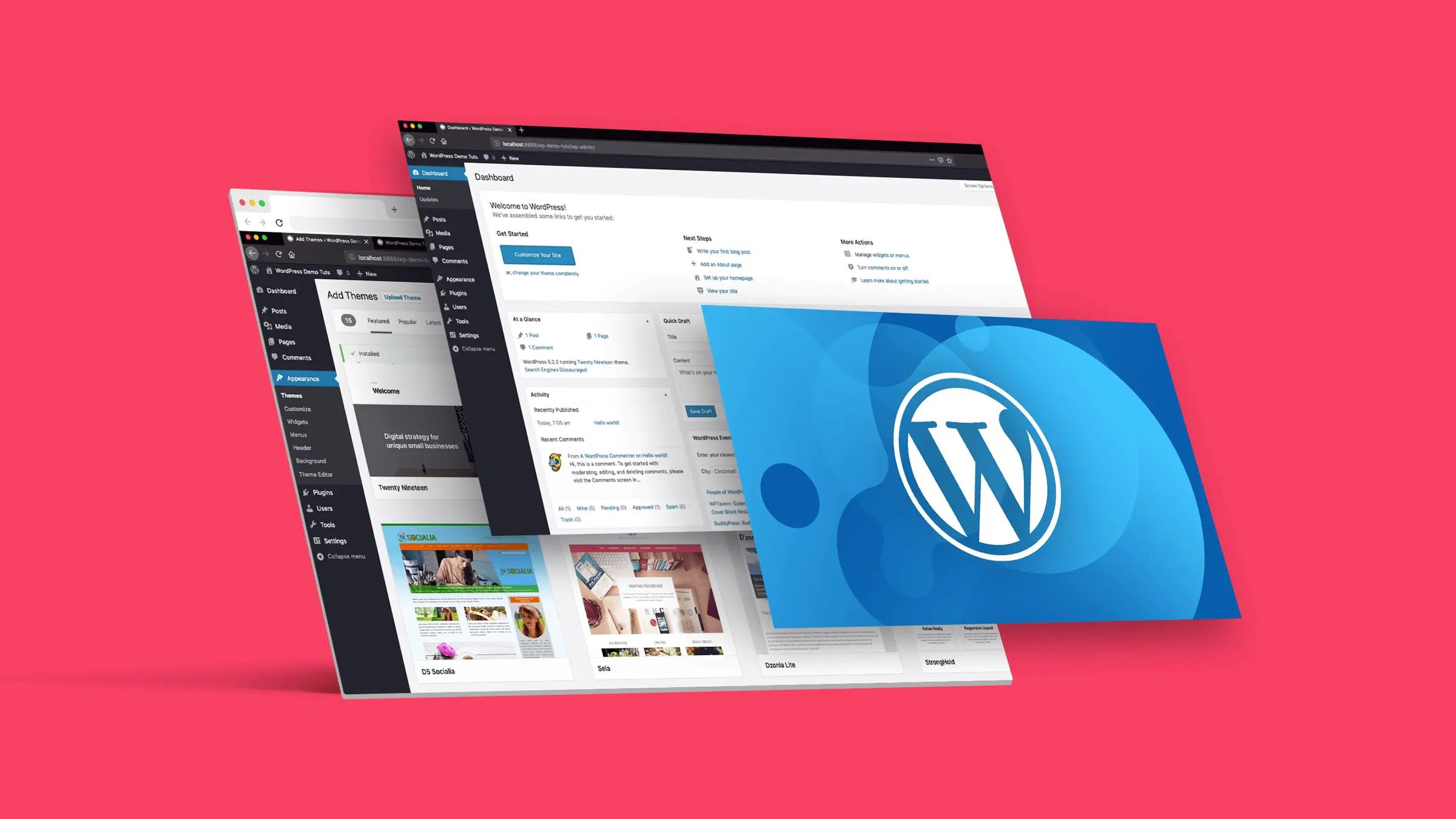

























![Emoji[jingya]-Photonflux.com | Professional WordPress repair service, worldwide, rapid response](http://gqxi.cn/wp-content/themes/zibll/img/smilies/jingya.gif)






No comments