Ever wondered how to make your WooCommerce site stand out in the search engine results pages (SERPs), one of them is toSchema Markers, also known as structured data markup, is a way to help search engines understand the content of a web page, enhancing the way the page is presented in search results and improving click-through rates (CTR) and visibility.
What are Schema tags?
Schema Markers is a code or tag that provides richer, structured information to search engines. This information helps search engines to better understand the content of the page so that they can display more user-appealing rich text elements in the search results. For example, content such as prices, ratings, stock status, product images, etc. will be displayed in a special format in the search results to attract users to click on them.
![Image [1] - WooCommerce and Schema Markup: The Ultimate Guide to Boosting Click-Through Rates & Search Visibility](http://gqxi.cn/wp-content/uploads/2025/09/20250905113401923-image.png)
Why is Schema markup critical for WooCommerce websites?
Enhanced visibility of search results
utilization Schema MarkersIt is possible to have your WooCommerce products show up as rich text in Google search results, for examplestar rating,Product Price,Inventory statusetc. These rich text presentations significantly increase visibility and attract users to click on them.Increase Click Through Rate (CTR)
Rich text results are more engaging than regular search results. Icons, prices, ratings, and offers all lead users to click faster, which increases page click-through rates.Improve Search Engine Ranking
While Schema markup itself does not directly affect rankings, it can help search engines better understand the relevance and quality of a page, which indirectly improves the page's ranking.Improving the user experience
Schema markup improves user experience and satisfaction by providing critical, immediate product information, enabling users to get the answers they need without having to click.
![Image [2] - WooCommerce and Schema Markup: The Ultimate Guide to Boosting Click-Through Rates & Search Visibility](http://gqxi.cn/wp-content/uploads/2025/09/20250905113452312-image.png)
How does WooCommerce use Schema tags?
WooCommerce supports Schema markup in a number of ways, the main ones being the following:
1. Product Schema Markup
For each WooCommerce product page, you can use Schema tags to display information such as price, ratings, brand, product description, etc. The product pages that come with WooCommerce already contain most of the structured data, but using Schema tags you can further enhance this information. give an example: For a product page, Schema tags can be displayed:
- Product NameProduct RatingPriceAvailability (e.g. "in stock") Product Image Links
{ "@context": "http://schema.org", "@type": "Product", "name": "Louis Vuitton Capucines Bag", "image": "https://www.example.com/images/lv- capucines.jpg", "description": "A luxurious Louis Vuitton handbag perfect for any occasion.", "brand": { "@type": "Brand", "name": "Louis Vuitton" } , "offers": { "@type": "Offer", "url": "https://www.example.com/product/lv-capucines-bag", "priceCurrency": "USD", "price": "2500.00", " itemCondition": "http://schema.org/NewCondition", "availability": "http://schema.org/InStock" } }2. Breadcrumbs Marker
Breadcrumbs (breadcrumb navigation) is another common type of Schema markup that helps search engines understand the hierarchy of a page. Enabling Breadcrumbs on your WooCommerce site makes your products and categories easier for search engines to understand and improves the accessibility of your site. code example::
{ "@context": "http://schema.org", "@type": "BreadcrumbList", "itemListElement": [ { "@type": "ListItem", "position": 1, "name": "Home", "item". "https://www.example.com" }, { "@type": "ListItem", "position": 2, "name": "Louis Vuitton", "item": "https://www.example.com/brand/louis- vuitton" }, { "@type": "ListItem", "position": 3, "name": "Capucines Bag", "item": "https://www.example.com/product/lv-capucines-bag" } ] }3. Comments and Ratings Markers
If your WooCommerce product pages contain customer reviews and ratings, use the Review respond in singing Rating Schema markup allows this information to be displayed as star ratings in search results, increasing the appeal of the product. code example::
{ "@context": "http://schema.org", "@type": "Product", "name": "Louis Vuitton Capucines Bag", "aggregateRating": { "@type": "AggregateRating", " ratingValue": "4.5", "reviewCount": "128" } }4. FAQ Page Schema Markup
If your WooCommerce site has an FAQ (Frequently Asked Questions) page, adding FAQ Schema markup allows your page to display the FAQ content directly in Google search results, providing more information and attracting more clicks. code example::
{ "@context": "http://schema.org", "@type": "FAQPage", "mainEntity": [{ "@type": "Question", "name": "What is the return policy for Louis Vuitton products?", "acceptedAnswer": { "@type": "Answer", "text": "We offer a 30-day return policy for all unused items in original packaging." } }] }How to implement Schema markup in WooCommerce?
1. Automating Schema Markup with Plugins
For WooCommerce merchants unfamiliar with coding, there are a number of SEO plugins that can be used to automate the addition of Schema markup. Common plugins include:
- Yoast SEO: Schema tags can be automatically added to product pages, articles, comments, etc.
- Schema Pro: a powerful plug-in that provides a powerful way to WooCommerce Add structured data to product pages, reviews, FAQs, Breadcrumbs and more.
- RankMath: Another powerful SEO plugin that supports rich Schema markup and provides detailed configuration options.
![Image [3] - WooCommerce and Schema Markup: The Ultimate Guide to Boosting Click-Through Rates and Search Visibility](http://gqxi.cn/wp-content/uploads/2025/09/20250905114015345-image.png)
2. manually operated Adding Schema Tags
If you wish to have full control over the addition of markup, you can add Schema markup directly to your theme files. This is done by inserting JSON-LD code into the product page's In the tab, you can provide personalized structured data for each page.
3. Testing and Validating Schema Markup
After adding the Schema tags, use Google's Structured Data Testing Tools maybe Rich Results Test Google displays rich text results based on these tags, and making sure your structured data is accurate is critical to improving your search engine rankings.
summarize
By implementing Schema markup on your WooCommerce site, you can increase the visibility of your products in search results, as well as improve click-through rates and overall site performance.
Now automated through a plugin or manually added to each page with personalized markup, Schema markup can help you present your product information in a richer way and allow potential customers to see more relevant information in their searches.
Link to this article:http://gqxi.cn/en/75986The article is copyrighted and must be reproduced with attribution.

















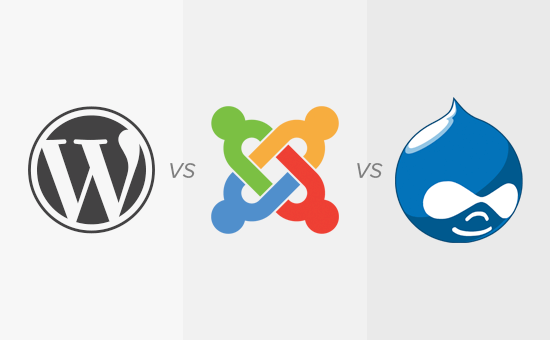





![Emoji[jingya]-Photonflux.com | Professional WordPress repair service, worldwide, rapid response](http://gqxi.cn/wp-content/themes/zibll/img/smilies/jingya.gif)






No comments