Imagine you've spent an entire weekend meticulously tweaking the look of your website: the color scheme, the font layout, the menu layout everything is perfect. Then you wake up the next day and realize that the configuration has disappeared - it could be a theme update, a migration mistake, or even just a small misstep. All the efforts are instantly zeroed out. Isn't this crushing feeling familiar?
Many people don't realize until they experience a "total loss" thatbacking upThe important thing. In fact, with a little advance preparation, Astra's various settings can be restored as is in a matter of minutes, with no need to rework them from scratch.
![Image [1]-Astra Setup Backup and Restore Tutorial: Quick and Safe Website Restore](http://gqxi.cn/wp-content/uploads/2025/09/20250922100339834-image.png)
1. Why should I backup my Astra settings?
A lot of people think WordPress Databasesnapshots are sufficient, but Astra's customization settings are actually stored in the database's wp_options in the table. Relying on database snapshot recovery alone is not only cumbersome, but can also result in errors due to differences in table structure.
The benefits of backing up Astra settings individually include:
- Rapid Recovery: Restore the site design in seconds without a full site rollback.
- Easy Migration: Import to recreate the appearance after installing Astra at a new site.
- safety insurance: Avoid loss of configuration due to plugin conflicts, code changes or updates.
2. Astra's import and export methods
In older versions of Astra, there was an "Export/Import Settings" portal at the bottom of the customizer. However, this button has been removed in the new version of Astra and there are now two main ways to do this:
2.1 Theme Export and Import (Customizer Export/Import (Plug-ins)
- Log in to Back Office → Plugins → Install Plugin.
![Image [2]-Astra Setup Backup and Restore Tutorial: Quick and Safe Website Restore](http://gqxi.cn/wp-content/uploads/2025/09/20250922102252446-image.png)
- look for sth. Customizer Export/Import and enabled.
![Image [3]-Astra Setup Backup and Restore Tutorial: Quick and Safe Website Restore](http://gqxi.cn/wp-content/uploads/2025/09/20250922102404833-image.png)
- show (a ticket) Appearance → Customize, which will appear at the bottom of the menu Export/Import Options.
![Image [4]-Astra Setup Backup and Restore Tutorial: Quick and Safe Website Restore](http://gqxi.cn/wp-content/uploads/2025/09/20250922102712912-image.png)
- strike (on the keyboard) Export derive
.datfile; uploading that file at the new site restores the configuration.
![Image [5]-Astra Setup Backup and Restore Tutorial: Quick and Safe Website Restore](http://gqxi.cn/wp-content/uploads/2025/09/20250922102743701-image.png)
![Image [6]-Astra Setup Backup and Restore Tutorial: Quick and Safe Website Restore](http://gqxi.cn/wp-content/uploads/2025/09/20250922103153316-image.png)
2.2 Using the Full Site Migration Plugin
If you want to save not only Astra settings, but also backup databases, plugins and media files, you can use the All-in-One WP Migration maybe Duplicator, suitable for whole site migration and cross-server deployment.
![Image [7]-Astra Setup Backup and Restore Tutorial: Quick and Safe Website Restore](http://gqxi.cn/wp-content/uploads/2025/09/20250922111437822-image.png)
Installation of plug-ins
- Go to Backstage → Plugins → Install Plugin
![Image [8]-Astra Setup Backup and Restore Tutorial: Quick and Safe Website Restore](http://gqxi.cn/wp-content/uploads/2025/09/20250922135452964-image.png)
- look for sth. All-in-One WP MigrationInstallation and Enabling
![Image [9]-Astra Setup Backup and Restore Tutorial: Quick and Safe Website Restore](http://gqxi.cn/wp-content/uploads/2025/09/20250922135557658-image.png)
Export website
- go into All-in-One WP Migration → Export
![Image [10]-Astra Setup Backup and Restore Tutorial: Quick and Safe Website Restore](http://gqxi.cn/wp-content/uploads/2025/09/20250922135737972-image.png)
- Select Export to File(Supported by default in the free version)
![Image [11]-Astra Setup Backup and Restore Tutorial: Quick and Safe Website Restore](http://gqxi.cn/wp-content/uploads/2025/09/20250922135809225-image.png)
- The system will package the entire site (database + themes + plugins + media) into a single file.
![Image [12]-Astra Setup Backup and Restore Tutorial: Quick and Safe Website Restore](http://gqxi.cn/wp-content/uploads/2025/09/20250922140309402-image.png)
- Download to local
Import website
- Install WordPress and the same plugin on the target site
- show (a ticket) All-in-One WP Migration → Import
![Image [13]-Astra Setup Backup and Restore Tutorial: Quick and Safe Website Restore](http://gqxi.cn/wp-content/uploads/2025/09/20250922141131272-image.png)
- Uploading a previously exported file
- The plugin automatically overwrites the database and files to complete the migration
3. Manual backup of Astra settings (for technical users)
If you don't want to rely on the plugin, you can also export the relevant fields directly in the database.
- storage location::
wp_optionsa meter (measuring sth) - field name::
astra-settingstheme_mods_astra
procedure::
- utilization phpMyAdmin Log in to the database administration panel.
![Image [14]-Astra Setup Backup and Restore Tutorial: Quick and Safe Website Restore](http://gqxi.cn/wp-content/uploads/2025/09/20250922111955121-image.png)
- exist
wp_optionstable to search for the above fields.
![Image [15]-Astra Setup Backup and Restore Tutorial: Quick and Safe Website Restore](http://gqxi.cn/wp-content/uploads/2025/09/20250922113038161-image.png)
- Export the corresponding data.
![Image [16]-Astra Setup Backup and Restore Tutorial: Quick and Safe Website Restore](http://gqxi.cn/wp-content/uploads/2025/09/20250922113440945-image.png)
- The configuration can be restored by importing the same fields at the new site.
?? Note: This method is high risk and not recommended for novices.
4. Best practices for backup and recovery
- Regular backups: Export the settings file before each major change, at least once a month.
- Multi-location storage: Save to your local computer, a cloud drive (Google Drive, Dropbox), or a Git repository.
![Image [17]-Astra Setup Backup and Restore Tutorial: Quick and Safe Website Restore](http://gqxi.cn/wp-content/uploads/2025/09/20250922134518291-image.png)
- Distinguishing between environments: Modify it in the test site and make sure it is correct before importing it to the official site.
- version management: Name the file with the date and version number, e.g.
astra-settings-2025-09.jsonThe - Preventing Misuse: Export the current configuration once before importing to avoid being unable to rollback.
5. Frequently asked questions
Q1: Will the import settings affect the article content?
No. The import is only of Astra appearance configurations and will not overwrite post, media or plugin data.
Q2: Can I restore only some of the settings?
Astra's built-in function is full import. If you want a partial restore, you can use the Customizer Export/Import plug-in, selective import.
Q3:Do I still need to re-import after updating Astra theme?
Generally not required.Topic UpdatesIt won't clear the configuration, but to be on the safe side, it's recommended to export it once before updating.
6. Summary
new version Astra Although the export entry in the customizer has been removed, it can still be accessed via the Customizer Export/Import plug-in Realize one-click backup and restore. For whole site migration, it is more recommended to use full site backup tool.
Recommended Practice:
- Minor adjustments: Use Customizer Export/Import plug-in derive
.datDocumentation. - mass migration: Use All-in-One WP Migration and other tools.
By getting into the habit of regular backups, you will be able to recover quickly when needed, ensuring the stability and security of your site.
Link to this article:http://gqxi.cn/en/77185The article is copyrighted and must be reproduced with attribution.




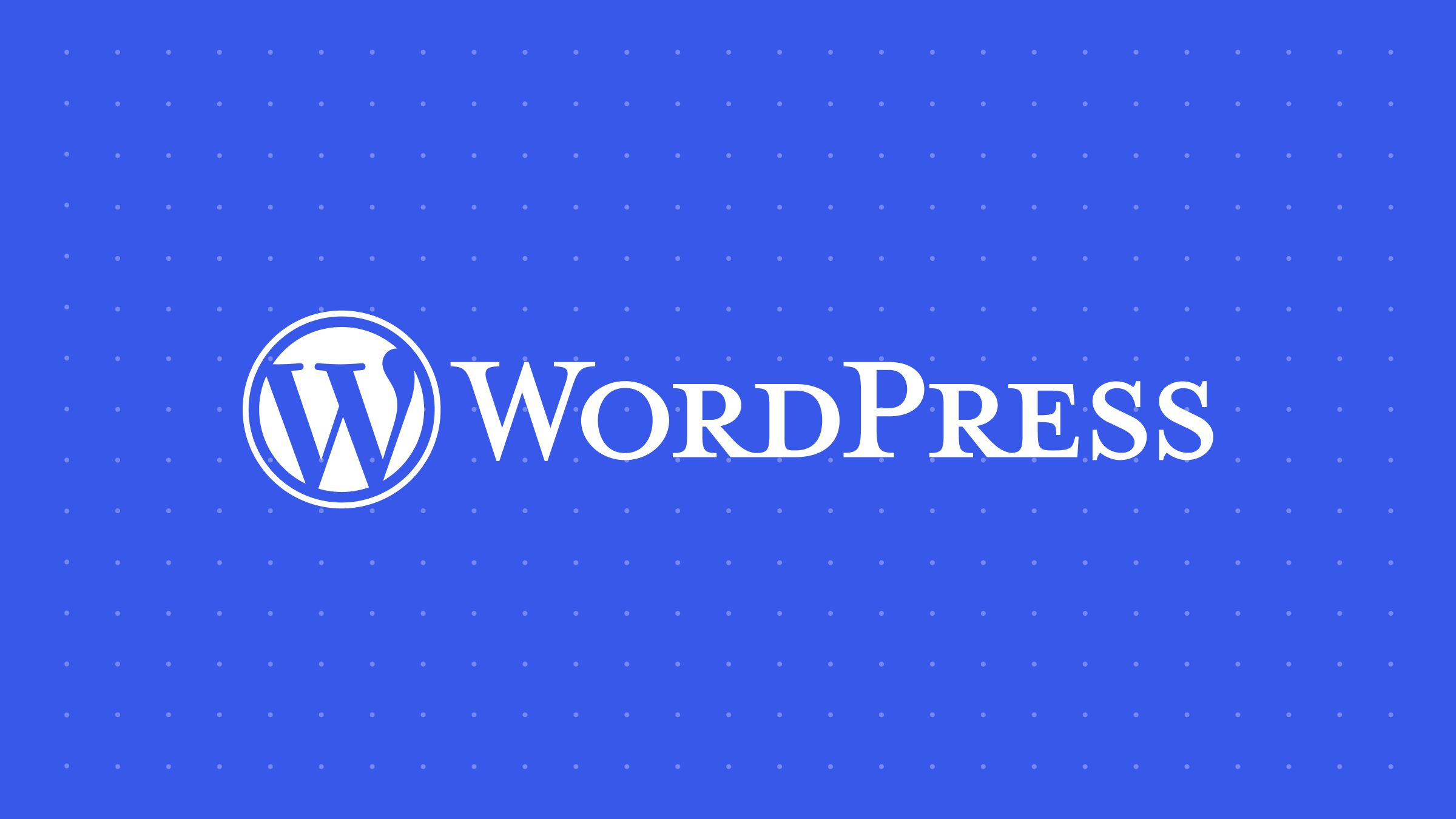




















![Emoji[jingya]-Photonflux.com | Professional WordPress repair service, worldwide, rapid response](http://gqxi.cn/wp-content/themes/zibll/img/smilies/jingya.gif)






No comments