Shocker! 35% customers abandoned their shopping carts due to the unexpected appearance of taxes and fees! This phenomenon often occurs when the consumer completes the product selection and enters the payment process, and the originally displayed total price suddenly rises significantly due to the addition of taxes, fees or cross-border surcharges, leading to strong resistance in the consumer's psyche. This guide will take you through a comprehensive understanding ofWooCommerce TaxesThe system works and provides a basic to advanced configuration methodology to ensure that the online store operates in a globally compliant manner.
![Image [1] - WooCommerce Tax Setup Complete Guide: 2024 Global Tax Compliance Configuration Tutorial](http://gqxi.cn/wp-content/uploads/2025/08/20250807191306329-image.png)
I. Tax base concepts and legal notes
1.1 Basic types of e-commerce taxation
Before configuring WooCommerce taxes, you need to understand the three main ways of collecting taxes:
- Value Added Tax (VAT): Adopted by more than 160 countries, including the European Union and the United Kingdom
- Sales Tax: Adopted by countries such as the United States and Canada
- Goods and Services Tax (GST): Adopted in Australia, India, etc.
1.2 Legal compliance requirements
Tax law requirements vary significantly from region to region:
| as suffix city name, means prefecture or county (area administered by a prefecture level city or county level city) | Registration threshold | Invoice requirements | Frequency of filing |
|---|---|---|---|
| EU | €10,000 | Must contain VAT number | Quarterly filing |
| United Kingdom of Great Britain and Northern Ireland | £85,000 | VAT calculation details must be displayed | Quarterly filing |
| United States of America | Varies by state | "Sales Tax" is required. | Monthly/quarterly/yearly |
| Australia | AUD 75,000 | GST amount must be displayed | Quarterly filing |
II. Initial Configuration of WooCommerce Tax System
2.1 Base setup activation
- go intoWordPressBackstage:WooCommerce > Settings > Taxes and Fees
- Enable the core option:
// Key setting enable_tax = yes
prices_include_tax = no // Recommended to select "excluding tax".
display_cart_ex_tax = no // Cart displays total price including tax.- Save settings and clear cache
![Image [2] - WooCommerce Tax Setup Complete Guide: 2024 Global Tax Compliance Configuration Tutorial](http://gqxi.cn/wp-content/uploads/2025/08/20250807165835598-image.png)
2.2 Tax category creation
Create tax classes for different commodity types:
- Navigate to:WooCommerce > Settings > Taxes > Taxes
- Examples of common categories:
- standard product
- Duty-free rate goods
- Zero-rated goods
![Image [3] - WooCommerce Tax Setup Complete Guide: 2024 Global Tax Compliance Configuration Tutorial](http://gqxi.cn/wp-content/uploads/2025/08/20250807170124368-image.png)
III. Detailed tax rate configuration guide
For special goods such as books and food:
- Creation of a new tax: "Rate Reduction"
- Setting country-specific rules:
// Germany book tax rate 7% DE|*|7.0000|1|Reduced VAT
// France food tax rate 5.5% FR|*|5.5000|1|TVA réduite- Associate taxes on the product edit page
![Image [4] - WooCommerce Tax Setup Complete Guide: 2024 Global Tax Compliance Configuration Tutorial](http://gqxi.cn/wp-content/uploads/2025/08/20250807172623107-image.png)
IV. Testing and Verification Process
4.1 Simulation test orders
- Use"WooCommerce Test Orders"Plugin:Go to WordPress Backend:WC Order Test > downloading> activate
- Critical test scenarios:
- Customers in different countries/regions
- Mixed Rate Shopping Cart (Standard + Reduced Goods)
- Duty Free Code Application Scenarios
- B2B vs.
- Verification point checklist:
- - [ ] Whether the tax rate is automatically updated with address changes
- - [ ] Subtotal, tax, total calculated correctly.
- - [ ] Invoices show compliance with local regulations
- - [ ] Is the mobile display working?
![Image [5] - WooCommerce Tax Setup Complete Guide: 2024 Global Tax Compliance Configuration Tutorial](http://gqxi.cn/wp-content/uploads/2025/08/20250807173656426-image.png)
![Image [6] - WooCommerce Tax Setup Complete Guide: 2024 Global Tax Compliance Configuration Tutorial](http://gqxi.cn/wp-content/uploads/2025/08/20250807174236929-image.png)
4.2 Troubleshooting of common problems
Question 1: Tax rates do not change with delivery address
- Check:WooCommerce > Settings > GeneralWhether to enable "Default customer address" to "Calculate based on delivery address" in the "Default customer address" field
![Image [7] - WooCommerce Tax Setup Complete Guide: 2024 Global Tax Compliance Configuration Tutorial](http://gqxi.cn/wp-content/uploads/2025/08/20250807174911974-image.png)
Question 2: Some commodities not taxed
- Check: that the correct tax is set on the product edit page
Question 3: Errors in the precision of tax rate calculations
- Solution:
add_filter('woocommerce_tax_round', function($rounded) { return wc_round_tax_total($rounded, 2); });V. Maintenance and optimization recommendations
5.1 Periodic tax rate updates
- Official Tax Library Subscription:
- EU VAT: quarterly inspections
- US Sales Tax: Updated annually in January
- Auto-Update Plugin Recommendations:
- WooCommerce Tax
- TaxJar for WooCommerce
- Avalara AvaTax
5.2 Performance Optimization
Accelerated program for multi-tax sites:
- Database Index Optimization:
CREATE INDEX idx_tax_rates ON wp_woocommerce_tax_rates (tax_rate_country, tax_rate_state);- Object cache configuration:
wp_cache_add('tax_rates_'.$country, $rates, 'woocommerce', 3600); - Front-end optimization:
- Deferred Loading Tax Rate Calculation Script
- utilization
data-tax-includedAttribute pre-deposit basis tax rate
VI. Professional Tools and Extended Recommendations
WooCommerce Tax(Free):
- Automatic calculation of U.S. sales tax
- Generate compliance reports
![Image [8] - WooCommerce Tax Setup Complete Guide: 2024 Global Tax Compliance Configuration Tutorial](http://gqxi.cn/wp-content/uploads/2025/08/20250807191051289-image.png)
EU VAT Number(Free):
- VAT number verification
- Reverse levy automation
VII. Summary
With the system configuration in this guide, your WooCommerce store will be able to:
- Automatically adapts to global customer location tax rates
- Generate tax invoices that meet the requirements of each country
- Significantly reduce manual calculation errors
- Increase conversions by making the checkout process transparent
Link to this article:http://gqxi.cn/en/73547The article is copyrighted and must be reproduced with attribution.





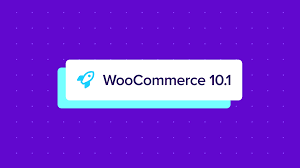



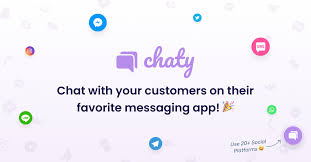
















![Emoji[jingya]-Photonflux.com | Professional WordPress repair service, worldwide, rapid response](http://gqxi.cn/wp-content/themes/zibll/img/smilies/jingya.gif)






No comments