When building a WordPress knowledge base website, one of the most often overlooked but very important features is search. Users usually enter the knowledge base with specific questions, and a poor search experience, even if it is rich in content, will affect the efficiency of use, increase customer service pressure, and reduce satisfaction.
This post will give you an overview of WordPress repositoryThe importance of the search function and provides a detailed configuration tutorial based on the BetterDocs plugin to help newcomers easily implement powerful search.
![Image [1]-WordPress knowledge base search function configuration tutorial: BetterDocs real-time search settings and optimization](http://gqxi.cn/wp-content/uploads/2025/07/20250709113358398-image.png)
1. Importance of the knowledge base search function
1.1 Enhanced query efficiency
repositoryThe core goal is to help users find answers quickly. Powerful search features allow users to locate the most relevant content without having to browse page by page.
![Image [2]-WordPress knowledge base search function configuration tutorial: BetterDocs real-time search settings and optimization](http://gqxi.cn/wp-content/uploads/2025/07/20250709113538326-image.png)
1.2 Reduction of repetitive questions
When users can find the answers in the knowledge base, businesses or individual webmasters don't need to spend time responding to repetitive questions, saving labor costs.
1.3 Enhancing professionalism
Neat, fast and accurate search experience, showing the professionalism and intention of the website and enhancing the sense of trust.
2. Introduction to the BetterDocs plug-in
BetterDocs is a plugin designed for WordPress Knowledgebase that provides:
- Ajax real-time search results
- Beautiful and customizable knowledge base page layout
- FAQ management function
- Access Statistics and Feedback System
Ideal for newbies, no complex configuration required.
![Image [3]-WordPress knowledge base search function configuration tutorial: BetterDocs real-time search settings and optimization](http://gqxi.cn/wp-content/uploads/2025/07/20250709113602790-image.png)
3. Configuring BetterDocs Search in WordPress Knowledge Base
Below are the steps to do so.
3.1 Installation of plug-ins
- Login to WordPress Backend
- Go to Plugins > Install Plugin
![Image [4]-WordPress knowledge base search function configuration tutorial: BetterDocs real-time search settings and optimization](http://gqxi.cn/wp-content/uploads/2025/07/20250709113652581-image.png)
- Type in the search box BetterDocs
- Click on "Install" and then "Enable" when finished.
![Image [5]-WordPress knowledge base search function configuration tutorial: BetterDocs real-time search settings and optimization](http://gqxi.cn/wp-content/uploads/2025/07/20250709113740766-image.png)
3.2 Creating Knowledge Base Pages
- Find BetterDocs in the left menu
![Image [6]-WordPress knowledge base search function configuration tutorial: BetterDocs real-time search settings and optimization](http://gqxi.cn/wp-content/uploads/2025/07/20250709113938678-image.png)
- Click All Docs to view existing documents or Add New Doc to create a new knowledge base article.
![Image [7]-WordPress knowledge base search function configuration tutorial: BetterDocs real-time search settings and optimization](http://gqxi.cn/wp-content/uploads/2025/07/20250709114133296-image.png)
- Add titles and content to articles, and select the appropriate Doc Category to make it easier for users to search and browse later.
3.3 Configuring the Knowledge Base Page Display
BetterDocs automatically creates a "Docs" page that displays all knowledge base articles. If it is not created, it can be:
- Go to page > New page
![Image [8]-WordPress knowledge base search function configuration tutorial: BetterDocs real-time search settings and optimization](http://gqxi.cn/wp-content/uploads/2025/07/20250709124552228-image.png)
- Name it "Knowledge Base" or "Help Center".
![Image [9]-WordPress knowledge base search function configuration tutorial: BetterDocs real-time search settings and optimization](http://gqxi.cn/wp-content/uploads/2025/07/20250709124329378-image.png)
- Using Gutenberg Block EditorIf you want to add a BetterDocs Grid block, select the categories you want to display.
![Image [10]-WordPress knowledge base search function configuration tutorial: BetterDocs real-time search settings and optimization](http://gqxi.cn/wp-content/uploads/2025/07/20250709124421367-image.png)
3.4 Enabling Ajax Live Search
- Click BetterDocs > Settings in the left menu.
![Image [11]-WordPress knowledge base search function configuration tutorial: BetterDocs real-time search settings and optimization](http://gqxi.cn/wp-content/uploads/2025/07/20250709124647379-image.png)
- Switching to the Layout tab
![Image [12]-WordPress knowledge base search function configuration tutorial: BetterDocs real-time search settings and optimization](http://gqxi.cn/wp-content/uploads/2025/07/20250709124717223-image.png)
- Find Live Search in [Search] and check "Enable Live Search".
![Image [13]-WordPress knowledge base search function configuration tutorial: BetterDocs real-time search settings and optimization](http://gqxi.cn/wp-content/uploads/2025/07/20250709124839593-image.png)
This setting allows the user to type in the search boxbywordThe system displays the matching results in real time.
3.5 Adding a search box to a page
If the theme does not automatically display the BetterDocs search box, you can add it manually:
- Open the Knowledge Base page.
- Using the Gutenberg Editor
- Click on the "+" sign to search for the BetterDocs Search Form block and insert the
![Image [14]-WordPress knowledge base search function configuration tutorial: BetterDocs real-time search settings and optimization](http://gqxi.cn/wp-content/uploads/2025/07/20250709125055337-image.png)
![Image [15]-WordPress knowledge base search function configuration tutorial: BetterDocs real-time search settings and optimization](http://gqxi.cn/wp-content/uploads/2025/07/20250709125120438-image.png)
utilization Elementor A widget provided by BetterDocs can also be called to insert a search form when building a page.
3.6 Customizing Search Styles
If you want the search box to be consistent with the overall design of the site, you can do so in:
- Changing buttons, fonts, and colors in BetterDocs > Settings > Design > Customizing
![Image [16]-WordPress knowledge base search function configuration tutorial: BetterDocs real-time search settings and optimization](http://gqxi.cn/wp-content/uploads/2025/07/20250709125652355-image.png)
- thematicCustom CSS Adjusting the search form style in
3.7 Testing the search function
After publishing the page, go to the Knowledge Base page:
- Enter keywords in the search box
- Does the check result appear in real time
- Test for misspellings or different keyword combinations to see search accuracy
4. Summary
WordPress The default search function is limited, it is difficult to meet the knowledge base on the demand for the search experience.BetterDocs plug-in for newbies to provide a simple to use, full-featured solution, integrated Ajax real-time search and beautiful layout, dramatically improve the efficiency of the query and reduce customer service pressure.
If you're building a help center or tutorial platform for your website, BetterDocs is the ideal choice for a professional and smooth search experience that further enhances your site's competitiveness and user satisfaction.
Link to this article:http://gqxi.cn/en/66540The article is copyrighted and must be reproduced with attribution.




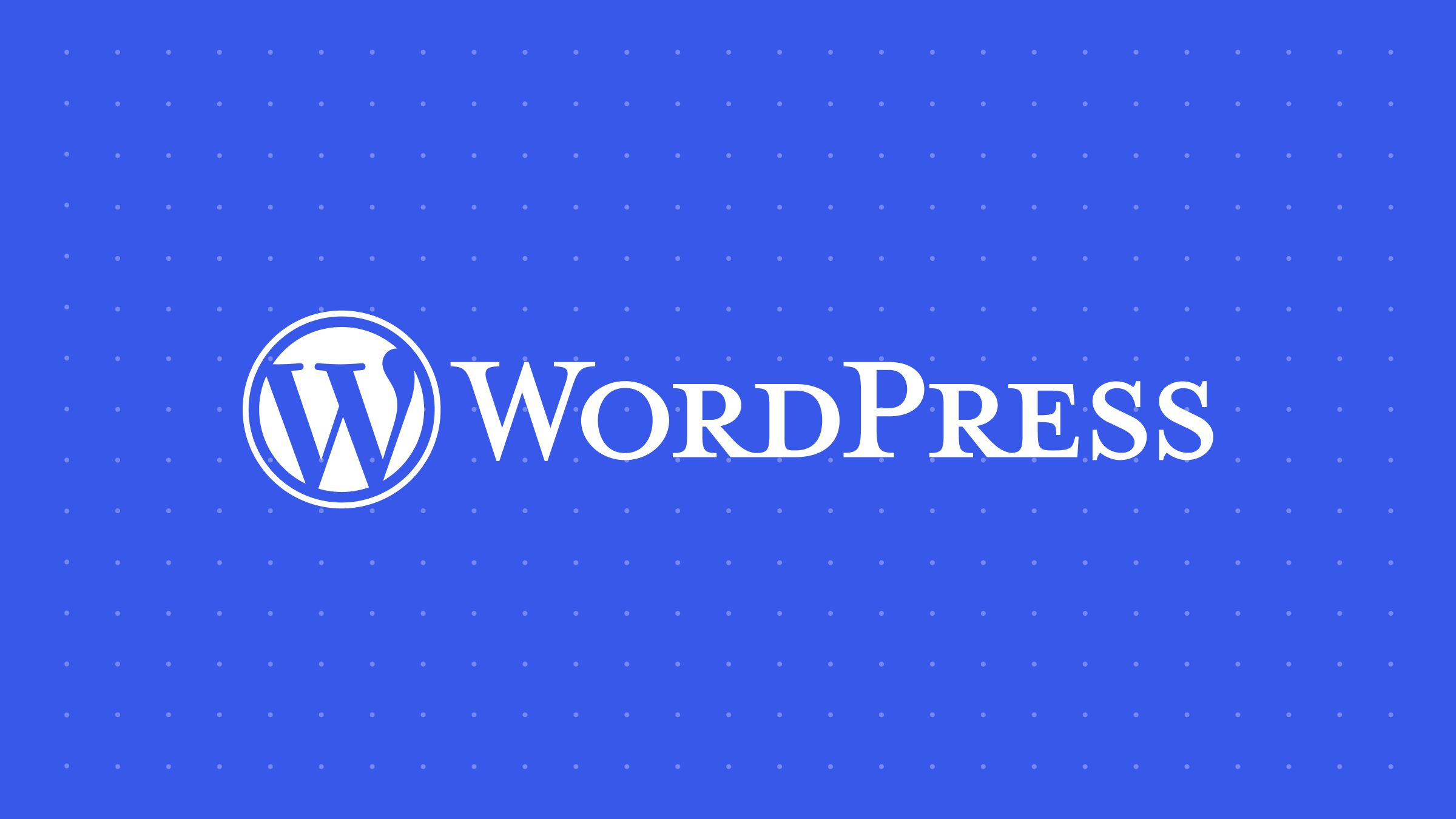













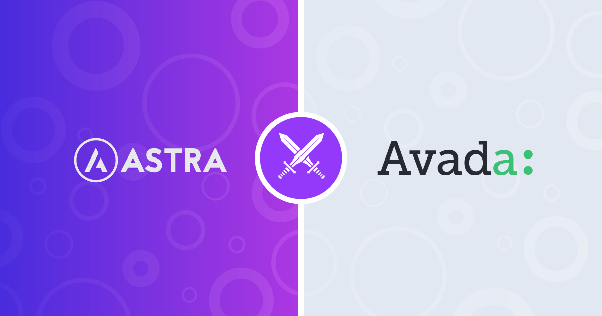






![Emoji[jingya]-Photonflux.com | Professional WordPress repair service, worldwide, rapid response](http://gqxi.cn/wp-content/themes/zibll/img/smilies/jingya.gif)






No comments