Astra, one of the most popular lightweight themes for WordPress, has flexible typography settings and deep integration with Google Fonts, which can help corporate websites and brand blogs quickly establish a unified and beautiful font system. This article introduces the Astra The method of pairing Google Fonts in the template helps to achieve a consistent brand font style and enhance the visual professionalism of the website.
![Image[1]-How Astra Themes with Google Fonts Create a Unified Branded Font Style](http://gqxi.cn/wp-content/uploads/2025/07/20250708152411945-image.png)
1. Why use Google Fonts
Google Fonts Offers a rich library of open source fonts, features include:
- Free for commercial use and copyright free
- Multi-language support, including Chinese, Japanese, Korean, Latin, etc.
- Different font weights and variants for easy design and layout
![Image [2]-How Astra Theme with Google Fonts creates a unified brand font style](http://gqxi.cn/wp-content/uploads/2025/07/20250708152131169-image.png)
- Global CDN acceleration for fast loading
For branded websites, choosing a uniform font ensures a consistent brand image and enhances user awareness of the brand.
2. Advantages of Astra integration with Google Fonts
![Image [3] - How Astra Themes work with Google Fonts to create a unified brand font style](http://gqxi.cn/wp-content/uploads/2025/07/20250708162016128-image.png)
- Astra themes have built-in support for Google Fonts, no need to install additional plugins.
- available at Customizer Selecting fonts directly from the
- Also modify the site-wide fonts for headers, body text, buttons, etc. to maintain a consistent style
- Compatible with Elementor,Beaver Builder etc. page builders with non-conflicting font settings
3. How to set up Google Fonts in Astra
Step 1: Go to WordPress Customizer
- Login to WordPress Backend
- Left menu click Appearance > Customization
![Image [4] - How Astra Themes work with Google Fonts to create a unified brand font style](http://gqxi.cn/wp-content/uploads/2025/07/20250708153713755-image.png)
Step 2: Select Typography Settings
- In the Customizer menu, click "The whole picture."
![Image [5]-How Astra Theme with Google Fonts creates a unified brand font style](http://gqxi.cn/wp-content/uploads/2025/07/20250708155317470-image.png)
- option "typographical"
![Image [6]-How Astra Theme with Google Fonts creates a unified brand font style](http://gqxi.cn/wp-content/uploads/2025/07/20250708155338703-image.png)
Here you can see the typography options that Astra offers, including Base Typography and Headings.
Step 3: Set the global font
- exist "Base Typography" In the Font Family pull-down menu
![Image [7]-How Astra Theme works with Google Fonts to create a unified brand font style](http://gqxi.cn/wp-content/uploads/2025/07/20250708155446165-image.png)
- Search and select your brand's main font, for example Roboto,Lato,Open Sans et al. (and other authors)
- Set the Font Weight, e.g. Normal 400, or Bold 700.
![Image [8] - How Astra Themes work with Google Fonts to create a unified brand font style](http://gqxi.cn/wp-content/uploads/2025/07/20250708155602663-image.png)
- Set Font Size and Line Height to ensure that the content is clear and easy to read.
![Image [9] - How Astra Themes work with Google Fonts to create a unified brand font style](http://gqxi.cn/wp-content/uploads/2025/07/20250708155712377-image.png)
Step 4: Set the title font
- Return to the Typography menu and find "Heading Font"
- Set the Font Family of H1-H6 respectively, which is the same as that of the body text.calligraphic styleSame or with another branded secondary font
![Image [10]-How Astra Theme with Google Fonts creates a unified brand font style](http://gqxi.cn/wp-content/uploads/2025/07/20250708155825979-image.png)
- Adjust font weight, size and line height to maintain consistent branding style
4. Examples of font combinations
The following common branded font combinations are suitable for use in Astra:
- Roboto + Roboto Slab
Roboto in the body and Roboto Slab in the headline for a technological and professional feel
![Image [11] - How Astra Themes work with Google Fonts to create a unified brand font style](http://gqxi.cn/wp-content/uploads/2025/07/20250708160327523-image.png)
![Image [12] - How Astra Themes work with Google Fonts to create a unified brand font style](http://gqxi.cn/wp-content/uploads/2025/07/20250708160406427-image.png)
- Open Sans + Montserrat
Open Sans for body text, Montserrat for headings, simple and modern
![Image [13] - How Astra Themes work with Google Fonts to create a unified brand font style](http://gqxi.cn/wp-content/uploads/2025/07/20250708160454371-image.png)
![Image [14]-How Astra Theme works with Google Fonts to create a unified brand font style](http://gqxi.cn/wp-content/uploads/2025/07/20250708160546169-image.png)
- Lato + Lato
captionUniformity with body text Lato, visual cleanliness and consistency
![Image [15] - How Astra Theme works with Google Fonts to create a unified brand font style](http://gqxi.cn/wp-content/uploads/2025/07/20250708160643388-image.png)
When choosing fonts, make sure they are consistent with the brand logo and visual system to create a unified experience.
5. Improve the loading speed of Google Fonts
Although Google Fonts Global CDN Acceleration, but access is slow and recommended in some areas:
- utilization OMGF Plug-in Download Google Fonts to your local server to improve loading speeds
![Image [16] - How Astra Themes work with Google Fonts to create a unified brand font style](http://gqxi.cn/wp-content/uploads/2025/07/20250708160834613-image.png)
- If the website users are mainly from mainland China, the font files can be hosted locally to avoid loading failures
6. Notes on Astra + Elementor Font Settings
If using Elementor To edit the page, you need to select the Elementor global settings in the "Default" fonts, so that the page inherits the Astra global fonts, avoiding duplicate definitions that lead to inconsistent fonts.
Operation Path:
- Access to the Elementor Editor
- Click on the menu in the upper left corner "Site Settings"
![Image [17] - How Astra Themes work with Google Fonts to create a unified brand font style](http://gqxi.cn/wp-content/uploads/2025/07/20250708095601885-image.png)
- Go to the Typography settings and set the fonts to be inherited to Default.
7. Summary
exist Astra The template is paired with Google Fonts to help with business websites and personal branding:
- Quickly establish a uniform typographic style
- Enhance visual consistency and professionalism
- Convenient for post maintenance and brand upgrading
Choosing the right Google Fonts and configuring them appropriately in Astra is an important groundwork for branding your website.
Link to this article:http://gqxi.cn/en/66346The article is copyrighted and must be reproduced with attribution.




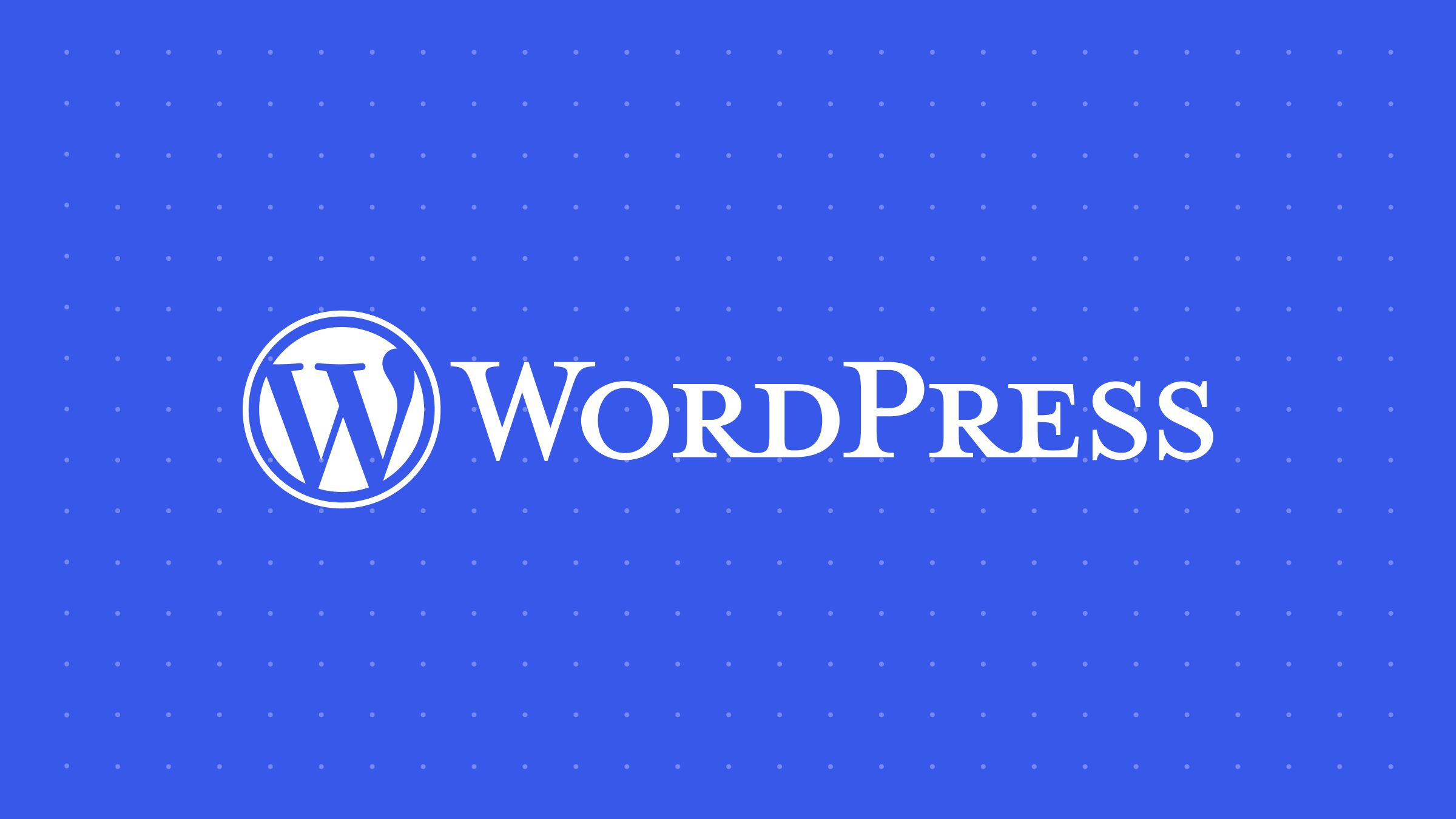




















![Emoji[jingya]-Photonflux.com | Professional WordPress repair service, worldwide, rapid response](http://gqxi.cn/wp-content/themes/zibll/img/smilies/jingya.gif)






No comments