Astra theme in the free version also provides a wealth of features that can help you easily design a clear layout, rich structure, visually beautiful and fast loading home page. Whether it's a personal blog, company website, or a showcase page, Astra's multi-column layout will present you with a professional and well-organized content structure.
![Image [1]-Creating a Multi-Column Homepage Layout with Astra Free Edition: Detailed Tutorials](http://gqxi.cn/wp-content/uploads/2025/07/20250705112950445-image.png)
In this article, we will explain in detail the use of Astra templates and WordPress default tools to quickly create a multi-column home page, to help you fully display the content and brand image of your website, and enhance the overall professionalism and attractiveness of the site.
1. Why choose a multi-column layout?
Multi-column layouts can help websites:
- Showcase the content of the different sections
- Increase the information carrying capacity of the home page
- Allow visitors to quickly find what they are looking for
For blogs, official company websites or personal branding websites, multi-column layouts are common homepage structure solutions.
![Image [2]-Creating a Multi-Column Homepage Layout with Astra Free Edition: Detailed Tutorials](http://gqxi.cn/wp-content/uploads/2025/07/20250705113836151-image.png)
2. Go to the customizer settings home page
- Login to WordPress Backend
- Click on the left menu Appearance > Customization
![Image [3]-Creating a Multi-Column Homepage Layout with Astra Free Edition: Detailed Tutorials](http://gqxi.cn/wp-content/uploads/2025/07/20250705113951355-image.png)
- In the Customizer, click Homepage Settings
![Image [4]-Creating a Multi-Column Homepage Layout with Astra Free Edition: Detailed Tutorials](http://gqxi.cn/wp-content/uploads/2025/07/20250705113919432-image.png)
Here you can select what to display on the home page:
- Latest Articles
- static page
If you want to create a multi-column home page, it is recommended to choose the static page, and then specify a newly created page as the home page.
![Image [5]-Creating a Multi-Column Homepage Layout with Astra Free Edition: Detailed Tutorials](http://gqxi.cn/wp-content/uploads/2025/07/20250705134354335-image.png)
3. Create a home page
- Click in the background Pages > Add New Page
![Image [6]-Creating a Multi-Column Homepage Layout with Astra Free Edition: Detailed Tutorials](http://gqxi.cn/wp-content/uploads/2025/07/20250705134712355-image.png)
- Name it "Home"
![Image [7]-Creating a Multi-Column Home Page Layout with Astra Free Edition: Detailed Tutorial](http://gqxi.cn/wp-content/uploads/2025/07/20250705134737805-image.png)
- In the page properties, the template selection Elementor Full Width(if using the Elementor editor) or keep the default template
strike (on the keyboard) postThe
![Image [8]-Creating a Multi-Column Home Page Layout with Astra Free Edition: Detailed Tutorial](http://gqxi.cn/wp-content/uploads/2025/07/20250705134845248-image.png)
4. Creating multi-column layouts using the block editor (Gutenberg)
Even without using the page builder, you can create multi-column layouts with the block editor that comes with WordPress.
4.1 Adding multi-column blocks
- strike (on the keyboard) Edit page
- Click "+" in the editor to add a block
![Image [9]-Creating a Multi-Column Homepage Layout with Astra Free Edition: Detailed Tutorials](http://gqxi.cn/wp-content/uploads/2025/07/20250705135042420-image.png)
- Search and select Columns
![Image [10]-Creating a Multi-Column Home Page Layout with Astra Free Edition: Detailed Tutorial](http://gqxi.cn/wp-content/uploads/2025/07/20250705135112481-image.png)
4.2 Selection of column structure
Example:
- two columns of equal width
- three columns of equal width
- narrow on the left and wide on the right
![Image [11]-Creating a Multi-Column Home Page Layout with Astra Free Edition: Detailed Tutorial](http://gqxi.cn/wp-content/uploads/2025/07/20250705135152449-image.png)
Once selected, you can insert in each column:
- photograph
- writing style
- buttons
- Latest Articles Module
![Image [12]-Creating a Multi-Column Homepage Layout with Astra Free Edition: Detailed Tutorials](http://gqxi.cn/wp-content/uploads/2025/07/20250705135434309-image.png)
4.3 Combining multiple column blocks
To create a true multi-column home page, you can add multiple column blocks to the same page. Example:
- Banner image and welcome text at top
- The second part is an introduction to the three columns of services
- The third section consists of two columns: the latest articles on one side and contact information or forms on the other side
5. Enhancing page styles with Astra custom settings
exist Appearance > Customize > Global > Container) in which it can be set:
- Page width (full width or with margins)
![Image [13]-Creating a Multi-Column Home Page Layout with Astra Free Edition: Detailed Tutorial](http://gqxi.cn/wp-content/uploads/2025/07/20250705135922560-image.png)
exist Post Types > Blog / Archive In the middle, the setting:
- Right Sidebar
- No Sidebar
- Left Sidebar
![Image [14]-Creating a Multi-Column Home Page Layout with Astra Free Edition: Detailed Tutorial](http://gqxi.cn/wp-content/uploads/2025/07/20250705140328546-image.png)
If you wish to keep the home page simple, you canHide page title, making multi-column content a visual focal point.
- go into Pages > All Pages
![Image [15]-Creating a Multi-Column Home Page Layout with Astra Free Edition: Detailed Tutorial](http://gqxi.cn/wp-content/uploads/2025/07/20250705140531477-image.png)
- Click on the home page to edit
![Image [16]-Creating a Multi-Column Homepage Layout with Astra Free Edition: Detailed Tutorials](http://gqxi.cn/wp-content/uploads/2025/07/20250705140625713-image.png)
- On the right side of the page (or below the Gutenberg editor) find the Astra Settings kneading board
- tick Disable Banner Area
![Image [17]-Creating a Multi-Column Home Page Layout with Astra Free Edition: Detailed Tutorial](http://gqxi.cn/wp-content/uploads/2025/07/20250705140919285-image.png)
6. Setting up the menu with links to the home page
Finally, add the home page to the navigation menu:
- go into Appearance > Menu
![Image [18]-Creating a Multi-Column Home Page Layout with Astra Free Edition: Detailed Tutorial](http://gqxi.cn/wp-content/uploads/2025/07/20250705141239681-image.png)
- Check the "Home" page and add it to the main menu.
![Image [19]-Creating a Multi-Column Homepage Layout with Astra Free Edition: Detailed Tutorials](http://gqxi.cn/wp-content/uploads/2025/07/20250705141111611-image.png)
- Save menu
![Image [20]-Creating a Multi-Column Homepage Layout with Astra Free Edition: Detailed Tutorials](http://gqxi.cn/wp-content/uploads/2025/07/20250705141207473-image.png)
This way, visitors to your website will be able to go directly to your multi-column home page through the navigation bar.
7. Summary
Using Astra template and WordPress block editor, you can easily create multi-column homepage with rich layout. The structure of the homepage is built by creating new pages, adding column layouts, adjusting the typography, and adding the pages to the menu. This approach keeps the site clear and organized, making it easy for visitors to navigate through the various content sections.
Get your hands on your homepage now and make the site look professional and appealing.
Link to this article:http://gqxi.cn/en/65745The article is copyrighted and must be reproduced with attribution.




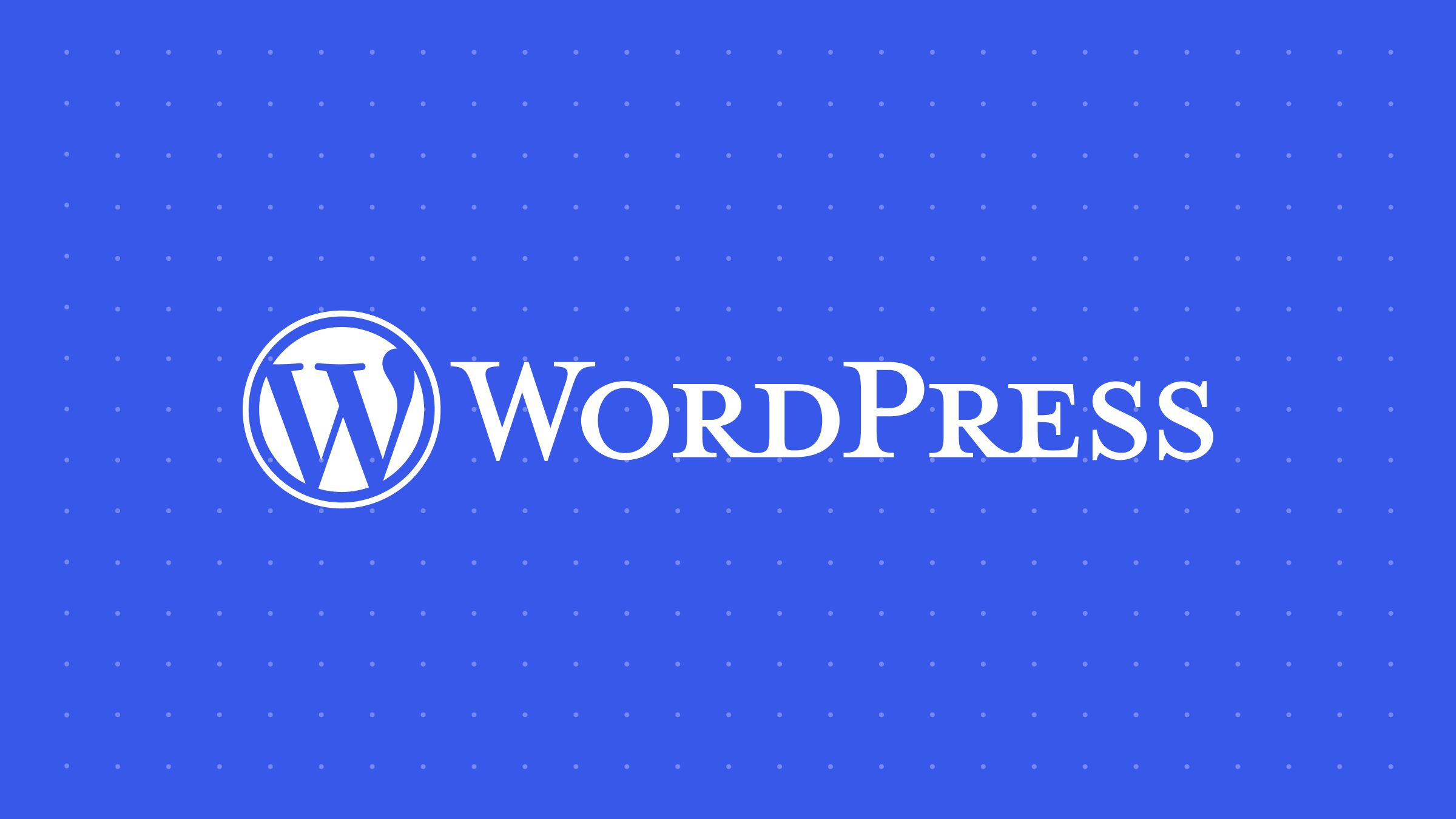




















![Emoji[jingya]-Photonflux.com | Professional WordPress repair service, worldwide, rapid response](http://gqxi.cn/wp-content/themes/zibll/img/smilies/jingya.gif)






No comments