Elementor is one of the WordPress page builders, and the powerful drag-and-drop editing experience brings great convenience to website design. However, with the complexity of website functionality, the backendslow loading,blank screen,collision (of interests)and other problems occur.Serious impact on developer productivityThe
Elementor provides a built-in tool - theSafe Mode, which is used to troubleshoot and isolate backend issues without affecting frontend user access.
![Image [1] - Elementor Safe Mode Usage Guide: The secret weapon for optimizing backend performance and improving development efficiency!](http://gqxi.cn/wp-content/uploads/2025/07/20250704172419319-image.png)
I. What is Elementor Security Mode?
Elementor Safe Mode (Safe Mode) is anIsolated runtime environment that only works for the currently logged in user, when you enable safe mode:
- Only Elementor core functionality is loaded;
- No other plugins are loaded;
- Does not load the current theme;
- It does not affect visitors' access to the site.
Ideal for troubleshooting Elementor loading issues, plugin conflicts, and editors that are stuck or won't open.
II. Common back-office problem performance
The following issues may all be located and optimized by enabling Elementor Safe Mode:
| Problem scenarios | Suitability for safe mode troubleshooting |
|---|---|
| Editor loads indefinitely / white screen | ? |
| Backend page response is slow | ? |
| Save Failed, Preview Invalid | ? |
| Plugin or theme conflicts cause pages to be misaligned | ? |
| Frequent errors in the background, CSS/JS can not be loaded | ? |
| Elementor vs. WooCommerce Compatibility Issues | ? (preliminary screening) |
Third, how to enable the safe mode?
Method 1: Enable directly through Elementor editor
- Login to WordPress Backend
- Open any page editing screen that uses Elementor
- If you encounter a loading exception, click on the prompt in the "Safe Mode" options (as in computer software settings)
- Elementor will reload the editor in an isolated environment
![Image [2] - Elementor Safe Mode Usage Guide: The secret weapon for optimizing backend performance and improving development efficiency!](http://gqxi.cn/wp-content/uploads/2025/07/20250704185005968-image.png)
Method 2: Enable from the Elementor Tools page
- Click on [Elementor > Tools] in the backend menu
- Enter the [Safe Mode] tab
- Manually click on the "Enable Safe Mode" button
![Image [3] - Elementor Safe Mode Usage Guide: The secret weapon for optimizing backend performance and improving development efficiency!](http://gqxi.cn/wp-content/uploads/2025/07/20250704184900828-image.png)
caveat::
- Secure mode only works for the currently logged in user and does not affect foreground access
- Automatically restores the original environment after exiting safe mode
IV. Performance Optimization Logic Behind the Safety Model
When Safe Mode is enabled, Elementor temporarily deactivates the following:
- Current theme (rendered using the default layout)
- All non-Elementor plugins
- Some of the custom scripts/styles required for frontend layout
This will help you to see if Elementor works well in a "clean environment".Quickly determine if third-party factors are causing problemsAvoid "blind screening".
Development efficiency gains are reflected:
| sports event | normal mode | security model |
|---|---|---|
| Start-up speed | Slow loading due to plugin | Faster startup, only core modules loaded |
| problem screening | Need to disable the plugin or switch themes to test | Direct one-click quarantine for quick validation of issues |
| Page Debugging | Vulnerability to JS conflicts | Accurate testing in clean environments |
| Collaborative multiplayer development | Need to coordinate deactivation of plugins, theme impact | Each one checks without interfering with the other. |
V. Practical example: how to use safe mode to solve the problem of loading white screen?
Problem scenarios: Elementor editor opens with a white screen and gets stuck.
Troubleshooting procedure::
- Enable Elementor Safe Mode;
- The editor opens normally → The problem may be from a plugin or theme;
- in successionEnable/Disableplugin (can be combined with the Health Check plugin);
- Lock conflicting plug-ins, adjust or replace;
- Turn off Safe Mode and confirm that it is back to normal.
reach a verdict: Eliminate plug-in interference by isolation method, quickly find out the source of conflict, saving a lot of debugging time.
![Image [4] - Elementor Safe Mode Usage Guide: The secret weapon for optimizing backend performance and improving development efficiency!](http://gqxi.cn/wp-content/uploads/2025/07/20250711141314664-image.png)
Sixth, safety mode with the use of recommendations
To better enhance the development experience, it is recommended to use it together with the following tools:
| Tools/Plug-ins | corresponds English -ity, -ism, -ization |
|---|---|
| Health Check & Troubleshooting | Plug-in conflict testing, server status checking |
| Query Monitor | PHP/MySQL Request Performance Analysis |
| WP Crontrol | View background scheduled task conflicts |
| Elementor Dev Tools | Browser Console Debugging, Tuning UI |
VII. Advantages of the security model in teamwork
In a multi-player development or outsourcing scenario, safe mode can serve the following purposes:
- Developers can debug their own pages individually without the need for a full site down the line.;
- No impact on the front office customer or visitor experience.;
- Work with Git, Staging, and other development processes to improve debugging efficiency..;
- Remote assistance for more efficient troubleshootingThe customer can simply turn on Safe Mode to allow you to troubleshoot the problem.
![Image [5] - Elementor Safe Mode Usage Guide: The secret weapon for optimizing backend performance and improving development efficiency!](http://gqxi.cn/wp-content/uploads/2025/07/20250704190219317-image.png)
VIII. When shouldDisable Safe Mode?
While safe mode is very useful in troubleshooting, in the following scenariosShould be closed in time::
- The page is back to normal and is in the official debugging phase;
- Need to validate plugin/theme styles when;
- To perform overall performance testing or speed optimization;
- Pre-launch compatibility check phase.
IX. Summary
Elementor's Safe Mode provides developers with a low-interference testing environment, making problem troubleshooting and performance optimization less like finding a needle in a haystack. By using this feature wisely, you can:
Avoid unnecessary plug-in disabling operations;
Quickly locate the source of the problem;
Optimize efficiency and increase speed of project delivery;
Fix backend issues without interrupting visitor access.
Link to this article:http://gqxi.cn/en/65599The article is copyrighted and must be reproduced with attribution.


















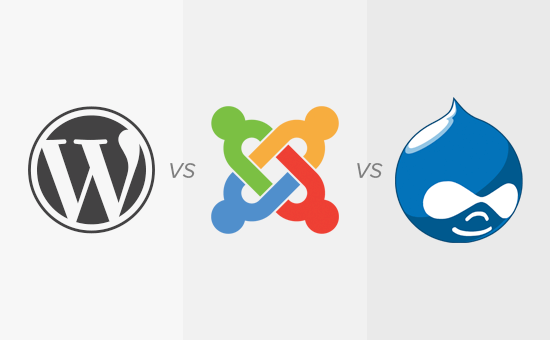





![Emoji[jingya]-Photonflux.com | Professional WordPress repair service, worldwide, rapid response](http://gqxi.cn/wp-content/themes/zibll/img/smilies/jingya.gif)






No comments