In a WordPress site built with Elementor, the pagefailed to load,the layout is in disorder,Editor white screenElementor provides a powerful debugging tool - theSafe Mode, helping users troubleshoot problems without disrupting the front-end visitor experience.
![Image [1]-Elementor Safe Mode Practical Guide: Troubleshooting Common Page Faults and Design Exceptions](http://gqxi.cn/wp-content/uploads/2025/06/20250621152529999-image.png)
I. What is Elementor Safety Mode?
security model is Elementor's built-in debugging environment. In this mode:
- Load only Elementor PluginBy itself, does not load themes and other plugins
- Effective only for logged-in administrator users, visitors are not affected
- Mainly used for troubleshooting conflicts, white screens, loading errors, etc.
It is the equivalent of a "clean editing environment" that helps developers quickly locate the source of a problem.
II. Analysis of common problems and causes in safe mode
The following are the problems that users often encounter in Safe Mode and their causes:
| Performance of the problem | Possible causes | Suggested treatment |
|---|---|---|
| The page still won't load | Error in Elementor itself, database corruption | Reinstall the plugin or repair the database tables |
| Missing page styles | Safe Mode Not Loading Theme CSS | Switch default theme to test style compatibility |
| Editor white screen or blank | Browser compatibility issues, caching or JS conflicts | Change browser, clear cache, turn on debug mode |
| Safe Mode works but does not solve the problem | Not a plugin conflict but a resource permission or PHP issue | Check PHP version, server error logs, file permissions |
| Editor jams | High memory usage or JS execution failure | Increase PHP memory limit / Reduce concurrent plugins |
III. Real Case Analysis and Solutions
Case in point: some pages suddenly cannot be edited
Troubleshooting: Editable in Safe Mode
Reason: The theme template function used in the page appears PHP Reporting Errors
Solution:
- Switch to the default theme (e.g. Twenty Twenty-Four) to troubleshoot the problem
- ferret out
wp-content/debug.logError lines in log files - Fix function or call order in template files
![Image [2]-Elementor Safe Mode Practical Guide: Troubleshooting Common Page Faults and Design Anomalies](http://gqxi.cn/wp-content/uploads/2025/06/20250621150619791-image.png)
IV. Advanced Tips for Using Safe Mode
Works with the "Health Check" plugin
Enable "Troubleshooting Mode" to deactivate plugins/switch themes one by one to quickly locate conflicts
Debugging JS Errors
Use the browser console (F12 → Console) to see if there are any JS errors, and work with Safe Mode to troubleshoot them step by step.
![Image [3]-Elementor Safe Mode Practical Guide: Solving Common Page Faults and Design Exceptions](http://gqxi.cn/wp-content/uploads/2025/06/20250621151119563-image.png)
Suggestions for using the "Recovery Mode" prompt in the editor
WordPress 5.2+ provides "Recovery Mode", if the page crashes due to a plugin, you can use the link in the background email to enter the recovery environment to fix it.
V. Ensuring the stability of Elementor
| manipulate | Recommended frequency |
|---|---|
| Regular updates of Elementor plugins and compatible plugins | once a month |
| Enable debug logging and view errors | Turns on when it encounters an anomaly |
| Preview pages in multiple browsers before publishing | After each update |
| Use the staging environment to test updates first | Before all major updates |
VI. Conclusion
Safe Mode won't fix the problem by itself, but it provides an environment that isolates distractions and allows you to recognize and resolve page anomalies faster. Understanding its mechanism, working with browser debugging tools, and making good use of WordPress' troubleshooting plugins will dramatically increase your efficiency in resolving page issues.
Link to this article:http://gqxi.cn/en/61865The article is copyrighted and must be reproduced with attribution.

















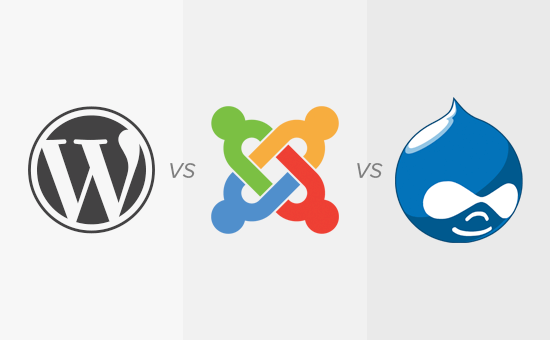





![Emoji[jingya]-Photonflux.com | Professional WordPress repair service, worldwide, rapid response](http://gqxi.cn/wp-content/themes/zibll/img/smilies/jingya.gif)






No comments