In the globalized e-commerce environment, supporting multi-language and multi-currency functions has become an important means to enhance the competitiveness of cross-border e-commerce.WooCommerce act as WordPress The most popular e-commerce plugins, although they do not directly support multi-language and multi-currency features per se, make it easy to configure these features with free plugins to help merchants attract global customers and improve user experience and sales. In this article, we'll explain how to activate and configure multi-language and multi-currency features in the WooCommerce store using a free plugin.
![Image [1] - How to Activate and Configure Multi-Language and Multi-Currency Functionality in the WooCommerce Store (using the free plugin)](http://gqxi.cn/wp-content/uploads/2025/06/20250610155123574-image.png)
I. Why do I need multi-language and multi-currency functionality?
- Expanding Markets
With the popularity of the Internet, merchants are increasingly looking to expand into international markets. Multi-language functionality helps merchants serve customers in different languages, while multi-currency functionality removes payment barriers by displaying appropriate prices based on a customer's geographic location or currency choice. - Enhancing the user experience
Multi-language and multi-currency features make it easier for customers to understand product information and pricing, increasing purchase conversion rates and customer satisfaction. - Increase sales
E-commerce sites that offer support for customers' native languages and local currencies can attract more international customers and increase global sales.
How to Activate Multi-Language Functionality in WooCommerce
To activate in WooCommercemultilingualismThe most commonly used free plugins are Polylang plugin, which provides full multilingual support for WooCommerce stores.
1. Installation and activation Polylang Plugin
Steps:
1. In the WordPress backend, go to plug-in (software component) > Adding Plug-insSearch PolylangThe
![Image [2] - How to activate and configure multi-language and multi-currency functionality in WooCommerce store (using free plugin)](http://gqxi.cn/wp-content/uploads/2025/06/20250610170453559-image.png)
2. Install and activate the Polylang plugin.
3. Once activated, the plug-in will guide you through the setup process, including selecting the default language and adding additional languages.
2. Configuring the language switcher
Polylang allows to add a language switcher to the website so that customers can switch between different languages.
Steps:
1. In the WordPress backend, go to multilingualism > Language Settings, add the language you want to support.
![Image [3] - How to activate and configure multi-language and multi-currency functionality in WooCommerce store (using free plugin)](http://gqxi.cn/wp-content/uploads/2025/06/20250610171142347-image.png)
2. In exterior condition > gadget in the center, drag the language switcher Widgets to the sidebar or footer, or put them directly into the navigation menu.
![Image [4] - How to activate and configure multi-language and multi-currency functionality in WooCommerce store (using free plugin)](http://gqxi.cn/wp-content/uploads/2025/06/20250610185354678-image.png)
3. After saving the settings, customers can switch the language of the website through the language switcher and see the translated content.
3. Translate WooCommerce products and pages
Polylang supports providing translations for content such as products, pages and articles. Versions in different languages can be created for each product.
Steps:
- go into offeringsSelect the product to be translated.
- On the edit page, see a language switch button, click on it to go to the edit page for the desired language.
![Image [5] - How to activate and configure multi-language and multi-currency functionality in WooCommerce store (using free plugin)](http://gqxi.cn/wp-content/uploads/2025/06/20250610185732174-image.png)
- By entering the translation and saving it, customers can see the appropriate product information based on their language choice.
How to Activate Multi-Currency Feature in WooCommerce
For multi-currency functions, you can use the Currency Switcher for WooCommerce Plugin, a free plugin that allows the WooCommerce store to support multi-currency functionality.
1. Install and activate the Currency Switcher for WooCommerce plug-in.
Steps:
1. In the WordPress backend, go to plug-in (software component) > Adding Plug-insSearch Currency Switcher for WooCommerceThe
![Image [6] - How to activate and configure multi-language and multi-currency functionality in WooCommerce store (using free plugin)](http://gqxi.cn/wp-content/uploads/2025/06/20250610172001811-image.png)
2. After installing and activating the plugin, the plugin will automatically add currency switching functionality to the site.
2. Configuring currency settings
After installing and activating the plugin, you need to configure the supported currencies and exchange rates.
Steps:
1. In the back office, go to WooCommerce > set up > Currency Switcher, add the currencies you wish to support.
![Image [7] - How to activate and configure multi-language and multi-currency functionality in WooCommerce store (using free plugin)](http://gqxi.cn/wp-content/uploads/2025/06/20250610172524196-image.png)
2. Configure the exchange rate for each currency, either by setting the rate manually or by selecting the automatic exchange rate update function.
3. Set the currency symbol, display position and number of decimal places to ensure that each currency is displayed in accordance with local customs.
![Image [8] - How to activate and configure multi-language and multi-currency functionality in WooCommerce store (using free plugin)](http://gqxi.cn/wp-content/uploads/2025/06/20250610185923350-image.png)
3. Enabling the currency switcher
Providing customers withCurrency SwitchingFunction to display the currency switcher prominently on the website.
Steps:
1. In exterior condition > gadget in the center, locate and drag the Currency Switcher Widgets to the location where they wish to be displayed, such as the header, footer, or sidebar.
![Image [9] - How to activate and configure multi-language and multi-currency functionality in WooCommerce store (using free plugin)](http://gqxi.cn/wp-content/uploads/2025/06/20250610174239882-image.png)
2. Currency switching can also be facilitated by adding a currency switching option to the menu for customers to switch currencies.
IV. How to synchronize multi-language and multi-currency settings
When configuring multiple languages and currencies, it is crucial to ensure synchronization between them. Here are some common synchronization setup issues and their solutions:
- Specify the currency for each language
In Polylang configuration, you can specify a currency for each language to ensure that when switching languages, the currency is also switched automatically. For example, the English site uses USD and the Chinese site uses RMB. - Manually or automatically set the exchange rate
When configuring a multi-currency plug-in, you can chooseManually set the exchange rate for each currencyOr enable the auto-update feature to ensure that prices are converted accurately. - Avoiding language and currency conflicts
If using the Polylang and Currency Switcher for WooCommerce plugins, make sure that the two plugins work compatibly. Check that each language and currency matches correctly and review the setup requirements in the plugin documentation.
V. Summary
By using the free plugin Polylang and Currency Switcher for WooCommerce make it easy to configure your WooCommerce store with multi-language and multi-currency features. These features not only help merchants attract global customers and personalize the shopping experience, but also increase conversion rates and expand internationally. With proper configuration and optimization, WooCommerce stores can run smoothly in different languages and currencies, bringing more business opportunities to the e-commerce platform.
Link to this article:http://gqxi.cn/en/58660The article is copyrighted and must be reproduced with attribution.




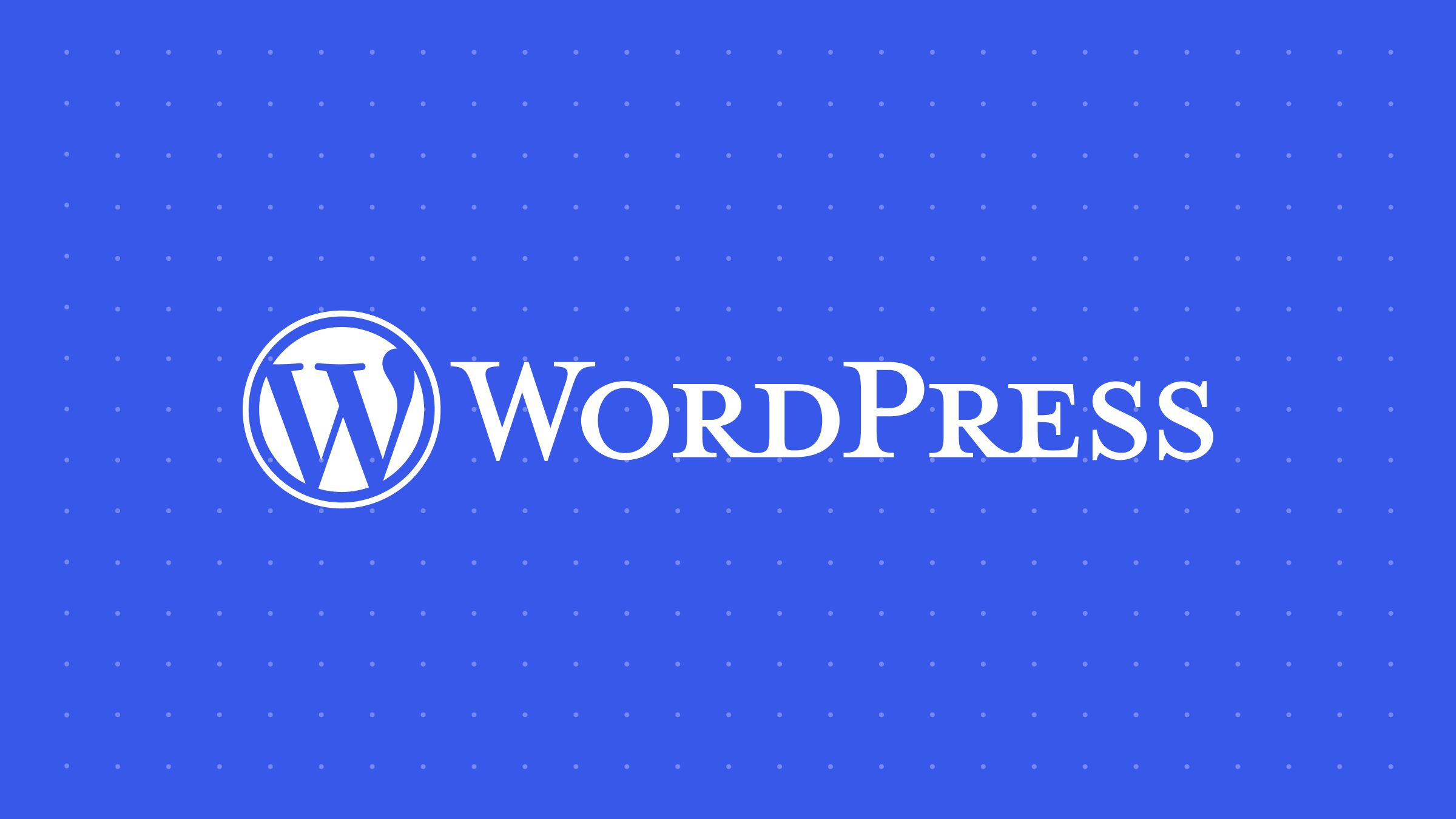




















![Emoji[jingya]-Photonflux.com | Professional WordPress repair service, worldwide, rapid response](http://gqxi.cn/wp-content/themes/zibll/img/smilies/jingya.gif)






No comments