For developers building WordPress sites with Elementor, there are occasional problems when enabling thesecurity model(Safe Mode) for debugging. Does Elementor Safe Mode affect the mobile display? And how can we use Safe Mode while ensuring a good mobile experience?
I. What is Elementor Safety Mode?
Elementor's Safe Mode is a temporary diagnostic feature designed primarily to help usersTroubleshooting plugin conflicts, theme compatibility issues, or editors that won't loadThe
![Image [1]-Elementor The Impact of Safe Mode on Mobile Optimization and Guide to Improving Mobile User Experience](http://gqxi.cn/wp-content/uploads/2025/06/20250607112933325-image.png)
- Disable other plugins loaded on front-end pages (only in the editor)
- Temporarily switch to the default theme style (takes effect in the editor)
- Only works in the current user's browser and does not affect other visitors to the website
II. Security model has limited direct impact on mobile
Elementor Safe Mode temporarily disables other plugins or theme effects, but theDoesn't affect the real front-end display page, so technically, it's not a good idea forVery limited impact on actual mobile user access experienceThe
- Inconsistency between editor preview and actual mobile style
Previews in safe mode may not load the theme's responsive styles or third-party CSS/JSSo the "messed up layout on mobile" you see is not a real problem. - Mistaking Safe Mode Preview for Mobile Source of Problems
It's actually due to the theme or plugin style not loading, and the actual access on mobile is normal.
Third, how to safeguard the mobile experience when using safe mode?
1. Testing with real devices or browser simulations
When troubleshooting Elementor issues, don't just rely on the editor preview, it's recommended:
- utilization
Chrome DevTools mobile device emulator - Visit the page with a real machine to see the style and interaction
- Try to compare the difference in editor behavior in safe mode vs. normal mode
goal: Verify the actual access results on mobile to avoid misleading editor previews.
![Image [2]-Elementor The Impact of Safe Mode on Mobile Optimization and Guide to Improving Mobile User Experience](http://gqxi.cn/wp-content/uploads/2025/06/20250607151024758-image.png)
2. Maintaining Mobile Responsive Design Principles
Even if you are in a debugging state, you should follow the following mobile optimization principles:
- Using Elementor's Responsive SettingsAdjusting the spacing,font size,Hide/show elements
- Enable "show by device" option to optimize content stacking and layout
- Ensure adequate click area for buttons and links (44px and above)
- Images are sized to fit to avoid over loading
![Image [3]-Elementor The Impact of Safe Mode on Mobile Optimization and Guide to Improving Mobile User Experience](http://gqxi.cn/wp-content/uploads/2025/06/20250607180241648-image.png)
4. Device-by-device debugging with Elementor's responsive tools
Elementor provides three view switching buttons:
- Desktop
- Tablet
- Cellular (Mobile)
![Image [4]-Elementor The Impact of Safe Mode on Mobile Optimization and Guide to Improving Mobile User Experience](http://gqxi.cn/wp-content/uploads/2025/06/20250607160735745-image.png)
Typography, alignment, spacing, etc. can be set separately in each mode to enhance detail control.Don't ignore mobile-only settingsThe
Practical Tips to Enhance the Elementor Mobile User Experience
Even if you don't have Safe Mode enabled, these tips can greatly enhance the mobile experience:
Image Optimization
- Use WebP format instead of JPG/PNG
- Enable Lazy Load
- Setting different sized images to load responsively (srcset)
![Image [5]-Elementor The Impact of Safe Mode on Mobile Optimization and Guide to Improving Mobile User Experience](http://gqxi.cn/wp-content/uploads/2025/06/20250607161333810-image.png)
Load Speed Improvement
- Install the caching plugin (e.g.
WP Rocket, LiteSpeed Cache ) - Accelerating Mobile User Access with CDNs
- Reduce the number of third-party scripts loaded
![Image [6]-Elementor Safe Mode Impact on Mobile Optimization and Mobile UX Enhancement Guide](http://gqxi.cn/wp-content/uploads/2025/06/20250607161411179-image.png)
Content readability optimization
- Recommended font size: 16px and above
- Line spacing is set at about 1.5
- Avoid text that is too wide or too narrow
Clear page structure
- utilization
Accordion maybeToggle Simplifying the presentation of information - Important content is prioritized at the top
- Keep navigation clear and menus easy to tap
V. Conclusion: security model is a development tool, not a terminal experience tool
| sports event | practical effect |
|---|---|
| Secure mode affecting mobile visitor experience? | No, Safe Mode works only in the editor's local environment |
| Safe mode may affect mobile preview judgment? | Yes, false positives may occur due to style and script disabling |
| How do you secure the mobile experience? | Use real machine testing + responsive design settings |
| Is Elementor responsive enough? | Fully supported with detailed control of each device layout |
VI. Recommendations and subsequent optimization
recommended when using Elementor for web development:
- Not using safe mode as a basis for testing mobile issues
- Emphasis on independent optimization of mobile layout and interaction experience
- Combines cache optimization, media compression and responsive design to improve overall performance
Link to this article:http://gqxi.cn/en/58156The article is copyrighted and must be reproduced with attribution.


















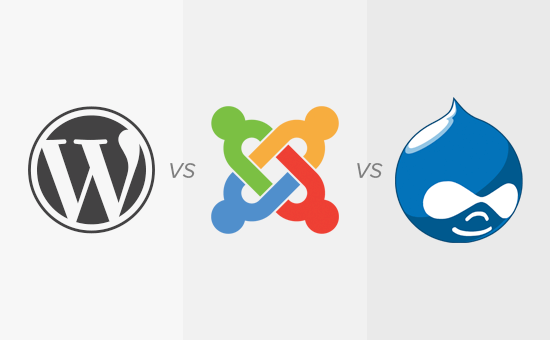





![Emoji[jingya]-Photonflux.com | Professional WordPress repair service, worldwide, rapid response](http://gqxi.cn/wp-content/themes/zibll/img/smilies/jingya.gif)






No comments