When developing a WordPress site with multiple people, the use of page builder tools such as Elementor has increased design efficiency. With a larger number of plugins in the site, decentralized editing permissions, and different environment configurations, theElementor page crashes,failed to loador component conflictThe problem has also become more common.
![Image [1]-Elementor Safe Mode Application Guide: Practical Strategies for Improving Stability in Multi-Developer Projects](http://gqxi.cn/wp-content/uploads/2025/06/20250606183812930-image.png)
I. What is Elementor Safety Mode?
Elementor Security Mode(Safe Mode) is a built-in debugging feature provided by Elementor for theDisable plugins and theme extensions other than Elementor without affecting frontend accessand quickly localize the problem.
Key Features:
- Enabled only for the current user, other visitors are not affected
- Backend visual editor loaded independently
- Avoid plugin conflicts that cause the editor to fail to load
- No need to disable plugins or change theme settings
It is a key troubleshooting and isolation tool for scenarios where multiple teams are developing or maintaining projects at the same time.
II. Why do we need to use safe mode in teamwork?
In a multi-developer environment, common problems include:
1. Page editor crashes after someone installs or updates a plugin
- Various developers tested this in their local environments with no problems, but after going live a conflict caused Elementor to fail to load.
2. Elementor editor is blank or buttons are not clickable
- It's likely that a JS conflict, cache interference, or a theme script is preventing the DOM from rendering.
![Image [2]-Elementor Safe Mode Application Guide: Practical Strategies for Improving Stability in Multi-Developer Projects](http://gqxi.cn/wp-content/uploads/2025/06/20250606185952320-1749207525989.jpg)
3. Not sure if it's a plugin issue or a builder issue when a new member goes live for deployment
- Safe Mode helps it quickly isolate problems within Elementor itself and narrow down the scope of the failure.
Elementor Secure Mode Improves Team Troubleshooting Efficiency, Reduces Development Costs and Page Break RisksThe
III. How to use the safety mode correctly in the collaboration process?
Step 1: Enter Elementor Safe Mode
- Open any page of the Elementor EditorThe
- If it fails to load, normally Elementor will automatically prompt you to enter "Safe Mode".
- Or click on the Settings gear icon below → "Safe Mode" button → Enable.
![Image [3]-Elementor Safe Mode Application Guide: Practical Strategies for Improving Stability in Multi-Developer Projects](http://gqxi.cn/wp-content/uploads/2025/06/20250606184201863-image.png)
![Image [4]-Elementor Safe Mode Application Guide: Practical Strategies for Improving Stability in Multi-Developer Projects](http://gqxi.cn/wp-content/uploads/2025/06/20250617095735407-image.png)
Step 2: Troubleshooting the source of the problem
- If the editor runs fine in Safe Mode, you can basically tell that an external plugin or theme is causing the problem.
- Plug-ins can be restored one by one to locate specific conflict sources.
- For multi-developer teams, it is recommended to pass the
Slack ,Notion ,GitHub issue and other tools to document the source of the problem and avoid duplicate troubleshooting.
![Image [5]-Elementor Safe Mode Application Guide: Practical Strategies for Improving Stability in Multi-Developer Projects](http://gqxi.cn/wp-content/uploads/2025/06/20250606184522245-image.png)
Step 3: Turn off Safe Mode and Feedback Adjustments
- Once the problem is localized, you can turn off Safe Mode and fix the conflict.
- If the problem stems from a plugin or theme conflict, it is recommended to disable or replace it.
- For reproducible issues, developers can use safe mode for sandbox debugging.
6 Practical Strategies for Improving the Stability of Elementor Multi-Person Collaboration
1. Unified Development Environment (UDE)
- All team members should use the same version:
- WordPress Core
- Elementor (and Pro)
- Related plugins and PHP versions
- transferring entity
Docker ,LocalWP ,DevKinsta and other local environment management tools to achieve consistency.
![Image [6]-Elementor Safe Mode Application Guide: Practical Strategies for Improving Stability in Multi-Developer Projects](http://gqxi.cn/wp-content/uploads/2025/06/20250606185041279-image.png)
2. Configuring Version Control
- Use Git to manage code, styles, and custom modules to avoid versioning errors caused by manual changes.
- Avoid direct overwriting of Elementor page data (stored in the database) by using JSON template import and export.
3. Split Privilege Management Elementor Editor
- It is recommended that only project leaders or senior developers are authorized to use the Elementor editor to avoid misuse by low-privileged users.
- This can be done with the help of plug-ins such as
User Role Editor Fine-grained control of editorial permissions.
![Image [7]-Elementor Safe Mode Application Guide: Practical Strategies for Improving Stability in Multi-Developer Projects](http://gqxi.cn/wp-content/uploads/2025/06/20250606185331404-image.png)
4. Build a test environment or staging site
- In a staging environmentEnabling new plug-ins,Updated Themesbefore performing a full test.
- Import the Elementor page into the staging site and verify compatibility in safe mode.
![Image [8]-Elementor Safe Mode Application Guide: Practical Strategies for Improving Stability in Multi-Developer Projects](http://gqxi.cn/wp-content/uploads/2025/06/20250606185548699-1749207288715.jpg)
5. Page synchronization using JSON templates
- For team collaboration, pages can be exported in JSON format for easy import and editing by others.
- It's safer and more controllable than copying pages directly.
6. Harmonize team workflows and plug-in standards
- Set page build specifications, module naming rules, and component reuse methods.
- Create a library of Elementor templates shared by your team to avoid duplication of development.
V. Advanced Suggestions: Using Elementor Safe Mode with Debugging Tools
| Tool name | corresponds English -ity, -ism, -ization | Suggested Usage |
|---|---|---|
| Query Monitor | Real-time view of plugin/script errors | Verify that the error is still reported in safe mode |
| Health Check | Simulate deactivation of plug-in tests | Similar to Elementor Safe Mode functionality |
| WP Debug Log | Logging PHP Errors | Can be used with security models to analyze server-side issues |
| Elementor Logs | Viewing Editor Errors | Often helpful when page loads fail |
Conclusion: Safety Mode as an "Insurance Mechanism" for Elementor under Teamwork
For any large WordPress project running on Elementor, theSafe mode is an important safeguard mechanism to enhance the stability of multiplayer collaborationIt provides a "sandbox" debugging portal for every developer. It provides a "sandbox" debugging portal for each developer, avoiding panic and misunderstanding caused by page loading anomalies, while greatly reducing the cost of troubleshooting.
Link to this article:http://gqxi.cn/en/58003The article is copyrighted and must be reproduced with attribution.

















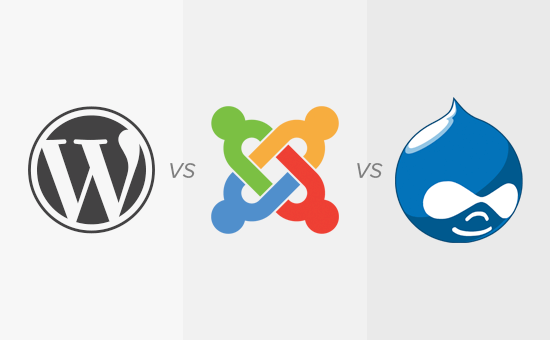





![Emoji[jingya]-Photonflux.com | Professional WordPress repair service, worldwide, rapid response](http://gqxi.cn/wp-content/themes/zibll/img/smilies/jingya.gif)






No comments