Designers and developers building websites in WordPress like to use Elementor as a page builder.Stacking of themes and plugins,code conflictrespond in singingIncrease in resource calls(math.) genusSlow page load,Editor crash,memory overloadProblems such as these occur from time to time.
![Image [1]-How Elementor Safe Mode Improves Website Performance and Resource Efficiency: A Comprehensive Optimization Guide](http://gqxi.cn/wp-content/uploads/2025/06/20250607114434197-image.png)
How can Safe Mode help optimize performance?
Safe Mode itself is designed for troubleshooting, and it provides a way for thePerformance optimization provides an ideal "clean environment"., revealing where the performance bottlenecks are on the site in a number of ways.
1. Precise identification of sources of performance bottlenecks
- No external plug-ins CSS/JS affect (usually adversely)
- No theme template logic to interfere
- No third-party API or trace script injections
- Lots of JS/CSS loaded by redundant plugins (e.g. slides, forms, etc.)
- Unoptimized global functions or queries in the theme
- External calls for third-party ads, analytics, font loading, etc.
Safe mode canSegregation ComparisonThe ability to pinpoint which plugin or part of the theme is causing the performance burden.
![Image [2]-How Elementor Safe Mode Improves Website Performance and Resource Efficiency: A Comprehensive Optimization Guide](http://gqxi.cn/wp-content/uploads/2025/06/20250605110330733-image.png)
2. Eliminate redundant resources, plug-in conflicts
Many users install multiple plugins for page functionality (e.g.Forms plugin,Gallery Plugin,SEO Tools), these plug-ins often are:
- Automatically load large amounts of CSS/JS
- Overlapping functions that are difficult to detect.
- Duplicates functionality in Elementor
In safe mode:
- You can test "Can I achieve the same functionality if I just use Elementor?"
- If so, considerRemove some redundant plug-insReduce page size and memory usage
3. Better performance plug-in configuration and testing
Performance optimization plugins such as
![Image [3]-How Elementor Safe Mode Improves Website Performance and Resource Efficiency: A Comprehensive Optimization Guide](http://gqxi.cn/wp-content/uploads/2025/06/20250605110747717-image.png)
Safe mode is fine:
- Quickly verify that an optimization strategy is not causing the page to misbehave (e.g. buttons not working after merging JS)
- Determine if the plugin itself is causing the problem or if it is incompatible with Elementor's CSS/JS
The test results are closer to the real Elementor loading state after excluding external interference.Fine-grained configuration of caching policiesThe Government of the United States of America has also been working with the United States of America to avoid "accidentally injuring" important resources.
4. Facilitate before-and-after comparisons of page performance metrics
combining
![Image [4]-How Elementor Safe Mode Improves Website Performance and Resource Efficiency: A Comprehensive Optimization Guide](http://gqxi.cn/wp-content/uploads/2025/06/20250605111005401-image.png)
- Security Mode ON (Elementor resources only)
- Normal mode ON (site-wide resource loading)
Compare the following indicators:
- Time to First Byte (TTFB)
- Total page load time
- Number of requests (especially JS / CSS)
- LCP/FCP (first screen load/maximum content drawing)
This data can help you find "high resource consumption points" to focus on optimizing in normal environments.
How can I use Safe Mode to aid in optimization?
Step 1: Load the target page and record the loading performance
- Use the browser console to view the number of network requests
- Check page size, resource loading time
- Scoring with Google PageSpeed
![Image [5]-How Elementor Safe Mode Improves Website Performance and Resource Efficiency: A Comprehensive Optimization Guide](http://gqxi.cn/wp-content/uploads/2025/06/20250605111223348-image.png)
Step 2: Turn off Safe Mode and retest the page
- Compare load times,DOMDifferences in complexity, number of resources requested, etc.
- Recognize which external plugin/theme feature the performance degradation mainly stems from
Step 3: Optimization recommendations (based on comparison results)
- Remove or replace resource-burdened plug-ins
- Reduce homepage animations, video backgrounds, scroll trigger elements
- Do delayed loading of fonts, local image resources
- Enable cache merging, Gzip compression, CDN acceleration
Conclusion: Safe Mode is not just a debugging tool, but also a performance diagnostic assistant.
Elementor's Safe Mode is a "scout" and "diagnostic" for site performance optimization. With it, you can see:
- Which resources are necessary? Which are optimizable?
- Is Elementor itself the main cause of the slowness?
- How to simplify resource calls and improve loading speed without compromising the user experience?
Link to this article:http://gqxi.cn/en/57447The article is copyrighted and must be reproduced with attribution.

















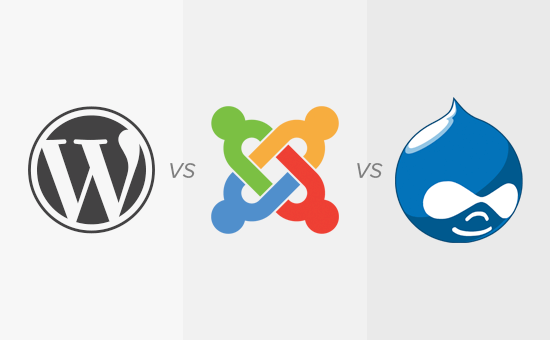





![Emoji[jingya]-Photonflux.com | Professional WordPress repair service, worldwide, rapid response](http://gqxi.cn/wp-content/themes/zibll/img/smilies/jingya.gif)






No comments