When using Elementor for WordPress design, pages may fail to load, the editor does not show up, or the styles are wrong. These problems are related to incompatibility between the current theme or other plugins.Elementor provides theSafe ModeIt can quickly locate and resolve conflict issues.
![Image[1]-How to troubleshoot theme incompatibility issues using Elementor Safe Mode | Full Instructions](http://gqxi.cn/wp-content/uploads/2025/06/20250603104647815-image.png)
Why use Safe Mode?
In the following cases, you should consider enabling Safe Mode for troubleshooting:
- Elementor editor loading stuck or white screen
- Editor cannot save changes
- Wrong page style
- The control displays abnormally or is not available
- Frequent error prompts during page build
Using safe mode can be effective in determining whether a problem is caused byCaused by current theme or plugin conflict, a more focused approach to problem solving.
How do I enable Elementor Safe Mode?
Enabling Safe Mode is very simple:
Method 1: Enable via Settings interface
- log inWordPressthe area behind a theatrical stage
- go into Elementor → Tools
- Switch to "Safe Mode" tabs
- Enable the "Safe Mode" switch
- Click "Save Changes"
![Image [2] - How to use Elementor Safe Mode to troubleshoot theme incompatibility issues | Full Instructions](http://gqxi.cn/wp-content/uploads/2025/06/20250603104855813-image.png)
Method 2: Quick Enable inside the editor
- Open the Elementor editor (i.e., click the "Edit with Elementor" button).
- If the system detects a loading problem, it will prompt you to enable safe mode
- Click "Enable Safe Mode" to automatically enter the quarantine test environment.
![Image [3] - How to use Elementor Safe Mode to troubleshoot theme incompatibility issues | Full Instructions](http://gqxi.cn/wp-content/uploads/2025/06/20250603105544696-image.png)
Specific steps to troubleshoot theme incompatibility using Safe Mode
Step 1: Enable Safe Mode
Go to Elementor Tools Options and enable Safe Mode.
Step 2: Test for normalization
Open the Page Editor in Safe Mode:
- If the editor now loads, saves, and manipulates the page properly, then the questionMost likely out of the theme or some pluginThe
- If the problem persists, the problem may be in the server settings (e.g. memory limit, PHP version) or in Elementor's own configuration.
Step 3: Temporarily switch topics for verification
- In Safe Mode, theme functionality is isolated and you can safely switch to the WordPress default theme (e.g. Twenty Twenty-One) in the background
- Disable Safe Mode
- Edit the page again using Elementor, and if everything works, the previous theme is indeed incompatible with Elementor.
You can also enable Safe Mode + Change Theme to test if it's a combination of Theme + a plugin that's causing the problem.
![Image [4] - How to use Elementor Safe Mode to troubleshoot theme incompatibility issues | Full Instructions](http://gqxi.cn/wp-content/uploads/2025/06/20250603110649126-image.png)
Troubleshooting common signs of theme incompatibility
The following are common manifestations of theme incompatibility with Elementor:
- Custom CSS styles are overridden or invalid
- Theme templates force embedding of restrictive structures that break Elementor layout
- JavaScript conflict causes editor to fail to load
- Self-contained page builders conflict with Elementor (e.g.
WPBakery ,Beaver Builder )
![Image [5] - How to troubleshoot theme incompatibility issues using Elementor Safe Mode | Full Instructions](http://gqxi.cn/wp-content/uploads/2025/06/20250603112127521-image.png)
How to fix theme incompatibility issues?
Switch to an Elementor-compatible theme
Elementor's official recommended topics include:- Hello Elementor(Minimal, clean, built entirely for Elementor)
- Astra
- GeneratePress
- OceanWP
- Neve
Contact the theme developer
If you have to use a theme, contact the theme developer to confirm that Elementor is supported and to see if there is an update to fix the compatibility issue.Customizing Fixes with Child Themes
Some compatibility issues can be solved by CSS/JS customizations in the child theme, such as unlocking the theme's restrictions on container widths or turning off certain default scripts.
![Image [6] - How to use Elementor Safe Mode to troubleshoot theme incompatibility issues | Full Instructions](http://gqxi.cn/wp-content/uploads/2025/06/20250603112450331-image.png)
Tip: Other troubleshooting tools during debugging
In addition to Safe Mode, the following tools can assist you in troubleshooting the problem:
- Browser Console (
Console ): Check for JS errors - Debug Mode (
WP_DEBUG ): inwp-config.phpturn ondefine('WP_DEBUG', true);View PHP Errors - PHP version: PHP 8.0 or above is recommended.
- memory limit: Elementor's recommended PHP memory is 256MB and above.
- Elementor System Information Report: Located in Elementor → System Information, which can be sent to support staff to assist in analysis
![Image [7] - How to troubleshoot theme incompatibility issues using Elementor Safe Mode | Full Instructions](http://gqxi.cn/wp-content/uploads/2025/06/20250603112733840-image.png)
summarize
Elementor Safe Mode is a simple yet powerful tool that can help you quickly identify problems caused by a theme or plugin without affecting your visitors' experience. With Safe Mode, you can more confidentlytroubleshootingThe decision isChange of theme,Contact Developerormanual optimizationThe
Link to this article:http://gqxi.cn/en/57101The article is copyrighted and must be reproduced with attribution.

















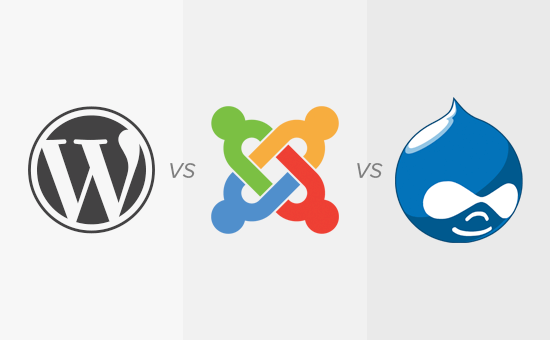





![Emoji[jingya]-Photonflux.com | Professional WordPress repair service, worldwide, rapid response](http://gqxi.cn/wp-content/themes/zibll/img/smilies/jingya.gif)






No comments