The complexity of websites continues to increase, and the use of tools likeElementorIt is important to make sure that the site is not threatened when it comes to page builders like this. In order to ensure that site content is not accidentally corrupted or lost, theElementor's security modelrespond in singingWebsite Backupbecame an important part of the conservation measures.
![Image [1] - How to Secure Your Website with Elementor Safe Mode & Website Backup: The Complete Guide](http://gqxi.cn/wp-content/uploads/2025/05/20250528114428255-image.png)
1. Importance of website backups
Backups are the foundation of securing your website against technical failures or unexpected hacker attacks, and having up-to-date backups reduces the risk of data loss. With regular backups, you can ensure that your websitedigital,set up,elementetc. are able to recover quickly in the event of a problem.
A few key points for website backups ::
Regular backups : Perform regular full site backups, including the database and all files. It is recommended that backups be performed at least once a week, or when a major update is performed.Backup Storage Location : Keep backups in a secure location, preferably somewhere different from where the site is hosted, such as cloud storage (Google Drive ,Dropbox etc.) or an external hard disk.
![Image [2] - How to Secure Your Website with Elementor Safe Mode & Website Backup: The Complete Guide](http://gqxi.cn/wp-content/uploads/2025/05/20250528114317620-image.png)
Automated Backup : Using plug-ins (e.g.UpdraftPlus ,BackWPup etc.) can automate the backup process to ensure you don't miss important backup moments.
![Image [3] - How to Secure Your Website with Elementor Safe Mode & Website Backup: The Complete Guide](http://gqxi.cn/wp-content/uploads/2025/05/20250528114120972-image.png)
2.How to Synchronize Backups and Safe Mode to Ensure Website Security
Elementorsecurity modelrespond in singingWebsite Backupare two separate security measures, but they can work together to maximize the security of your website.
Step 1: Enable Safe Mode and Diagnose the Problem
Use Elementor's Safe Mode first when experiencing problems with page editing or front-end presentation. It can help you troubleshoot problems withPlugin or theme conflictsrelated issues and also protects your site from other unknown errors during the editing process.
![Image [4] - How to Secure Your Website with Elementor Safe Mode & Website Backup: The Complete Guide](http://gqxi.cn/wp-content/uploads/2025/05/20250528114521150-image.png)
Step 2: Make a backup
Remember to perform a full backup every time you fix a problem or make an update to your website. This ensures that you will still be able to revert to the latest state of security, even if something unexpected happens during the modification or repair process.
Step 3: Keep your backups up to date
Make sure to back up as often as you make editorial updates. Whenever you make large-scale changes, add new content or plugins in Elementor, remember to synchronize your backups so that you can easily recover if something goes wrong.
Step 4: Use of automated tools
Use Elementor's Safe Mode and Backup plug-ins such as
![Image [5] - How to Secure Your Website with Elementor Safe Mode & Website Backup: The Complete Guide](http://gqxi.cn/wp-content/uploads/2025/05/20250528114628817-image.png)
3. Tips and recommendations
multiple backup : Ensure that backups exist in more than one location. In addition to cloud storage, backup files can be saved on local storage and external hard drives.Test Recovery : Regularly test the backup recovery function to ensure that backup files are available and the recovery process is smooth.Cleaning up unnecessary data : Clean the database and cache regularly to reduce redundancy in backup files and ensure that backup files are reasonably sized and easy to manage.Monitoring Security : Utilizing security plug-ins (such asWordfence,iThemes Security ) Monitor the security status of your website and identify potential vulnerabilities in a timely manner.
concluding remarks
When managing a WordPress website that uses Elementor, maintaining the stability and security of the site is indispensable. By enabling Elementor's security mode and maintaining regular backups, you can avoid potential technical issues and security risks. You can minimize unnecessary downtime and ensure no disruption when it comes to keeping your website running efficiently.
Link to this article:http://gqxi.cn/en/56349The article is copyrighted and must be reproduced with attribution.

















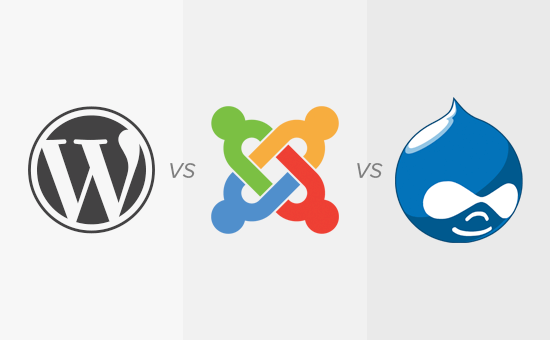





![Emoji[jingya]-Photonflux.com | Professional WordPress repair service, worldwide, rapid response](http://gqxi.cn/wp-content/themes/zibll/img/smilies/jingya.gif)






No comments